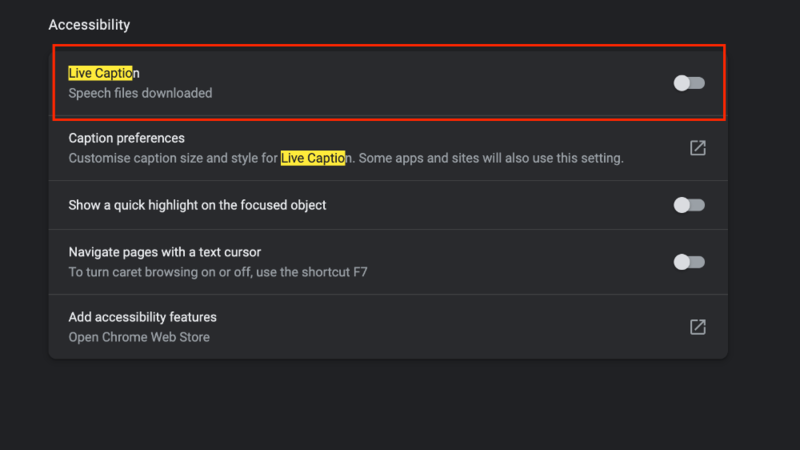
Google Chrome is the world’s most-popular browser. The browser boasts of several features that can help users increase their productivity. Chrome has some features that can come especially handy for students while attending classes online or just working on the computer to finish their homework or other study stuff. Here are 10 ways Chrome can help students get their work done in the classroom or at home:

110
Live Caption
Taking a video lecture online in a noisy environment without headphones can be a problem. Use Live Caption on Chrome to automatically generate real-time captions on media with audio. It works across different content like social and video sites, podcasts, and embedded video players. The feature can also be useful for specially-abled as it can help them read along while listening.

210
Use Chrome’s tab groups to organise projects
If you need to keep several tabs open while studying, and that you can’t keep track of, tab groups can help. Sort open tabs into groups based on projects, subjects or classes. You can move all the tabs you’re referencing into a group and then click its name to collapse it when you’re working on other things.

310
Open accidentally closed tabs
We have all been there: You find the perfect website for your research project or a particular topic, but accidentally close the tab. Chrome has your back. Press Control/Command + Shift + T to bring the most recently closed tab back up. Or, check your history to see all of your recently visited sites.

410
Sync your settings across devices
Whether you are on your phone or laptop, you can easily sync your bookmarks, passwords and other settings across devices. Simply link your Chrome with your Google account on all your devices and the data will be automatically synced.

510
Right-click to search highlighted text
Another handy shortcut on Chrome is the ability to highlight and right click to quickly search text. Reading a long piece of text and not sure what “hyperbolic” means? Have instructions to “use the quadratic formula to solve” and don’t have the equation handy? Highlight the text, right-click and select “Search [provider] for [text]” and a new tab will open with a pre-filled search for the highlighted text.

610
Use the Chrome address bar for answers
Chrome’s address bar can do more than just open a website. Solve math problems, answer basic questions or perform conversions within the Chrome address bar. Chrome will show you answers without even needing to press enter.

710
Use Chrome Actions to create Docs, Sheets or more
With Chrome Actions, you can also easily create new Docs, Sheets and more directly from the address bar — just type “Create Google Doc.”

810
Download Chrome extensions for added functionality
Whether you need a helping hand taking notes, a better way to collaborate with classmates or a little help with a tough math problem, there’s probably a Chrome extension available on Chrome’s Web store.

910
Use Chrome’s password manager
With an endless list of online tools, websites and apps required for school, remembering all your usernames and passwords can be a hassle. Google Password Manager is built into Chrome to help by saving your login information and also help generate unique, strong passwords across platforms. And now you can also generate passwords on iOS apps when you set Chrome as your autofill provider.

1010
Enhance your security settings
In the event you stumble upon a potentially harmful website or encounter a malicious file while working, Chrome’s security features can keep your computer secure. Turn on enhanced protection to activate additional safety layers against phishing and malware.