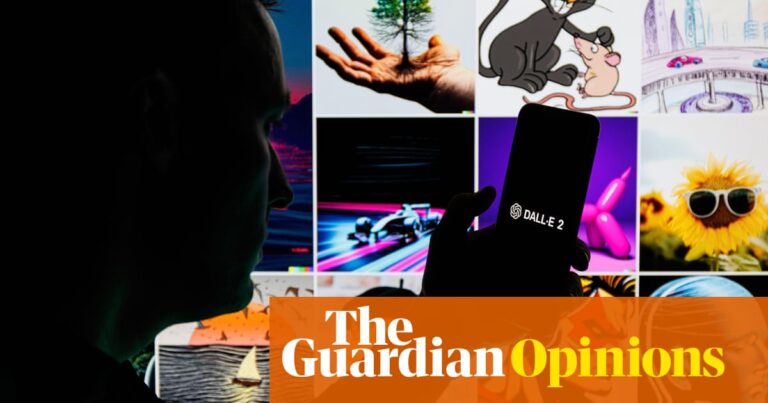Video calling grew a lot during the pandemic, with video conferencing apps adding relevant features over time to give users a better experience. Not one to be left behind, Google had announced its Duo calling service for Android TVs long back.
But now, Google has merged two of its video calling apps, i.e., Google Meet and Google Duo. All Google Meet features are now available with Google Duo, which combines the two video calling services into a single solution. Google has updated the original Meet app and made it available for Android users with a new green icon and a change in name to “Meet (original)”.
This app lets you make and answer one-to-one and group calls with the new Duo-Meet on your Android TV. It supports Android TV’s homescreen, so you can access it through the “app drawer” on your TV or add it to the list of your favorites. The app will be available for installation on your Android TV via Google Play Store. Here we tell you how to set up Google Duo on your Android TV.
Setting up Duo on your Android TV
Open Google Duo on your Android TV.
Sign into your account.
Choose the grant access option.
To complete the setup, follow the on-screen instructions.
Pre-requisites
To successfully set up Google Duo, you should have:
- An Android TV with Android 8.0 Oreo or a higher version.
- A USB camera and microphone if a camera or a microphone isn’t built into your Android TV or Android TV device
- A stable internet connection.
Points to keep in mind:
- The USB port on your camera must be plugged into your Android TV Box if you use one.
- If you’re using a Chromecast on a non-Android TV, Duo won’t function.
- You can record audio using a USB microphone connected to your Android TV.
- The audio on Duo calls cannot be controlled by your Android TV remote.
- The Duo app must be open on your Android TV in order to receive calls.
FacebookTwitterLinkedin