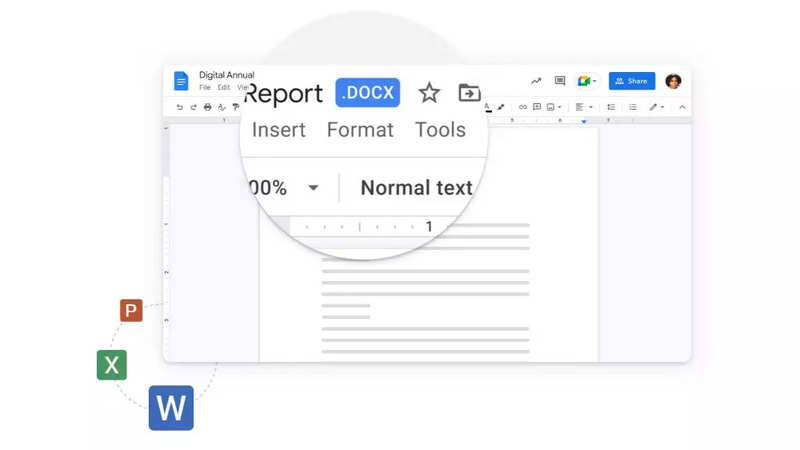
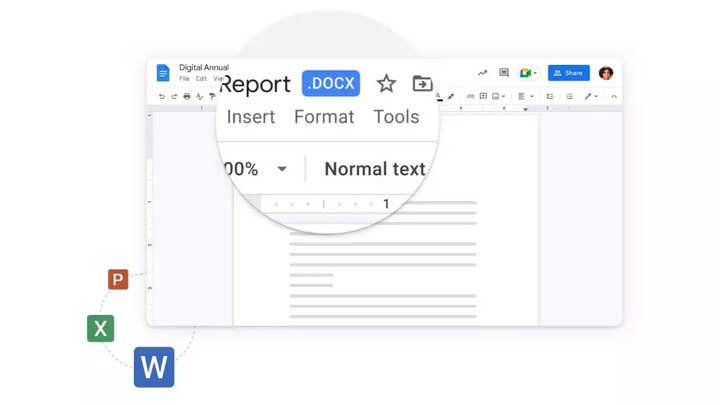
A vast majority of people are monolingual, and if they come across a document that’s in a language not known to them, it would make them want to look for a translation tool in order to understand what the document contains. While translating can be a time-consuming process in some word processing programs, Google Docs makes it relatively easy.
You can translate your text quickly and easily using the built-in translator in Google Docs. It is important to note that this Google Docs translation feature can only be used when the document is opened on a desktop, as it is not available for the Android and iOS versions of the app. Here’s our guide on translating documents from one language to another in Google Docs.
Open the Google Docs document you want to translate on your desktop.
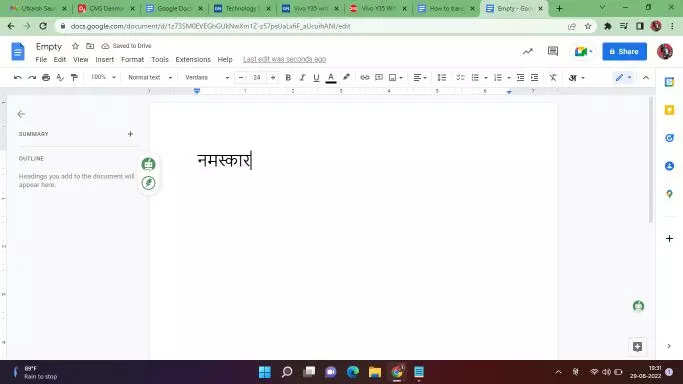
Click on the Tools option available in the top menu bar.
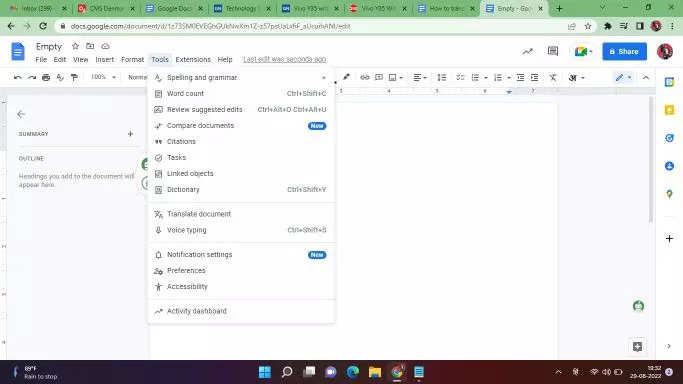
Select the Translate document option from the drop-down menu.
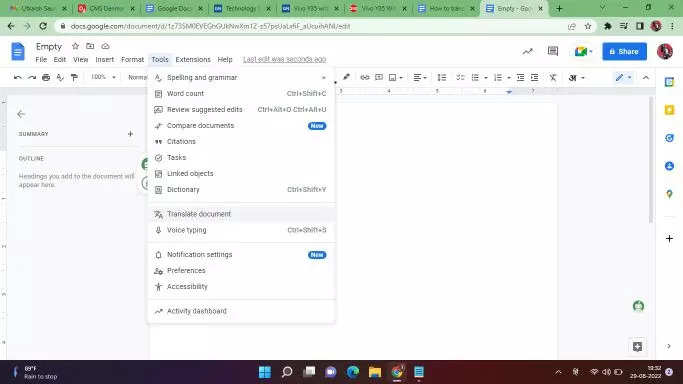
Enter a name for the translated document
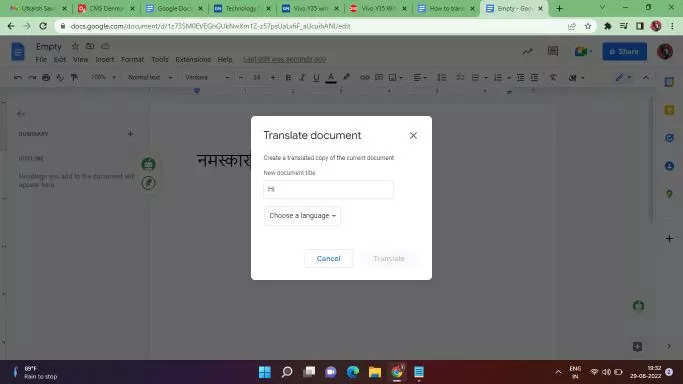
Select the language from the drop-down menu into which you want to translate the document.
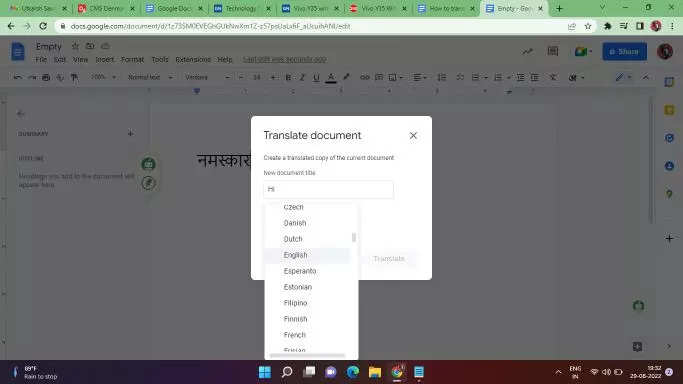
Hit the Translate button.
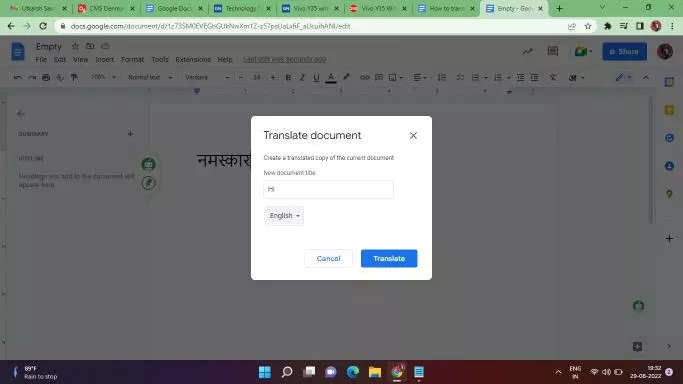
Your document will open in a new window after being translated. You can access this copy on Google Drive as well.
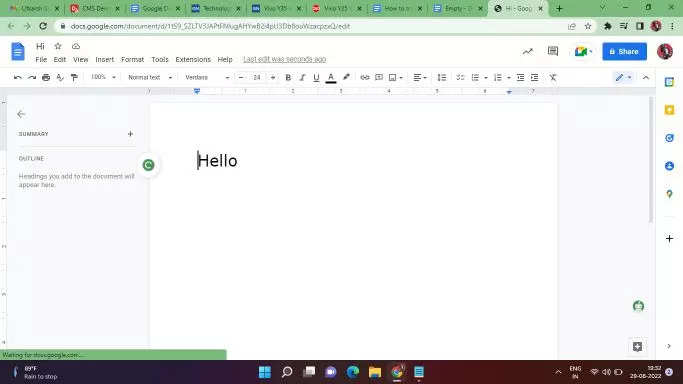
If anyone knows how to type in more than one language, Google Docs also offers a number of different languages to enter the text, in addition to translating the entire document into other languages.
FacebookTwitterLinkedin