
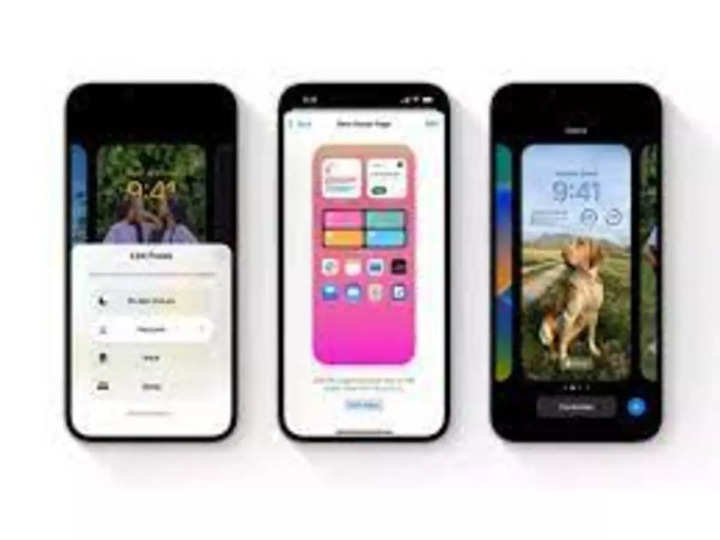
There are quite a few cool features coming to iPhones with iOS 16. Though the exact roll out date of Apple’s latest software update for iPhone isn’t clear, iOS 16 has been in beta mode for a while now. We have been using the public beta version of iOS and can confidently tell you that there’s a lot to like. Apple has made some nice additions to the Photos app and one feature that will be liked by many is the ease with which you can delete duplicate photos. Almost everyone ends up clicking photos that are similar or duplicate. Deleting them has always been a tedious task on the iPhone. Not anymore as with iOS, deleting duplicate photos has become a lot easier. Here we tell you how to go about it. Follow these steps to delete duplicate photos on your iPhone:
Open the Photos app on your iPhone
Tap on the Albums tab on the bottom right hand corner
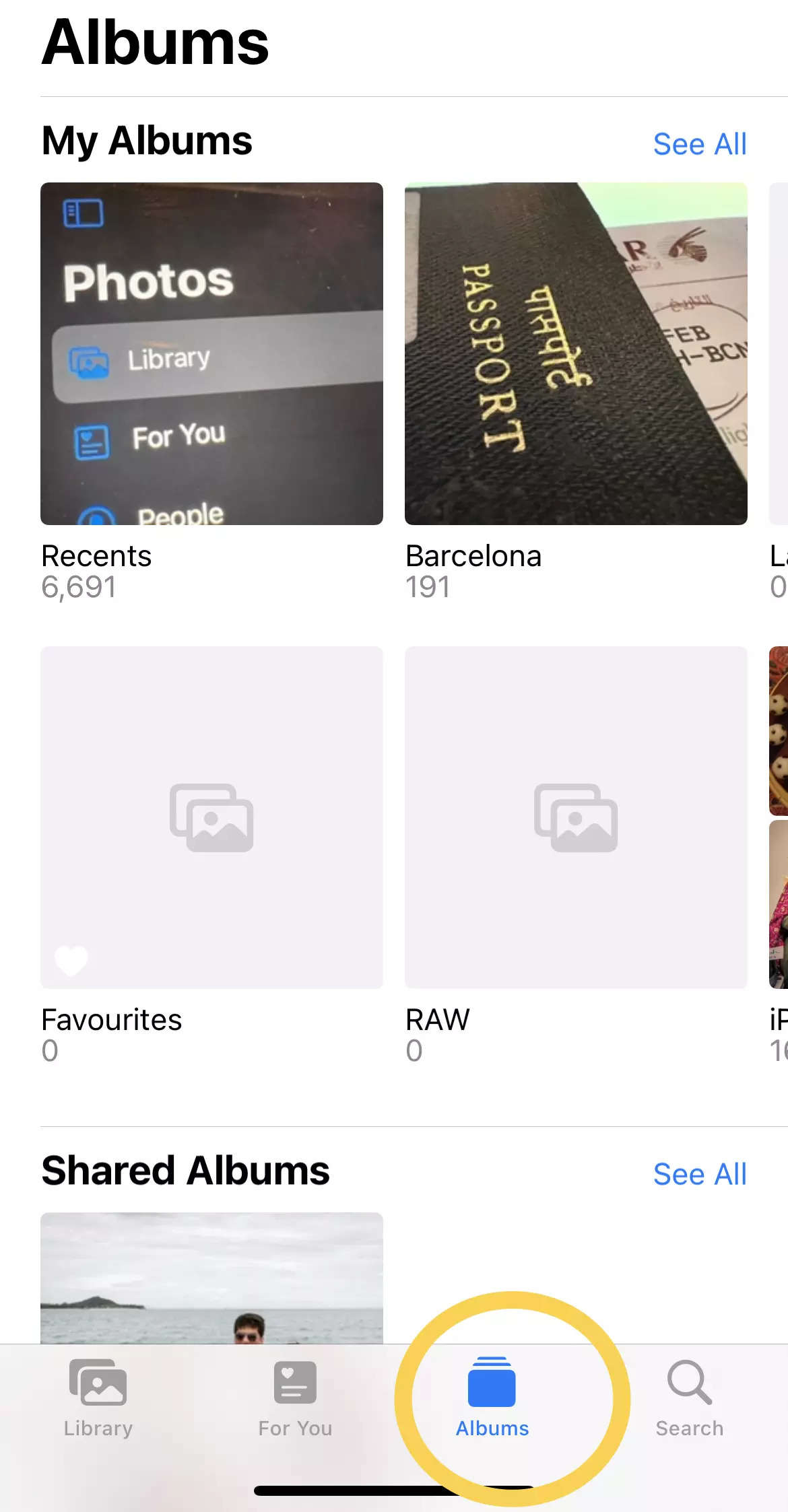
Scroll down and you will see the Utilities section
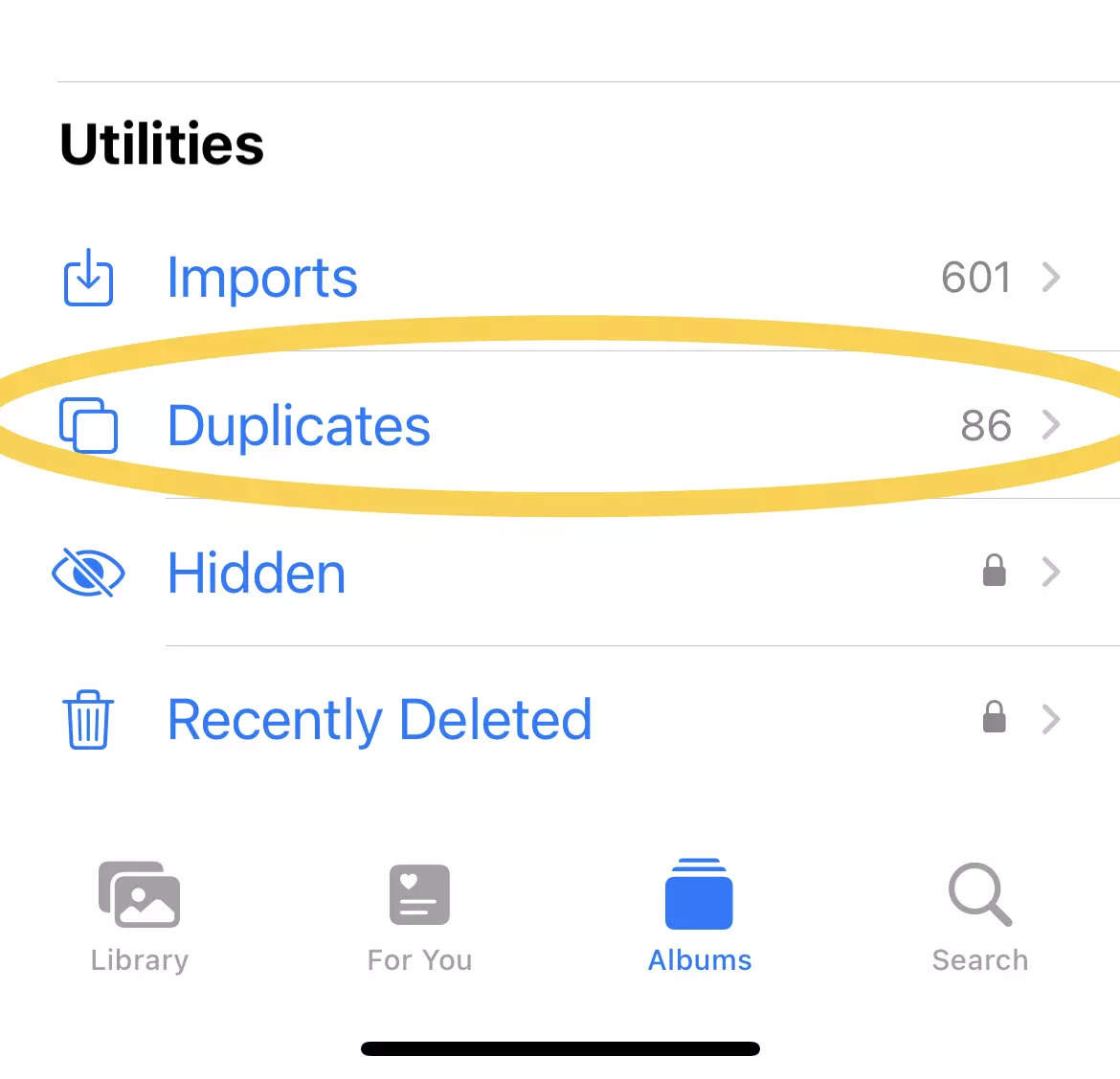
Tap on Duplicates and you will see the Merge option
Select the images you want to ‘merge’ and the duplicate photos will be deleted

That’s about it. With an in-built tool in the Photos app, you will be able to delete any duplicate photos you may have. Do keep in mind that you will need an iPhone that is running iOS 16. You can download the public beta version but there will be certain bugs and Apple does warn about them. So do it at your own risk. Or just wait for the public roll out of iOS 16, which is expected to happen sometime in September.
FacebookTwitterLinkedin