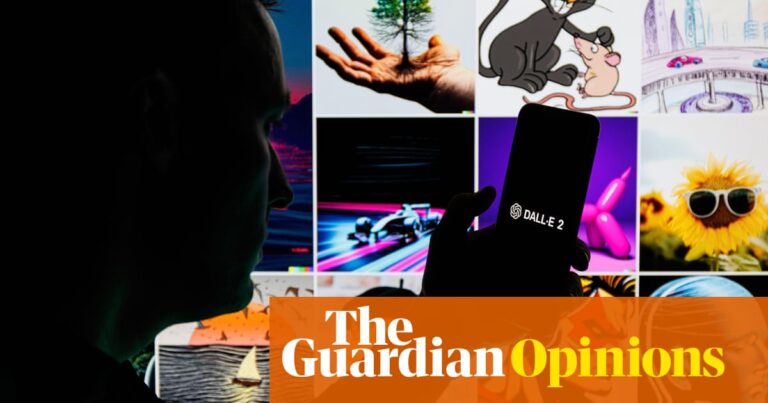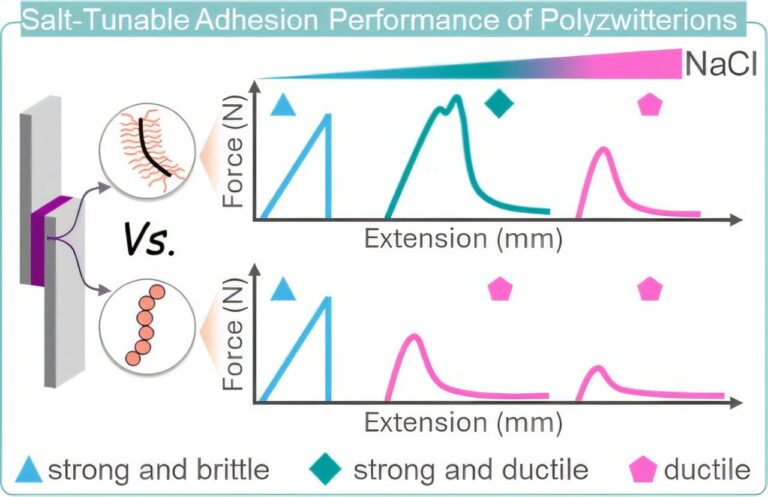Cyber miscreants make use of Google Calendar to send unwanted invites to users. A basic default setting leads to adding invitations that look like ads in your schedule. These spam ads might contain harmful links, and clicking on them could result in the theft of some personal information. You can stop this kind of spam by changing some of your Google calendar settings. Here’s a step-by-step guide that will help you get rid of all the spam in Google Calendar.
You must turn off a setting that is always enabled in order to stop Google calendar spam on your smartphone. Here’s how you can do it:
Open the Google calendar on your smartphone.

Tap on the three horizontal line menu available at the top left.

Go to Settings.

Select ‘General settings’ from the list.

Go to ‘Adding invitations’.

Check on the option called ‘When I respond to the invitation in the email’

With this change of settings, a meeting will only be added to your calendar after you accept the invitation; automatic additions will no longer be supported. You can maintain a clean and spam-free Google Calendar by doing this.
Preventing Gmail from adding every event
The next part deals with preventing Gmail from adding every event to their calendar. Here are the steps.
Open the Google calendar on your smartphone.

Tap on the three horizontal line menu available at the top left.

Go to Settings.

Go to the ‘Events from Gmail’ option.

Turn off the toggle of ‘Show events from Gmail’

Deleting previous invitations
Users can also delete previous spam invitations by doing the following:
Open the Google calendar on your smartphone.

Tap on the three horizontal line menu available at the top left.

Go to Settings.

Select ‘General settings’ from the list.

Turn the toggle off for ‘Show declined events’.

FacebookTwitterLinkedin