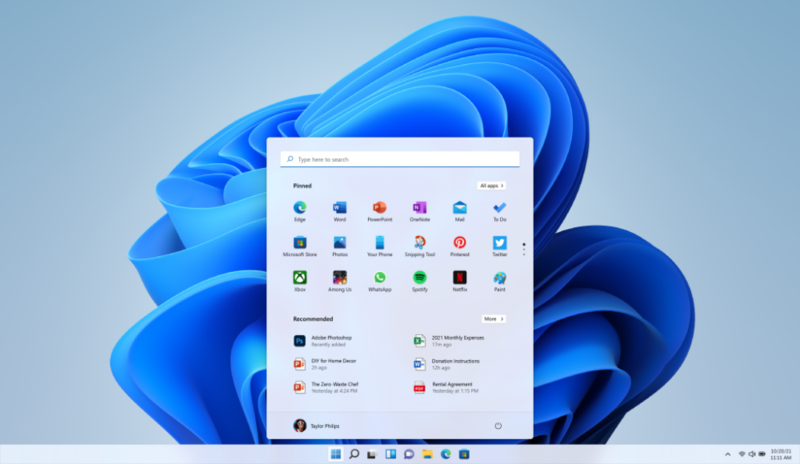

Are you a multitasker who prefers watching videos while working on your presentation? Well, if you are, then this is for you, as we will show how you can enable picture-in-picture mode on Windows 11 to watch videos even while working on your important presentation.
The videos play in a small floating window with picture-in-picture mode or p-i-p while you continue your work in a fullscreen window. You might have used this feature on your smartphone, but did you know that you can also use picture-in-picture mode on your Windows 11 PC? Yes, you can use picture-in-picture mode to watch videos on Windows 11.
The Films & TV app on Windows 11 comes with the support for picture-in-picture mode. However, it only works if you have the video saved on your computer. If you want to play a YouTube video in picture-in-picture mode, you need to use an internet browser that supports the picture-in-picture mode.
Here is how you can play videos in picture-in-picture mode on Windows 11.
First, open the file explorer and right-click the video file you want to play in picture-in-picture mode.
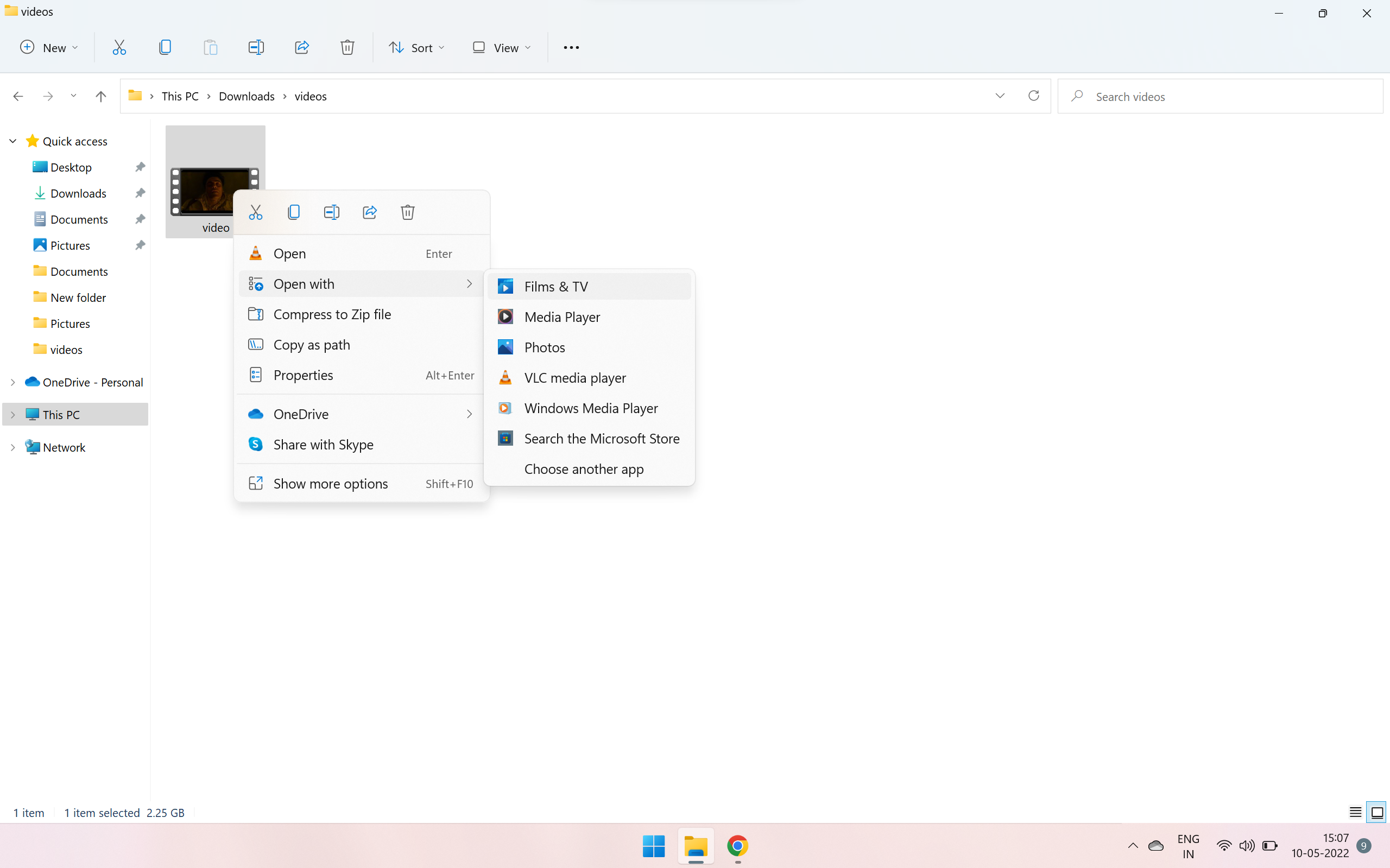
Now, select Open with from the given options and select Films & TV.
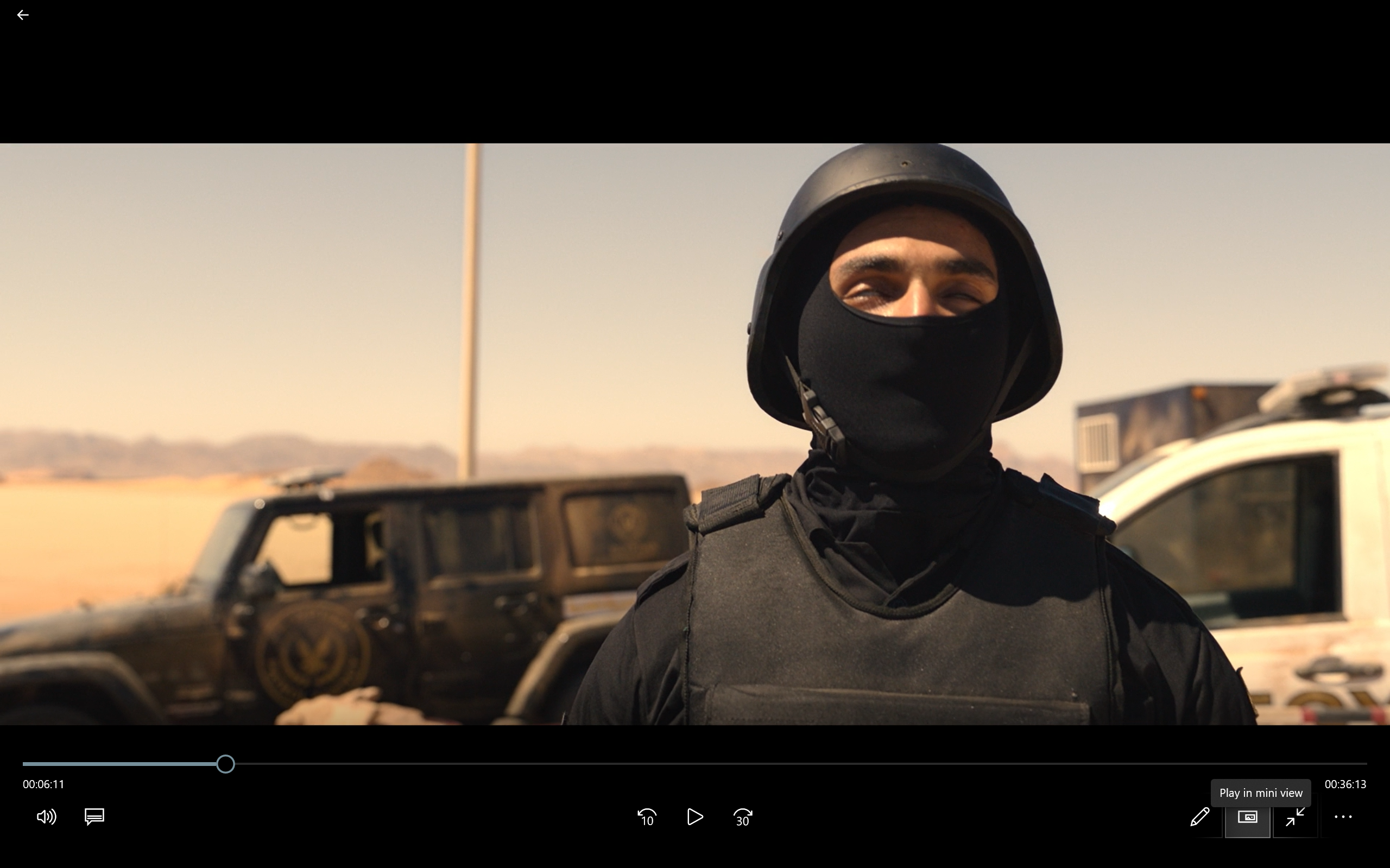
Once the video player opens up, click the Play video in mini view to continue playing the video in picture-in-picture mode.
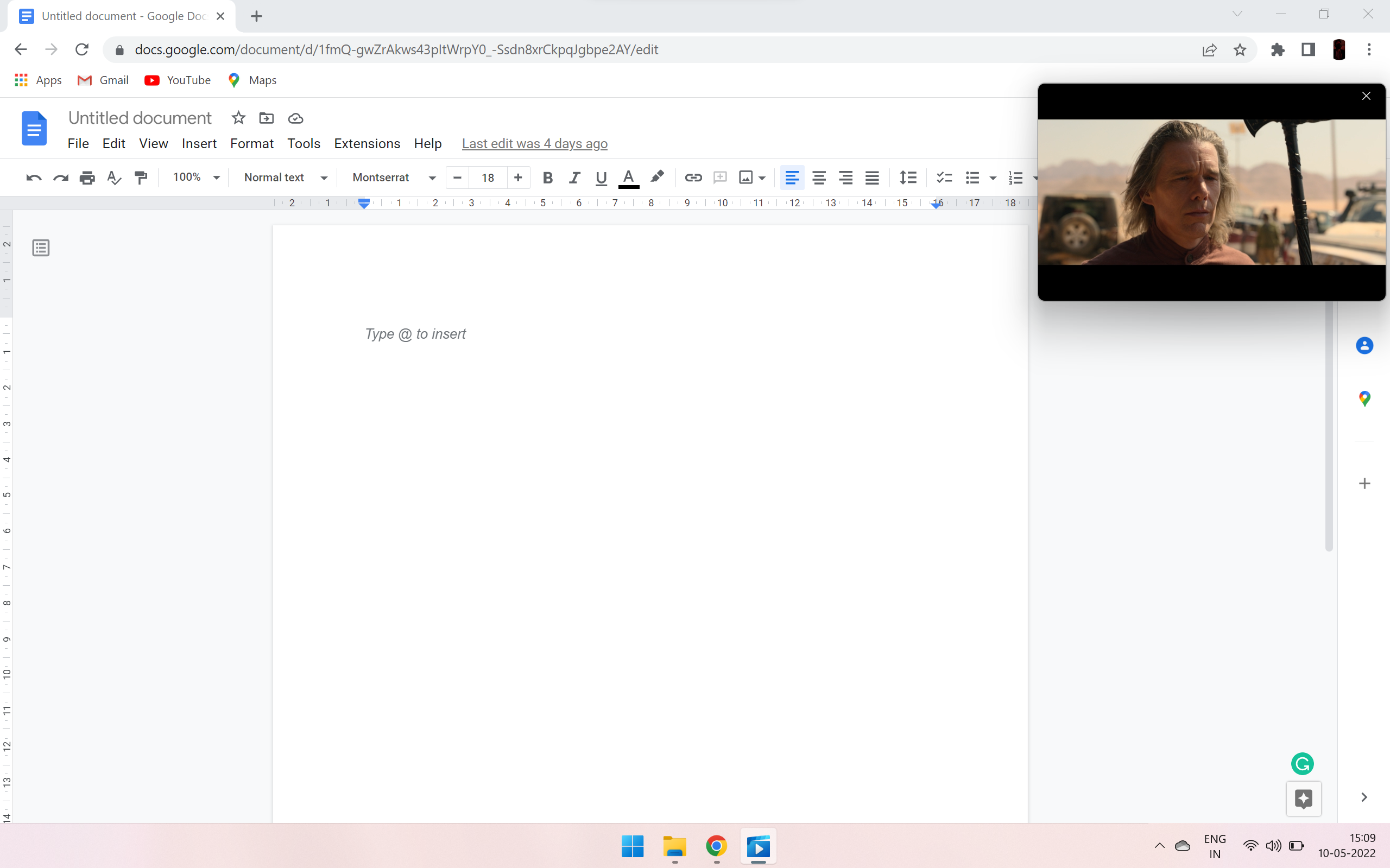
Now the video will continue playing in a floating window on top of your full-screen window. You can also hover around the floating video across the desktop.
FacebookTwitterLinkedin