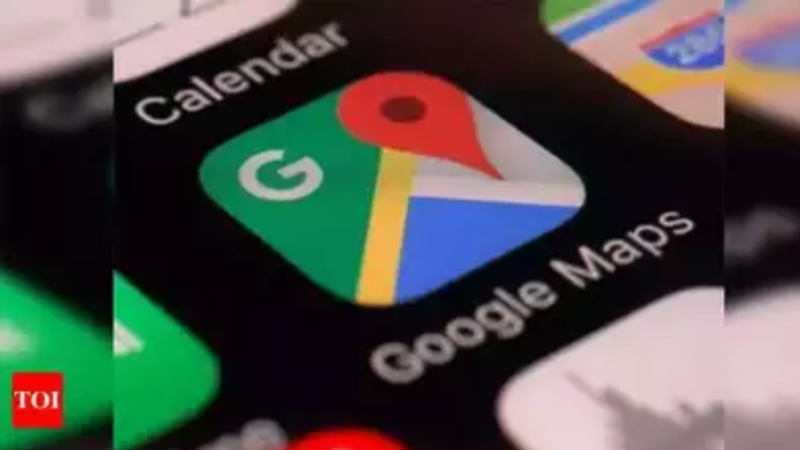
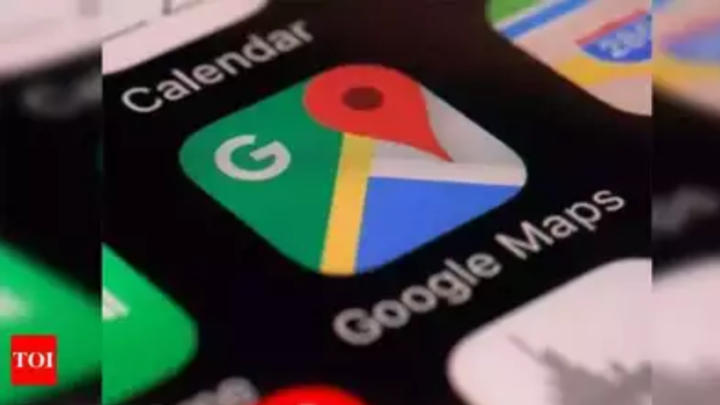
Google Maps Timeline feature keeps track of places, locations, routes a user has visited based on the location history. The timeline provides a complete insight of all the locations with time and other details. Google does offer users the option to enable, disable, edit and delete location history in timelines.
If you are unaware of how to manage Google Maps Timeline feature, here’s our complete guide for you.
How to enable Google Maps Timeline
To use the Google Maps Timeline, you’ll need to turn on Location Services and Location History. Location History can be enabled from Google Account settings that automatically creates Timeline. Here are steps you need to follow:
On your Android phone or tablet, open the Google Maps app Maps.
Tap your profile picture or initial Account Circle and then Your Timeline Timeline.
Tap More and then Settings and privacy.
Under “Location settings,” check that it says “Location is on.” If it doesn’t, tap Location is off and turn on Location.
Under “Location settings,” check that it says “Location History is on.” If it doesn’t, tap Location History and turn on Location History.
How to find travel history using Maps Timeline
- On your Android phone or tablet, open the Google Maps app Maps.
- Tap your profile picture or initial Account Circle and then Your Timeline Timeline.
- To find another day or month, at the top, tap Today. Swipe left or right on the calendar and tap a day.
- You can also switch between the tabs at the top of the screen, such as Places, Cities, or World, and find insights about places you visited.
How to delete a day from Maps Timeline
Before proceeding with the steps, you should know that once you’ve deleted a day from the timeline, you can’t view it in the future. That day will be deleted from the Maps Timeline.
On your Android phone or tablet, open the Google Maps app Maps.
Tap your profile picture or initial Account Circle and then Your Timeline Timeline.
At the top, tap Today. Swipe left or right on the calendar and tap the day you want to delete.
Tap More and then Delete day.
FacebookTwitterLinkedin
end of article