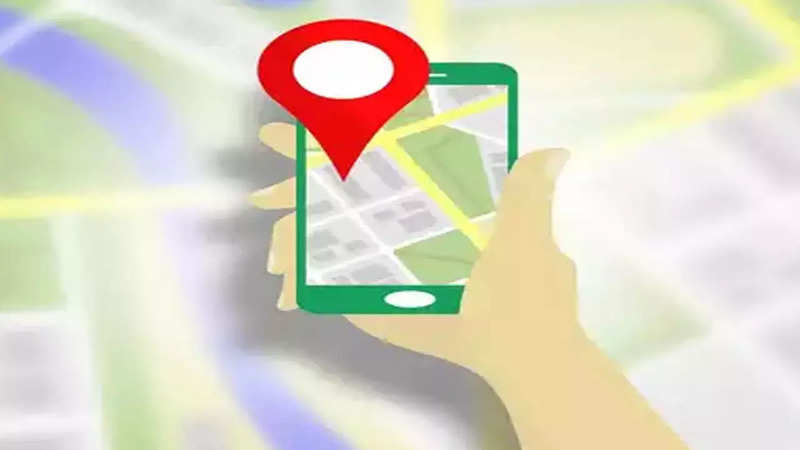
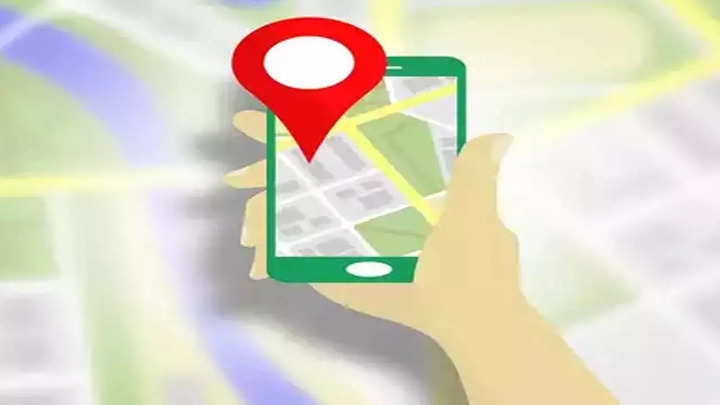
Apple introduced improved location privacy features with iOS 15 and allowed users to only share approximate location data with apps and services those who ask for it. The idea behind this was that the apps and services only require approximate location data to function properly. That makes it unnecessary to provide them with exact location information.
But, there are apps that also require exact location data. That being said, we allow them and then forget which apps and services have complete access to our location data. In that case it is important to know which apps have the complete access to your location and in this guide we will tell you how to check that and how you can turn off precise location tracking on your iPhone.
Many iOS apps ask for precise location tracking permission by default the first time you open them. And it can be easy to forget how many or which apps you’ve given permission to. Here’s how to turn off precise iPhone location tracking.
Steps to turn off precise location tracking on iPhone for apps
- Head to Settings on your iPhone
- Scroll down and choose Privacy & Security
- Tap Location Services
- Choose the app from the list to check if the app is using precise location tracking
- Turn off the toggle next to Precise Location option at the bottom
Note that some apps require precise location access to function properly. If you turn off the precise location for these apps, they may not work properly.
Also, if you want to completely turn off the location tracking, you also have the option to choose Never as the option.
Difference between precise location and approximate location
As the name implies, precise location shares exact location data like building name, locality, etc. Approximate location only shares the area that keeps privacy of the user intact.
FacebookTwitterLinkedin
end of article

