

WhatsApp recently started to roll out the multi-device feature that allows users to access the platform on multiple devices even if there is no connectivity on the primary device. Users can link a single WhatsApp account with up to four more devices. Since the feature was first released, the Facebook-owned platform has added several new improvements and fixes to make it work smoothly.
Several users complained about issues in syncing data between linked devices and to address that, WhatsApp introduced a fix a few months ago. After the fix, if your device experiences issues in syncing data, the platform will automatically log out your devices as a safety precaution. But do you know, you can also unlink your WhatsApp account from any other device via your smartphone. To know how to unlink your WhatsApp account from multiple devices, you can follow these steps:
Open WhatsApp app on your Apple iPhone.
Tap on the Settings option at the bottom right corner of the screen.
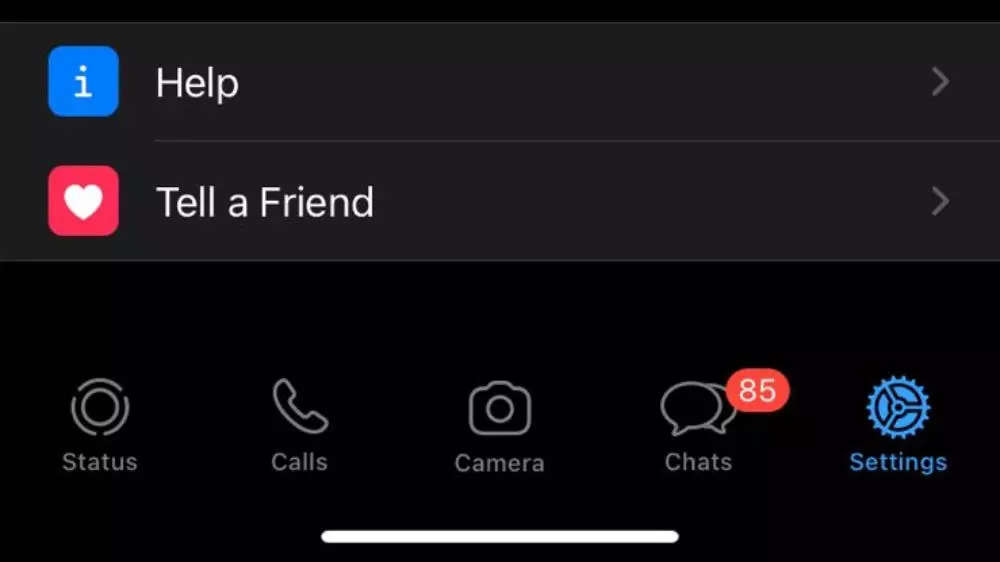
From the menu, tap on Linked Devices.
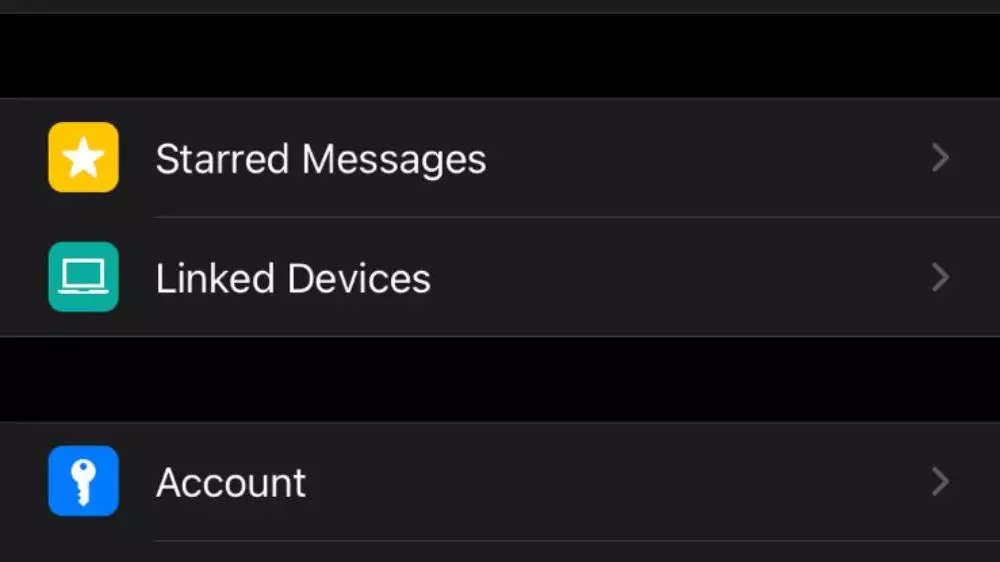
You will be able to see all the devices your WhatsApp account is currently logged in to. Tap on the devices that you log out from.
Tap on the Log Out button.
Open WhatsApp app on your Android smartphone.
Tap on the ‘three-dot’ icon at the top right corner of the screen.
From the menu, tap on Linked Devices.
You will be able to see all the devices your WhatsApp account is currently logged in to. Tap on the devices that you log out from.
Tap on the Log Out button.
FacebookTwitterLinkedin