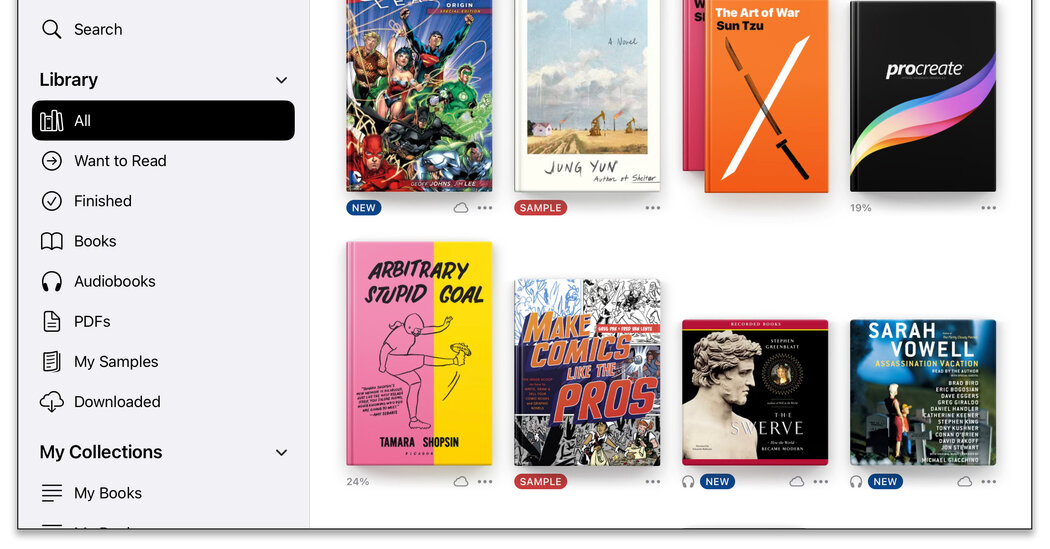
The early models of e-book readers, created about 25 years ago, weighed more than a pound and needed to be connected to a computer. Those clunky slabs paved the way for the modern, lightweight devices that can download the latest best sellers and old classics (which are often free) in mere seconds.
E-book hardware and reading apps continue to evolve, so if you’re looking to upgrade your device, find a gift idea or get started reading electronically, here’s a guide.
Choose Your Hardware
You can read electronic books on e-readers, smartphones, tablets, computers and other gear. Before you decide on a device, consider what you want to read.
If you favor text-based books, an e-reader like an Amazon Kindle, a Barnes & Noble Nook or a Rakuten Kobo makes sense. Compared with tablets, the monochrome, paper-like screens are easier on the eyes, the devices get great battery life and there are no disruptions from other apps.
If you like to read comics, illustrated books, digital magazines and other visually oriented material, you should consider a tablet with a big color screen. With a tablet or a phone, you can use one device for a variety of tasks and entertainment options.
Text-only books work fine on these as well, although screen glare and eye fatigue may hamper your reading.
If you need guidance on which e-reader to buy, Wirecutter, the product review site owned by The New York Times, recommends the Amazon Kindle Paperwhite Kids as its top choice for e-reader this year, with the Kobo Clara HD and Kobo Libra 2 as alternatives.
The site also has recommendations for the best tablets at various price points, favoring Apple’s iPad, Samsung’s Galaxy Tab S6 Lite and the Amazon Fire HD8.
If you’re upgrading your hardware, consider donating your old Kindle or iPad to an organization that can repurpose it — after you wipe your personal information from it.
Pick Your Platform
An e-book reader allows you to buy and download books directly over a wireless connection. If you already own a phone, tablet or computer and want to buy e-books, you can install an e-bookstore app (or apps) on it and set up an account.
Amazon Kindle, Barnes & Noble Nook and Rakuten Kobo all have Android and iOS apps that let you read e-books, organize your library and listen to audiobooks (or books with built-in text narration).
These digital bookstores also have desktop software or browser-based reading options, which can be great for those who prefer to read on a large desktop monitor.
One warning: You can’t buy e-books directly from these apps. You must buy the book or other content on the company’s website, thanks to Apple and Google’s in-app purchase policies, and then your books are delivered electronically to your app.
And app store owners have their own rules. The Apple Books app allows you to buy content directly on your Apple hardware. Google Play Books & Audiobooks, which works in a browser, has apps for Android and iOS, but iOS users must first buy their content on the web.
Adjust Your Screen
Once you’ve downloaded a book, explore the settings on your device and in the app for customizing your reading experience, such as making the text bigger.
Steps vary based on the app and device, but tapping the top of the screen usually reveals a toolbar where you can adjust the typeface, font size, line spacing and background color of your e-book. (The iOS 16 update to Apple Books moves its menu and toolbar to the bottom of the screen.)
If you want to look up a word in the dictionary or on Wikipedia, translate a phrase, highlight a passage, make a note or search the book, press and hold your finger on the screen over the text until a toolbar pops up with reference and annotation options.
In addition to the reference tools, some Kindle books include Amazon’s X-Ray, a feature that provides information about characters, plot and context.
When you are ready to take a break, you can typically tap in the upper-right corner to set a bookmark. If you’re using your books app on multiple devices, bookmarks and other annotations can be set to sync up so you don’t lose your place.
Find Free Books
E-bookstores offer sample chapters to try before you buy, and most have free public-domain books as well.
Check with your local library to see if it lends e-books to its cardholders. Libraries using the OverDrive distribution system typically lend digital materials through the Libby app for Android and iOS. (The New York Public Library, however, uses the SimplyE app for Android and iOS.)
The Internet Archive, a vast repository of digitized content, has books in the public domain along with an online lending library. The Google Books website is another trove of scanned books and digital text; many titles are free, but the site points users to stores and libraries for copyrighted works.
Finally, there’s Project Gutenberg, a site that offers free downloads of 60,000 public-domain books in a variety of file formats. The site’s founder, Michael Hart, is often credited with creating the first modern e-book available for download when he typed the Declaration of Independence into a university’s mainframe computer on July 4, 1971.