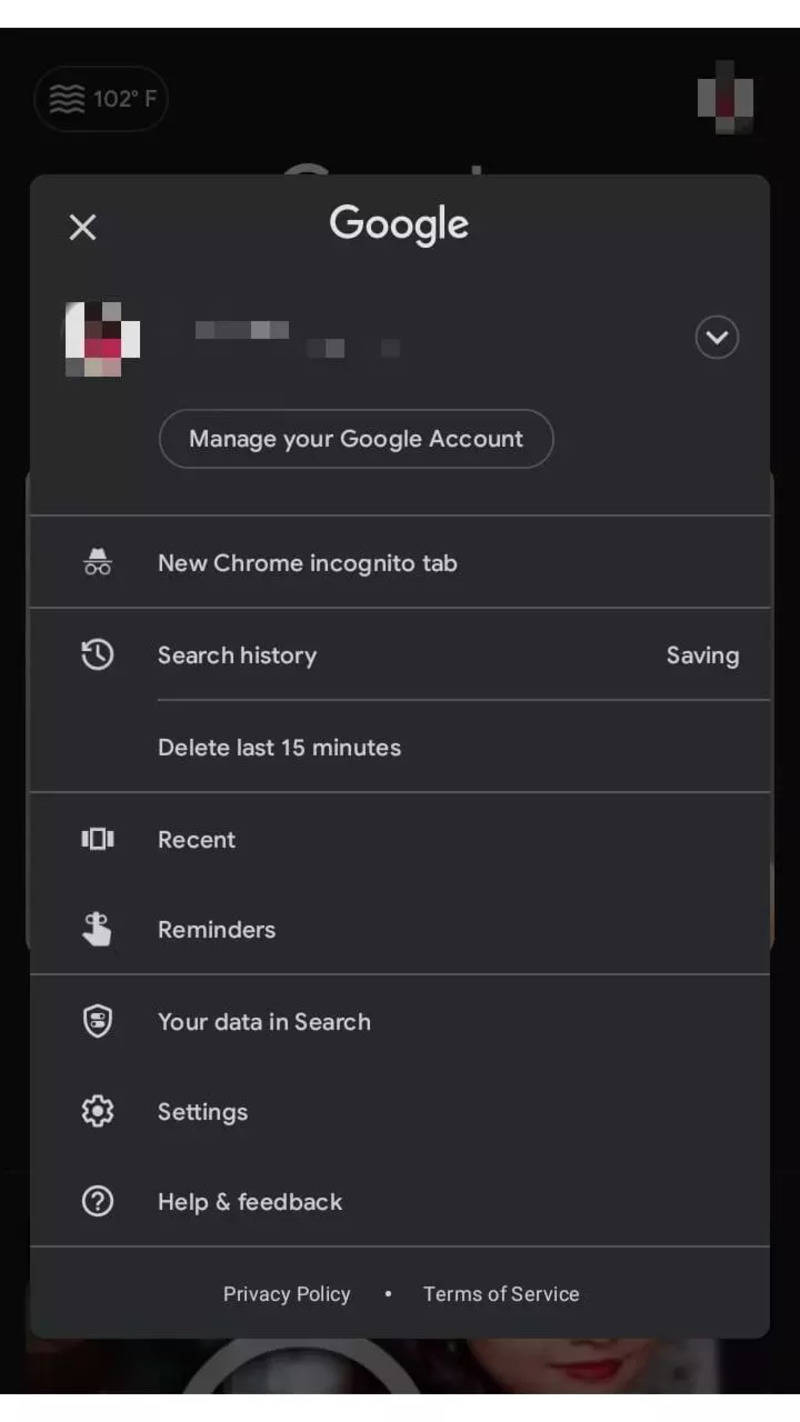

Once you have created a Google account, your name is saved by default across all the Google platforms be it Gmail, YouTube, Drive, Photos and more. There can be ample reasons behind changing your name such as; if you want to use an initial for your first or last name if you want to add your middle name instead of your last name if you want to use the shortened version of your name and many more.
Open your Android phone
Go to Manage your Google Account
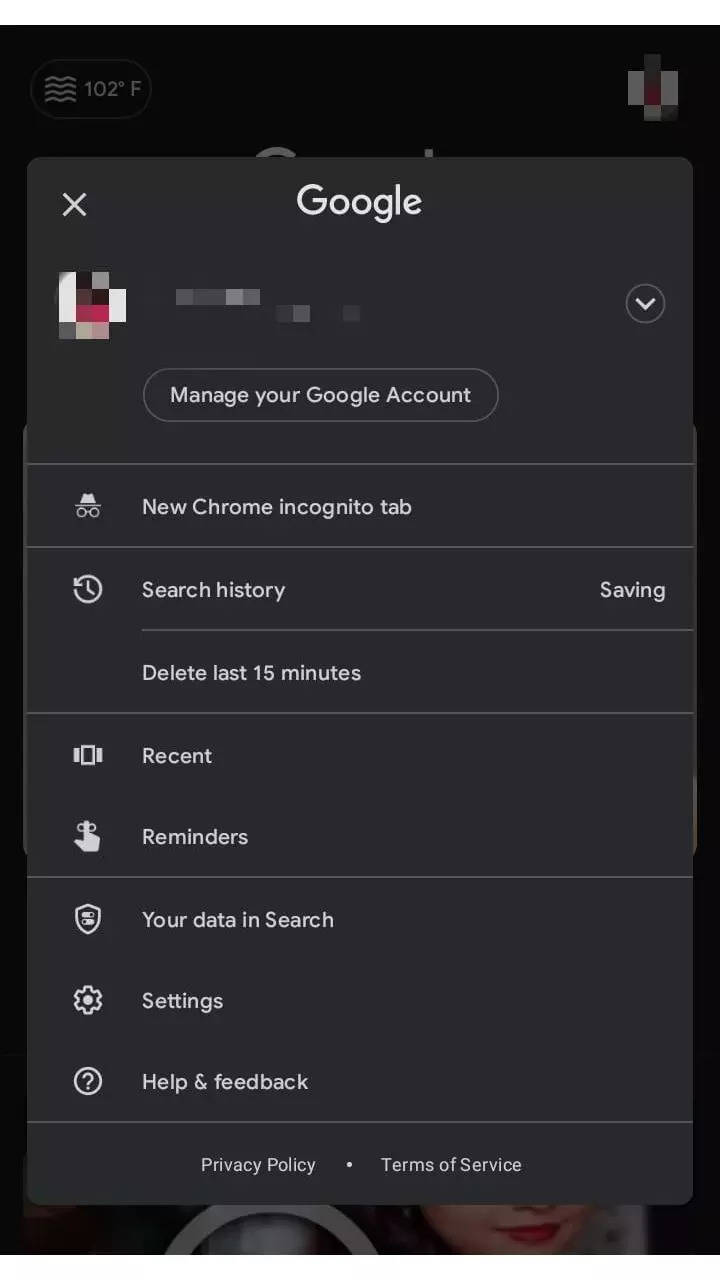
Tap on Personal info at the top
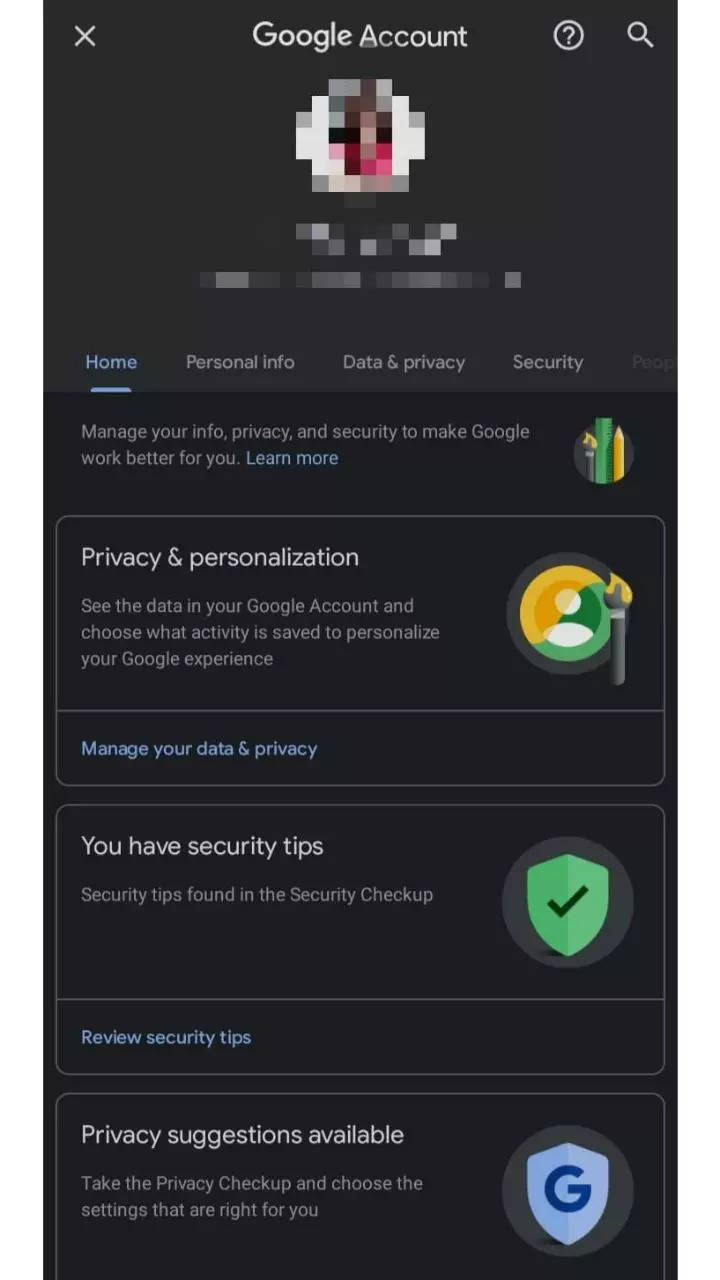
Under the Basic info section, tap on Name and click on Edit (you may be asked to sign in)
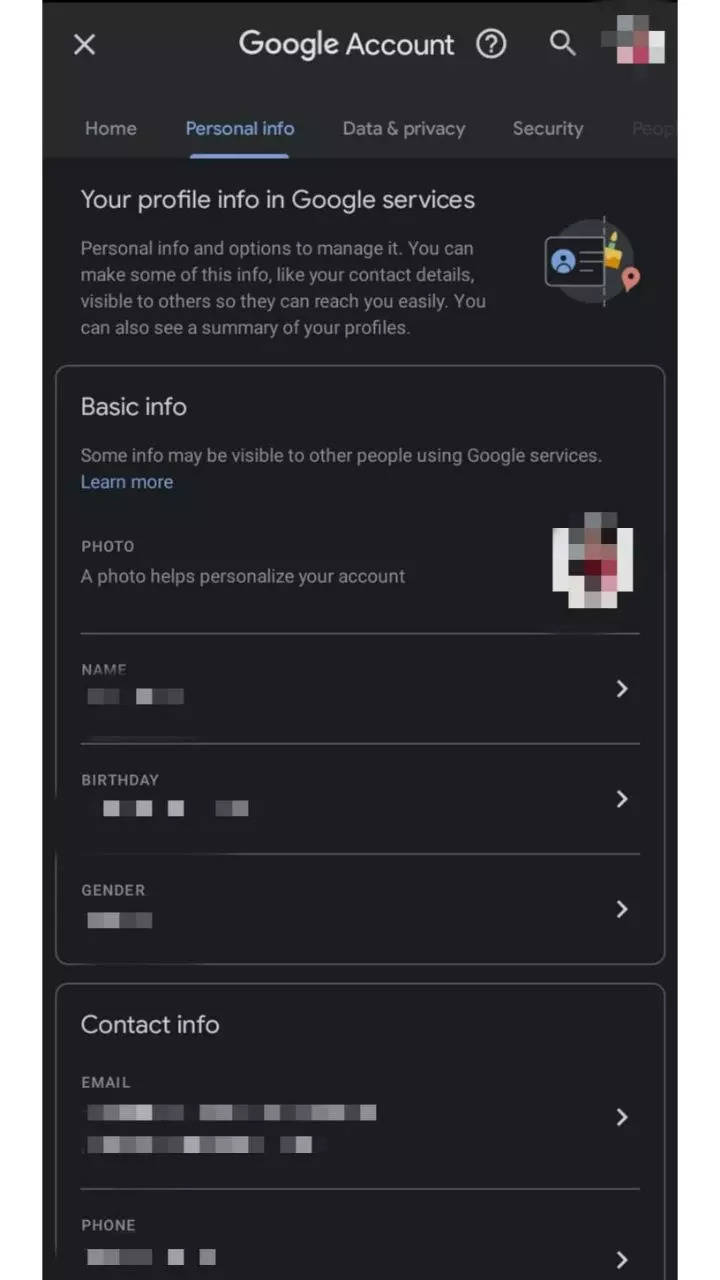
Enter your name and tap on Done
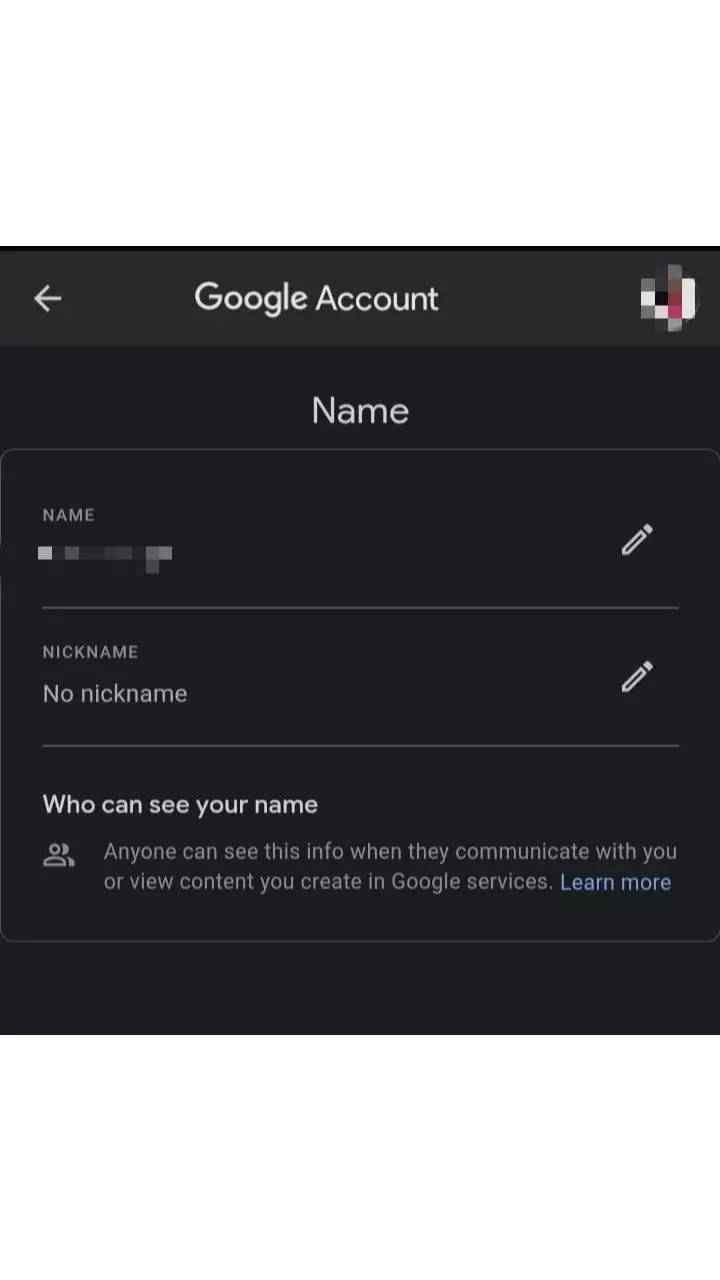
What else can you change in your Google account
Apart from changing your name, you can also edit your personal information like birthday and gender. You can also change your email address and phone number which are linked to your Google account.
Open your Android phone
Go to Manage your Google Account
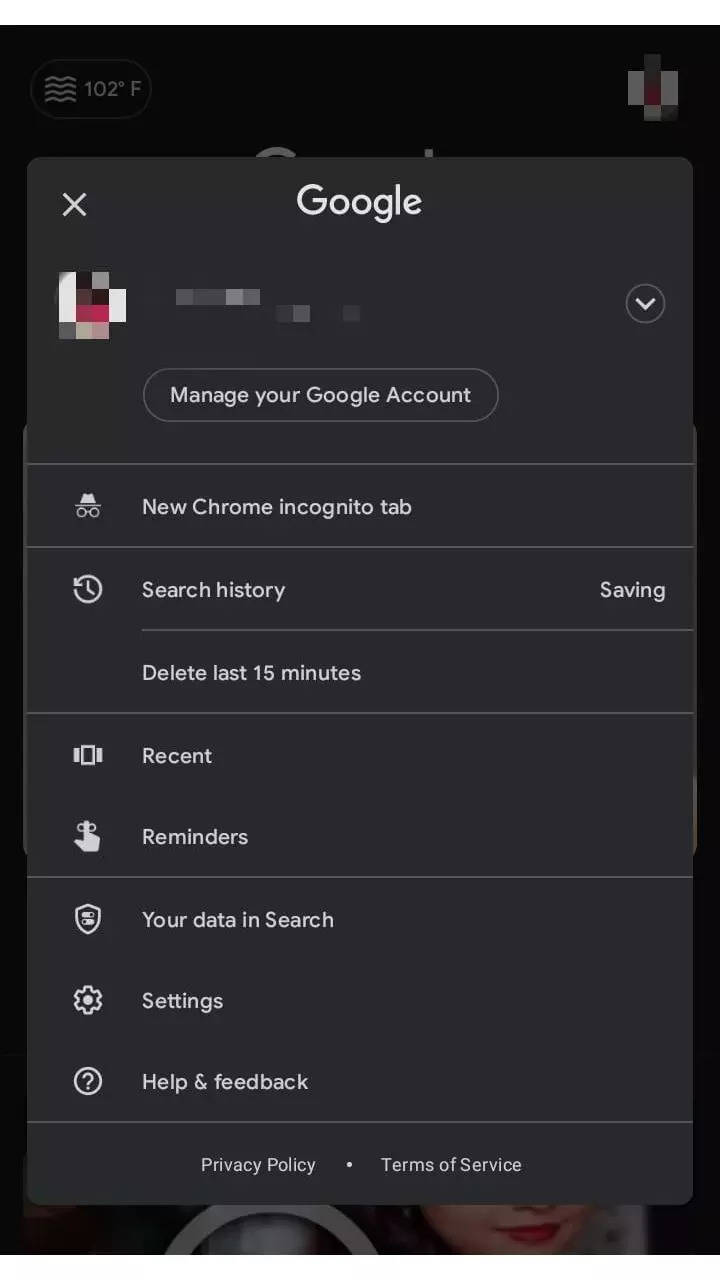
Tap on Personal info at the top
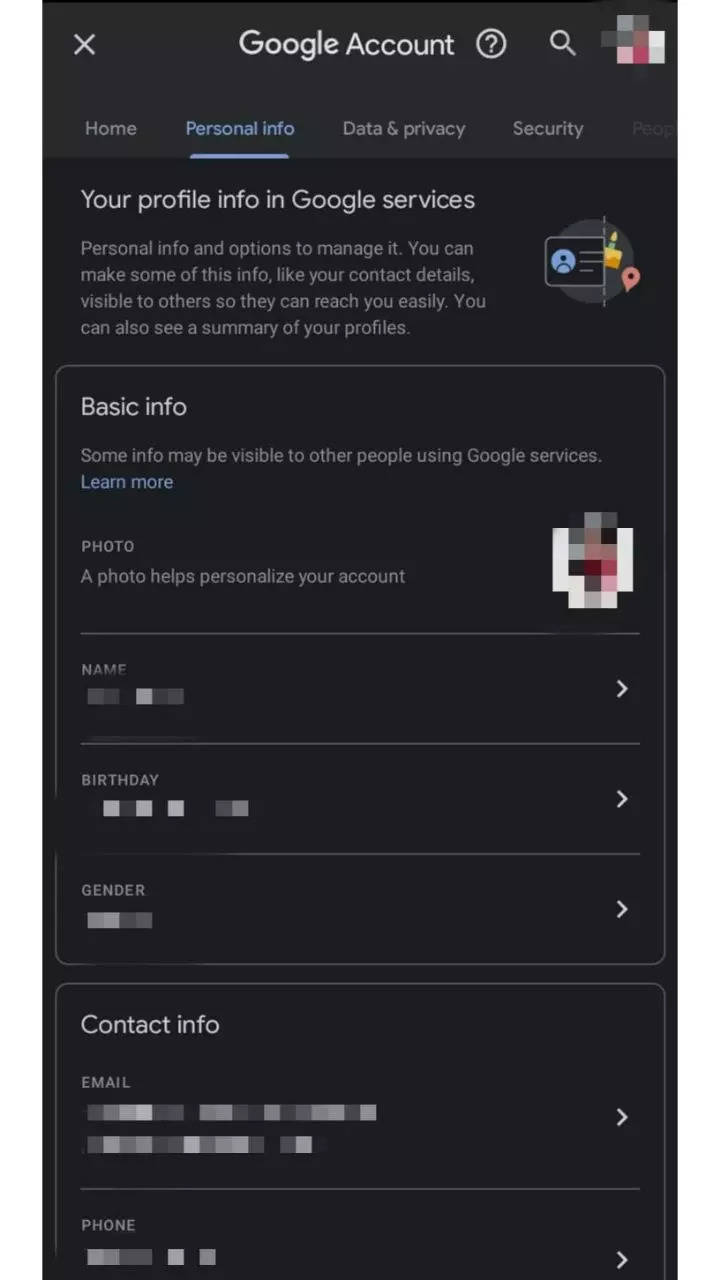
Under the Basic info or Contact info tap on the information, you want to change
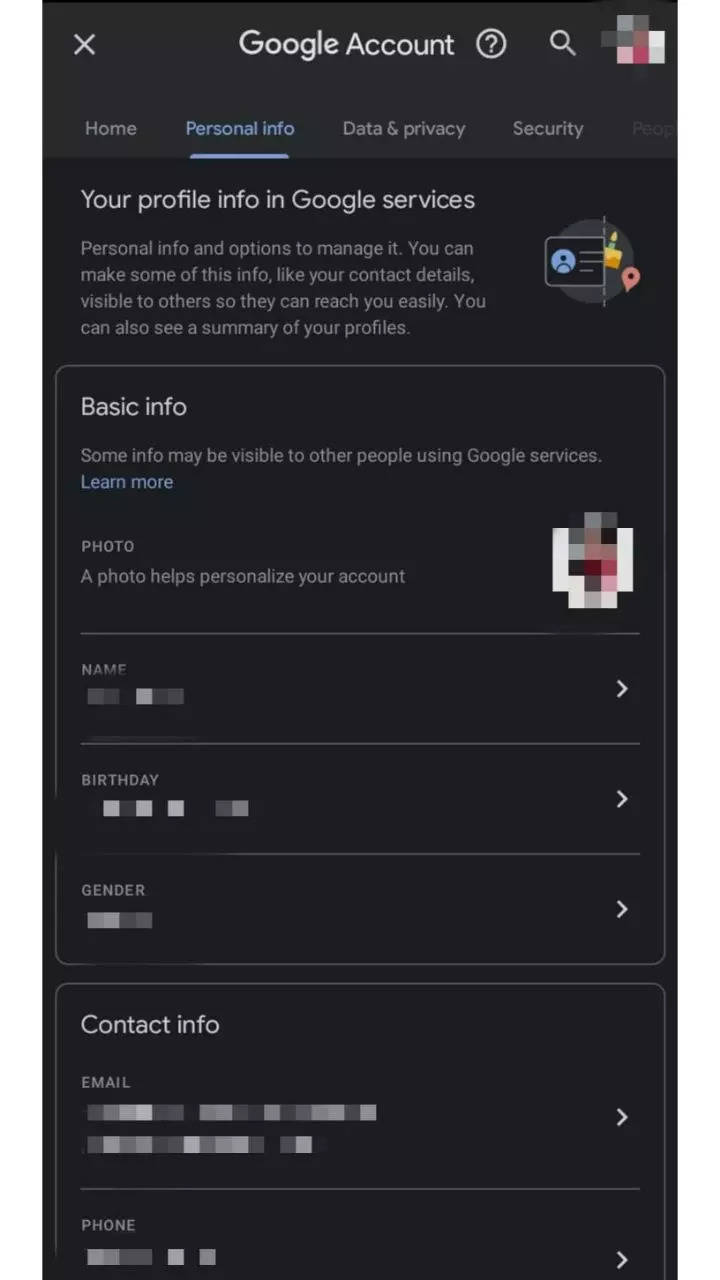
FacebookTwitterLinkedin