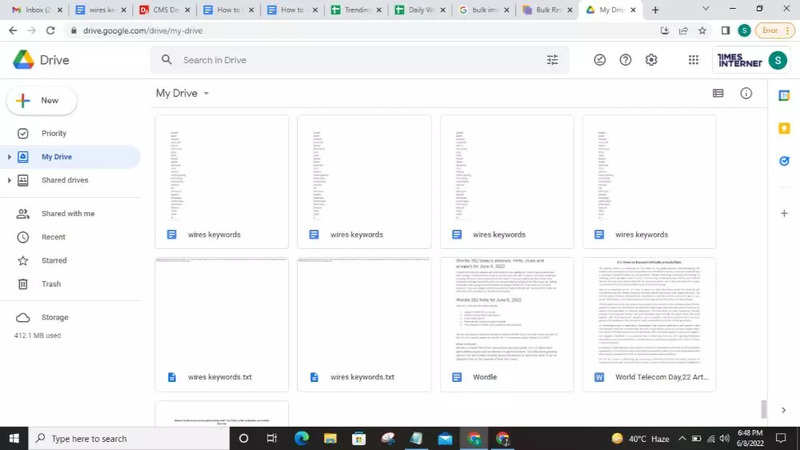

Google has recently rolled out cut, copy and paste shortcut support in Google Drive. The new shortcut now allows users to use the traditional keyboard shortcut to manage files, documents stored in the web version of Google Drive.
Those who don’t know, until Google added the new keyboard shortcut to Drive, users were required to right click on the file to be able to use these features. Alternatively, the options are also available in the Edit option at the top.
Keyboard shortcuts:
Copy: Ctrl + C/Cmd + C
Cut: Ctrl + X/Cmd + X
Paste: Ctrl + V/Cmd + V
How to enable cut, copy and paste keyboard shortcuts in Drive
The keyboard shortcuts are enabled by default and users don’t need to follow any additional step to enable them.
Open Google Drive on any web browser
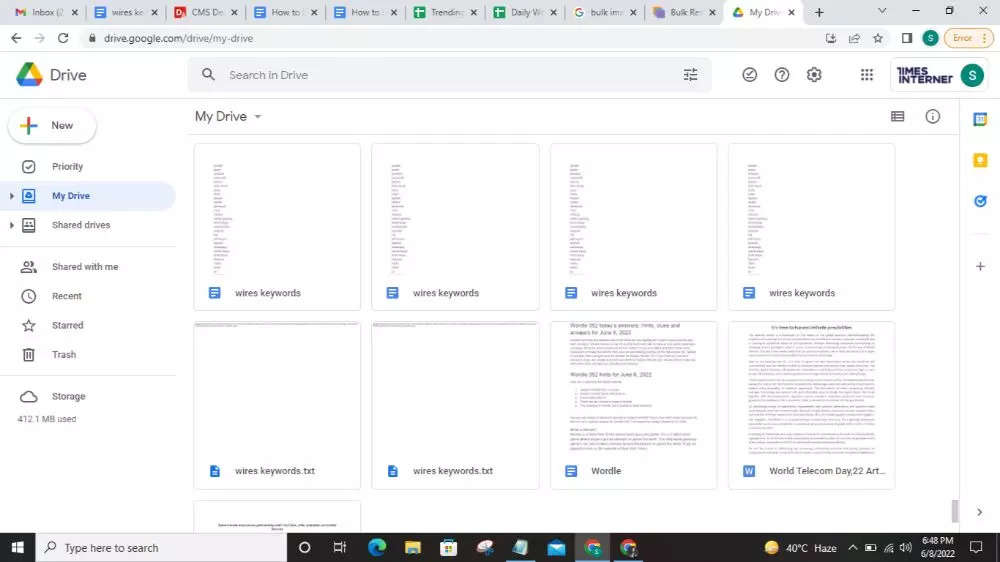
Select the file, folder or document you want to cut or copy and then press Ctrl + C/X on Windows and Cmd + C/X on Mac
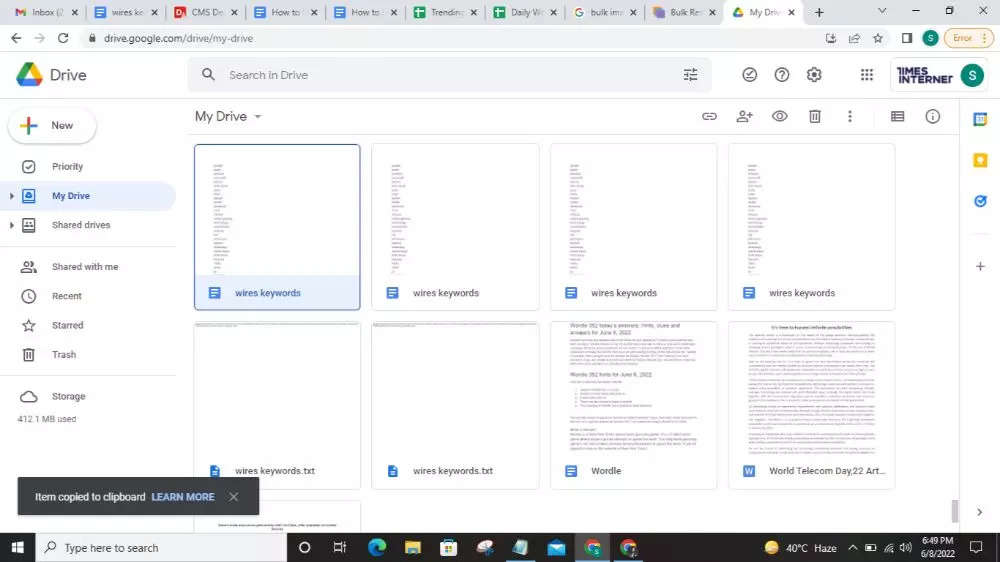
Then, navigate to the location (folder) where you want to paste and press Ctrl + V on Windows and Cmd + V on Mac
FacebookTwitterLinkedin