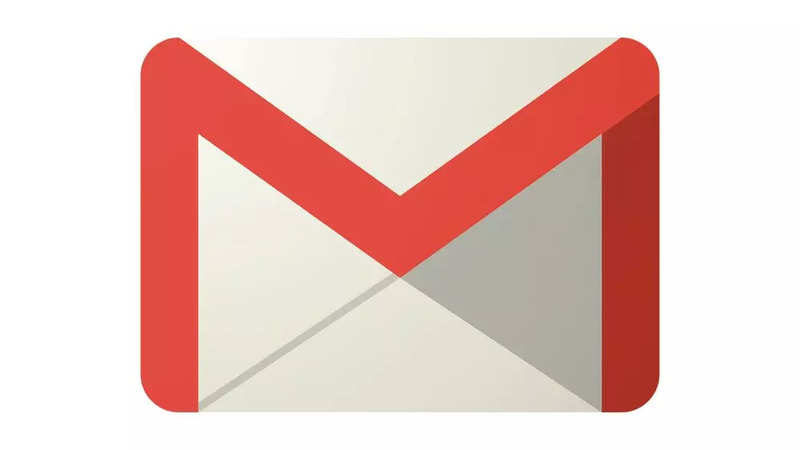

Google provides a variety of options for organising your inbox. Gmail allows you to create labels (folders) to sort emails. A Gmail label is a type of tag that you can add to any email you receive or send. You can also add them to drafts.
Labels are similar to folders, but unlike folders, they allow you to apply multiple labels to a single piece of mail. But labels can be more efficient than folders. You can also nest labels, which work like sub-folders in folders.
Open your Gmail account.
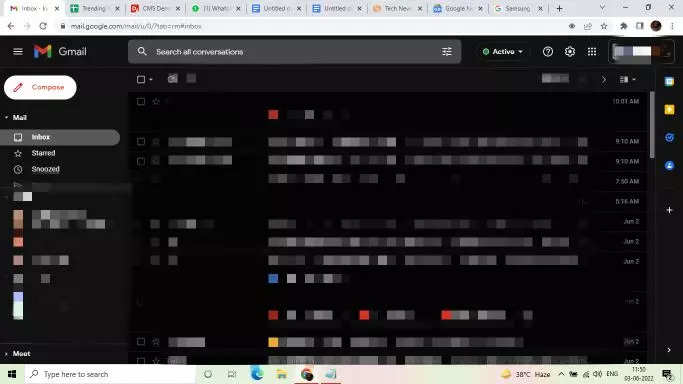
Go to the Settings icon on the top right corner of the screen.
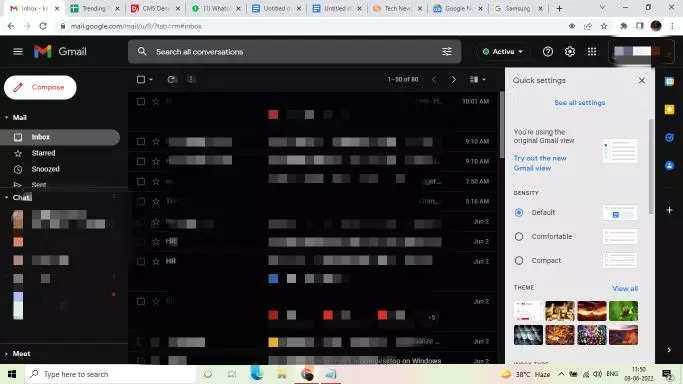
Tap on the See all settings option.
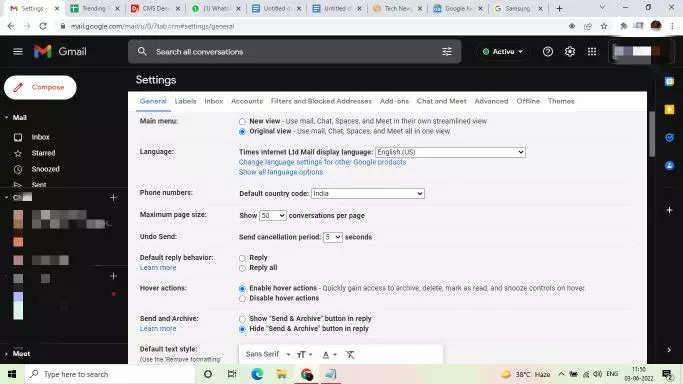
Go to the Labels tab, just right next to the general tab.
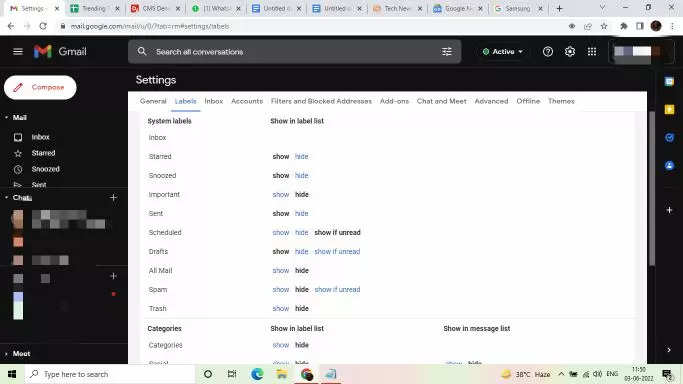
Scroll down to the Create new label.
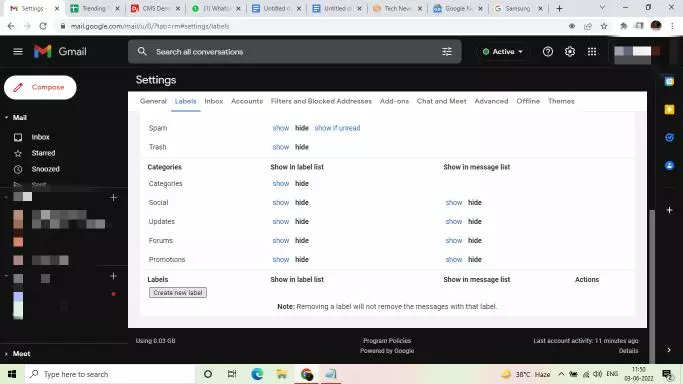
Enter the name of the label and your label (folder) is created.
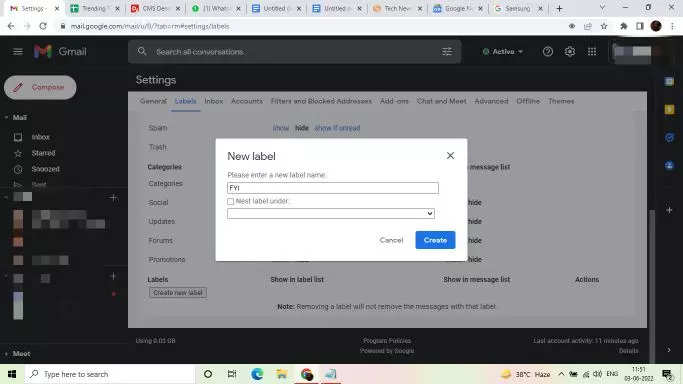
If you add an email to a label, it will still appear in your primary inbox. When you move an email to a label, it disappears from your main inbox. You can still get to it by simply selecting the appropriate label. An email that is important but not urgent in your inbox can be moved to the appropriate labels as soon as it is received.
How can labels in your Gmail be beneficial for your day-to-day work and personal life?
1. Applying labels to the mail makes it easier to find them in the future.
2. If you delete a message from one label, it won’t be deleted from the other label, which helps you save mail in more than one place.
3. You can apply different colour codes to different labels, which makes them differentiated from one another.
FacebookTwitterLinkedin