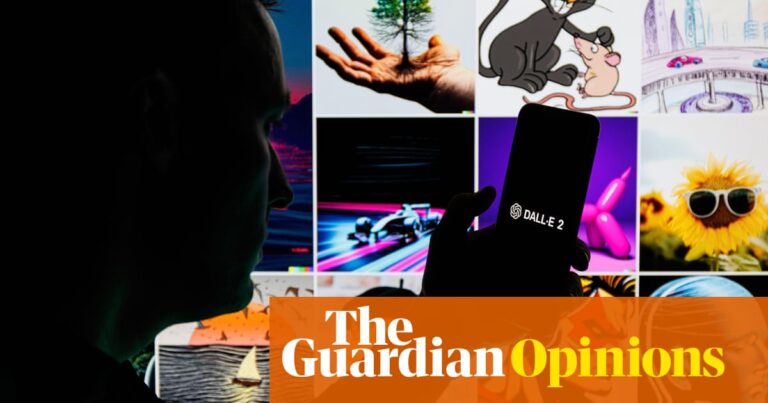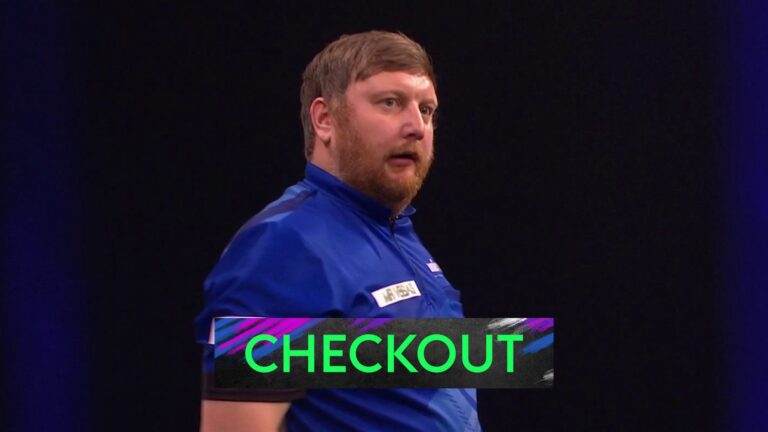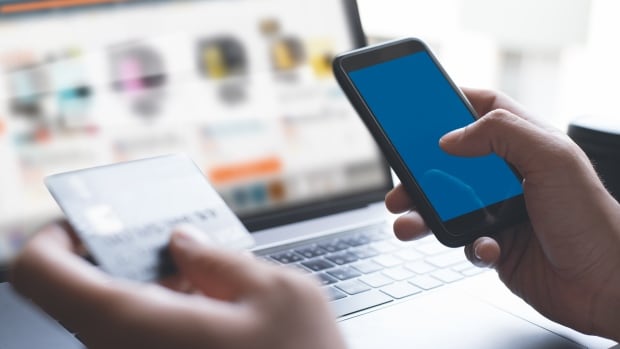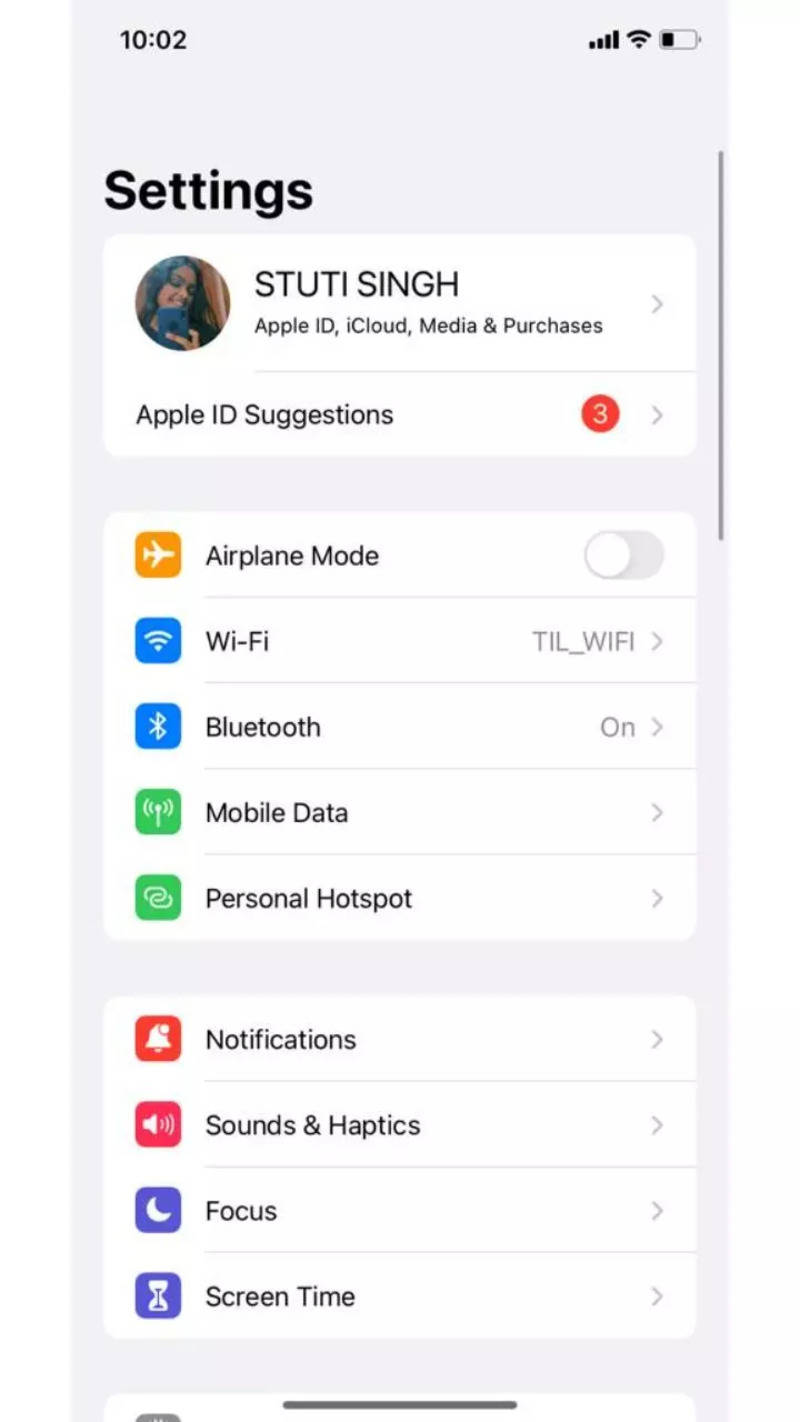

Are you bored of using the same image of yourself in your Apple ID? You don’t have to stick to the same photo that you used while setting up your profile. You can change the look of your Apple ID profile picture whenever you want to. After all, it happens to appear in your Settings app, Apple products, App Store and others. You can change the profile picture of almost all of your Apple devices where it’s displayed.
The steps remain the same for iPhone and iPad, but there comes a tweak when changing the profile photo on a Mac device.
Tap on Settings
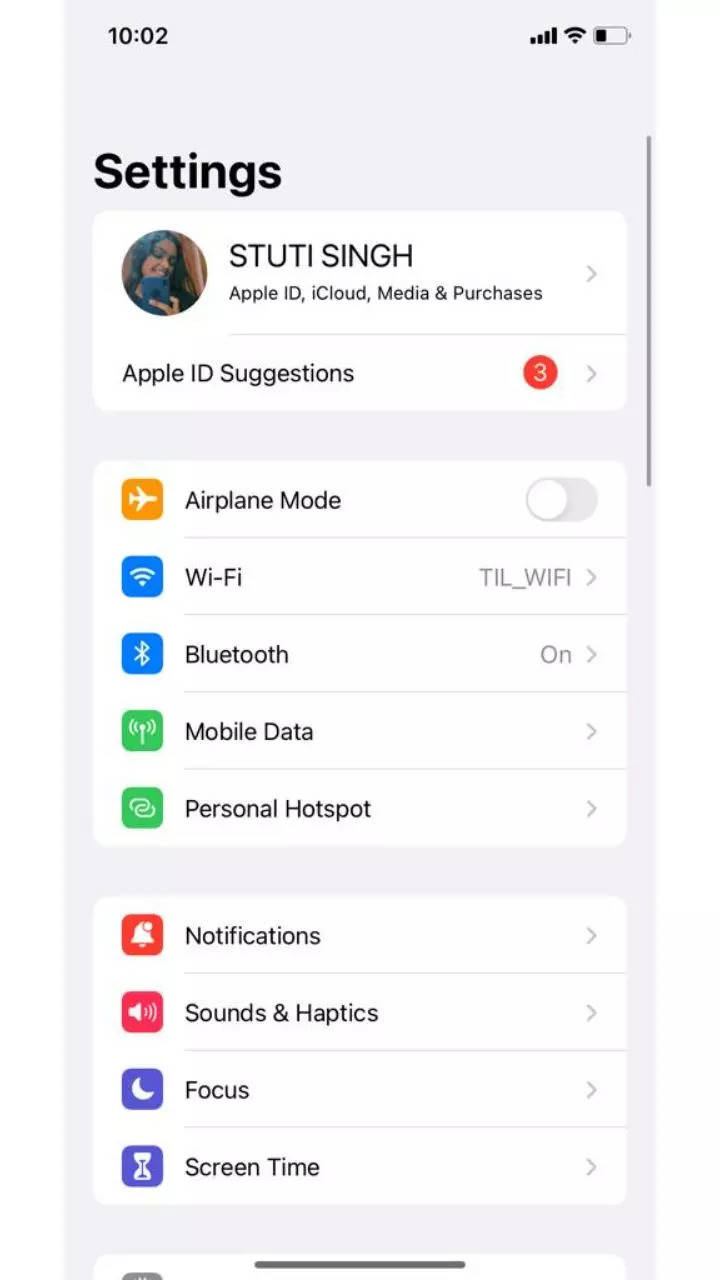
Click on your name
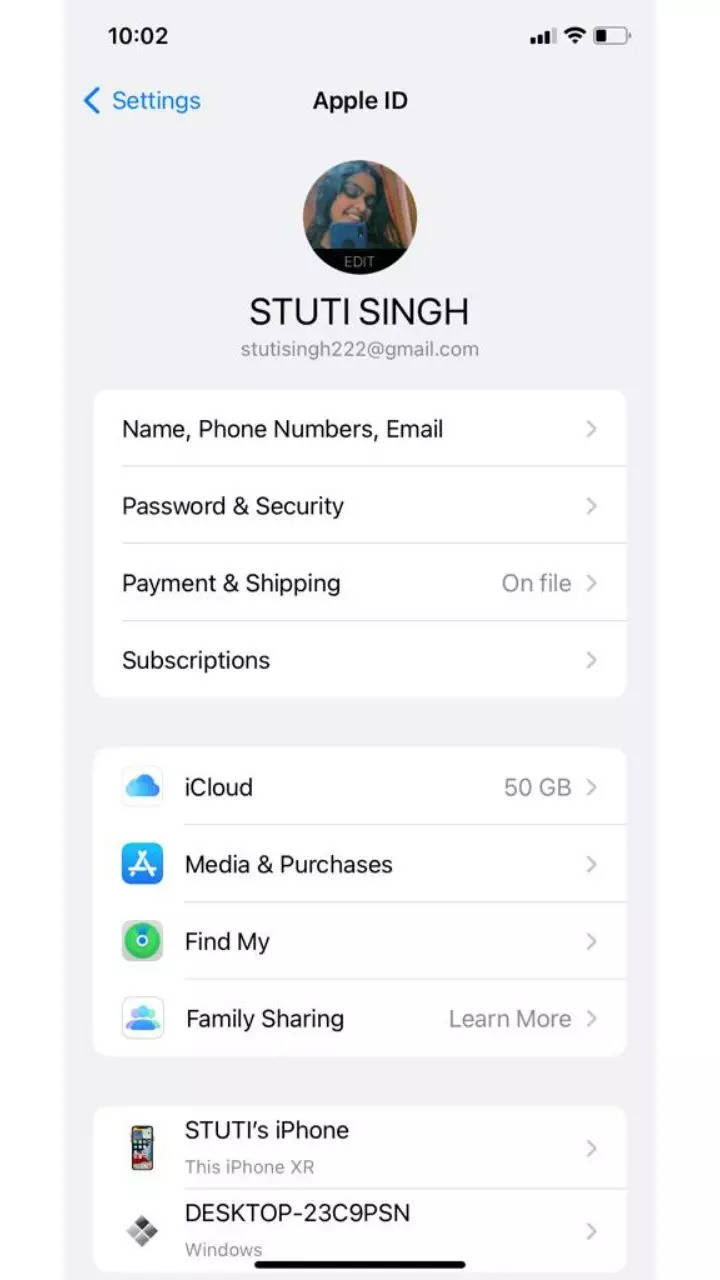
Tap on Edit in the photo which has appeared on the screen
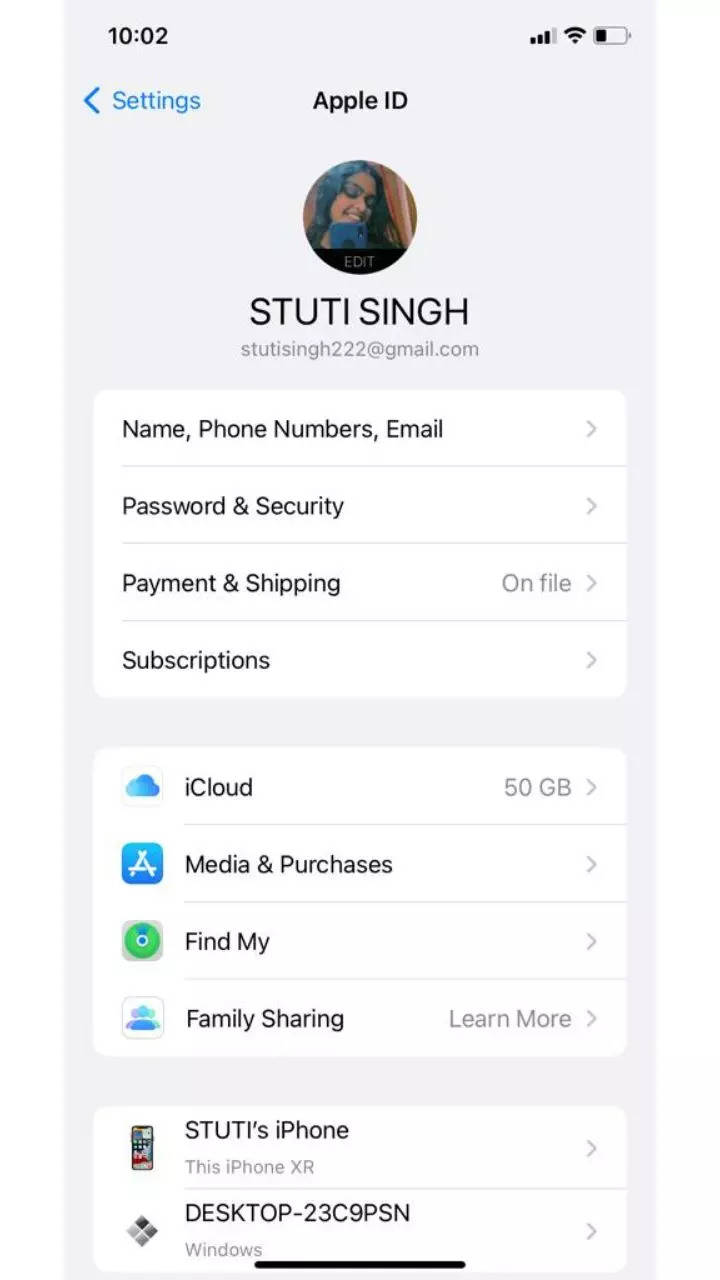
Tap on Take Photo if you want to take a selfie then and there, tap on Choose Photo to select any picture from the Photos app or Browse to select images from Files. Adjust the photo as per your preference.
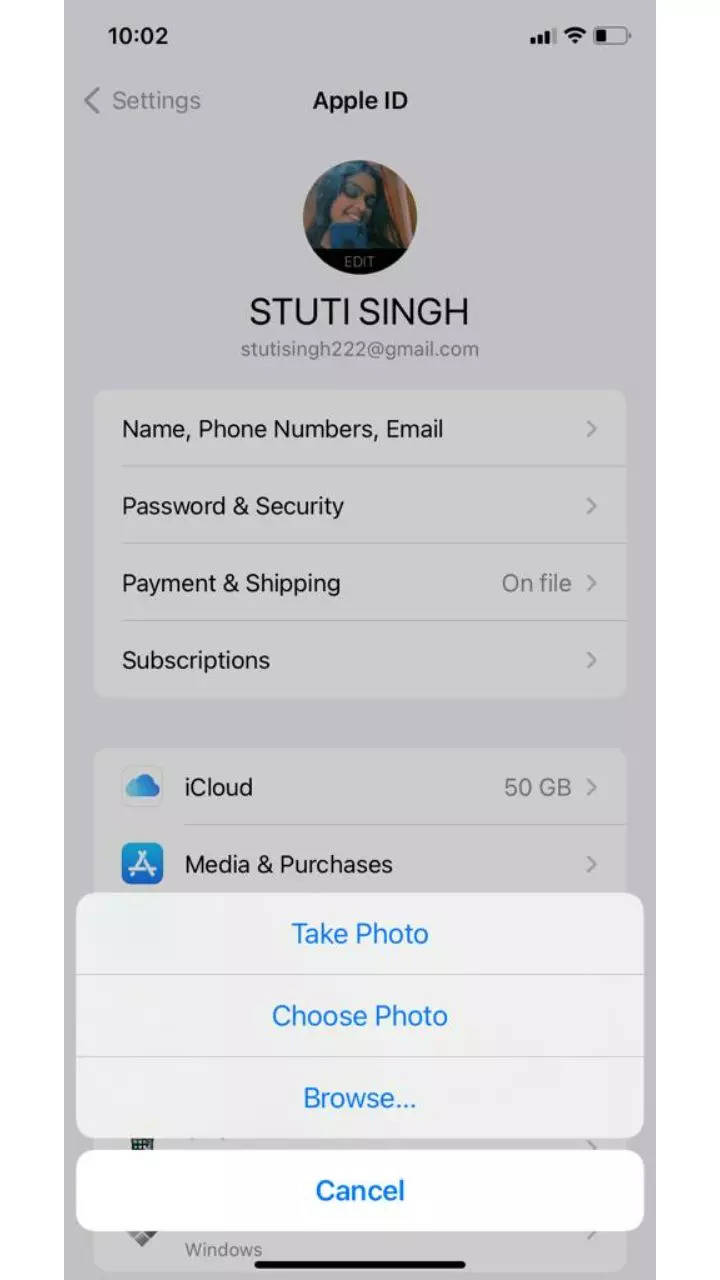
How to change your Apple ID profile photo on Mac
Click on the Apple menu
Tap on System Preferences
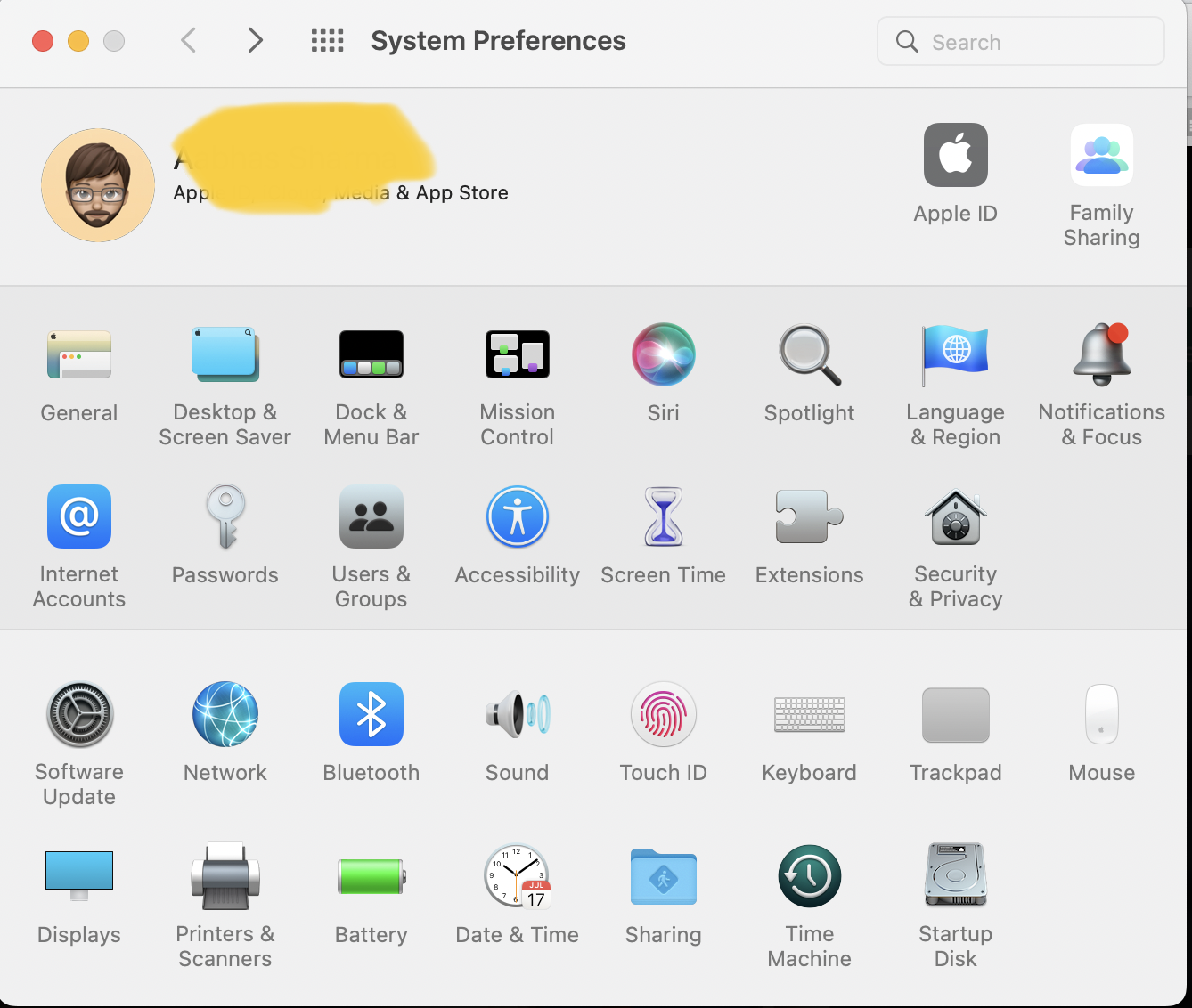
Hover your mouse over your profile picture on the top left corner of the screen
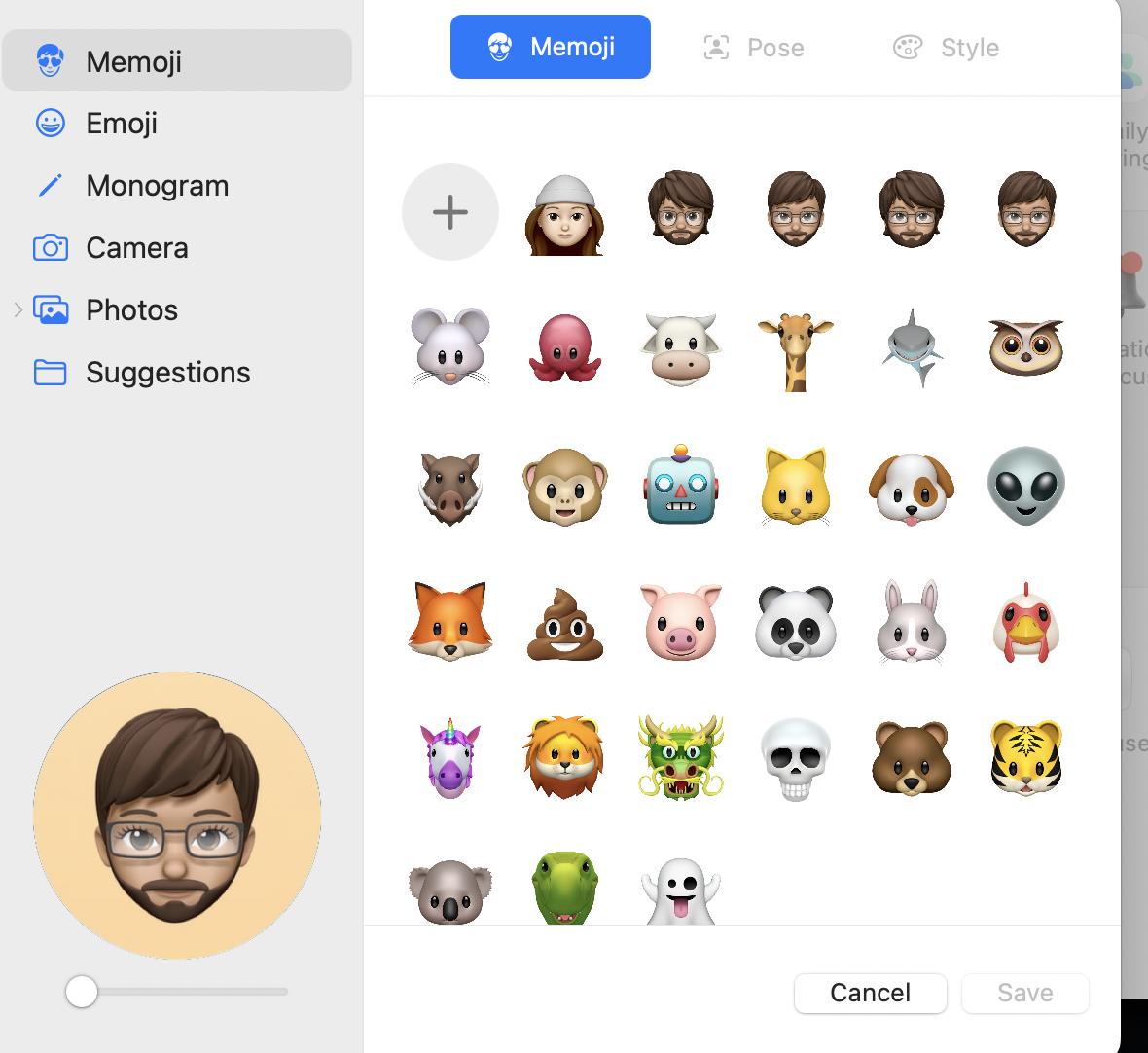
Tap on Default to select pre-loaded images. You can take a selfie by clicking on the Camera. You can browse pictures by clicking on Photos or take a selfie via the Photo Booth app
FacebookTwitterLinkedin