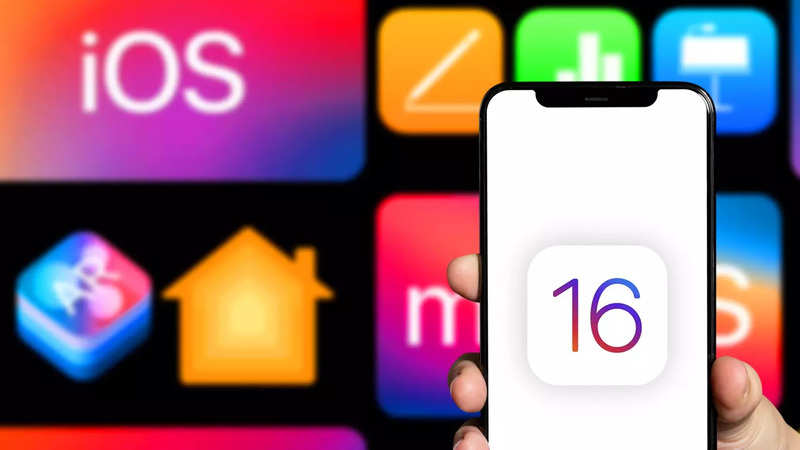
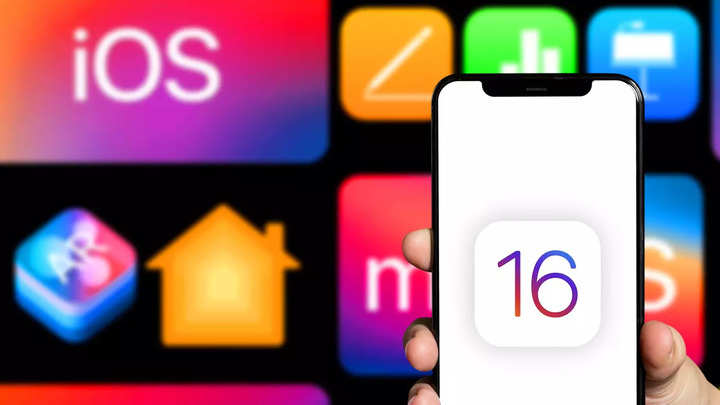
Apple rolled out iOS 16 recently along with its premium iPhone 14 series. The update brings several new features for users like the ability to personalise their Lock Screen; edit and unsend iMessages; Fitness app for all iPhones; updates to Photos app and Focus Mode and plenty more.
The Mail app now offers users to schedule emails which can be sent at the scheduled time. The major updates include– send later, remind later and unsend emails.
Read Also


Prerequisites:
Latest iPhone running iOS 16.
Mail app
Draft a new email.
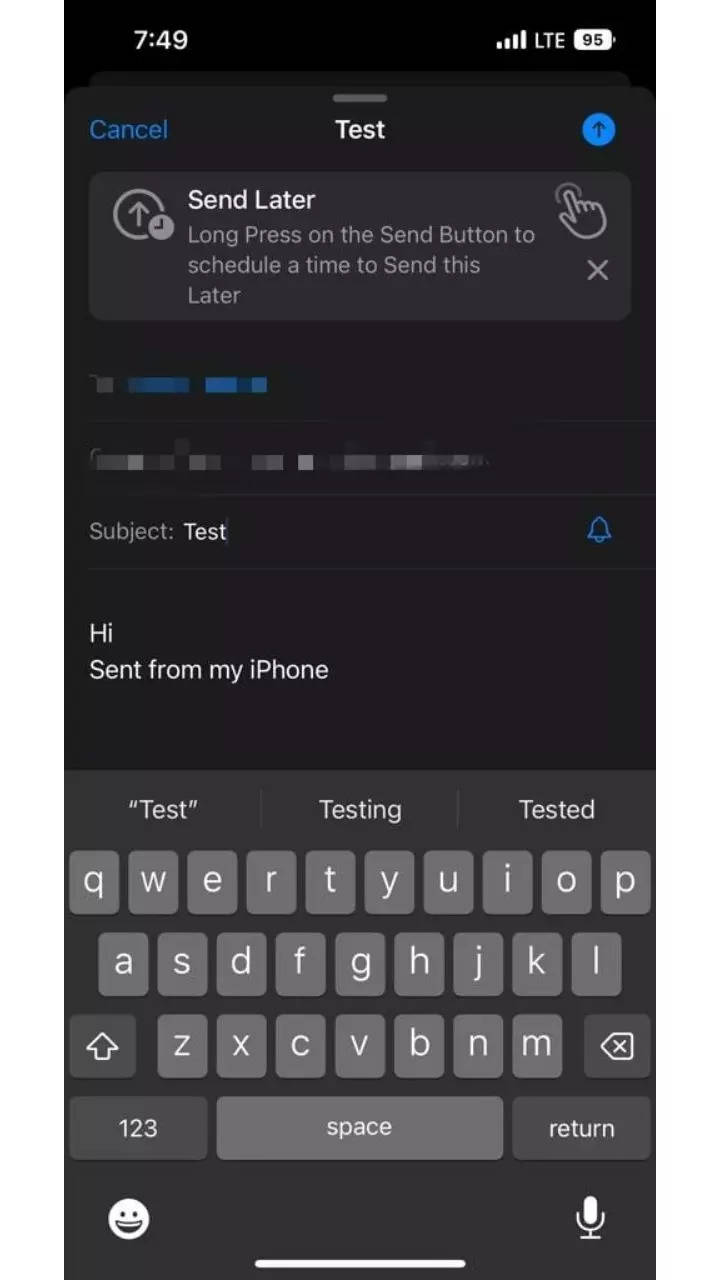
Once you have typed the email, long-press the send button.
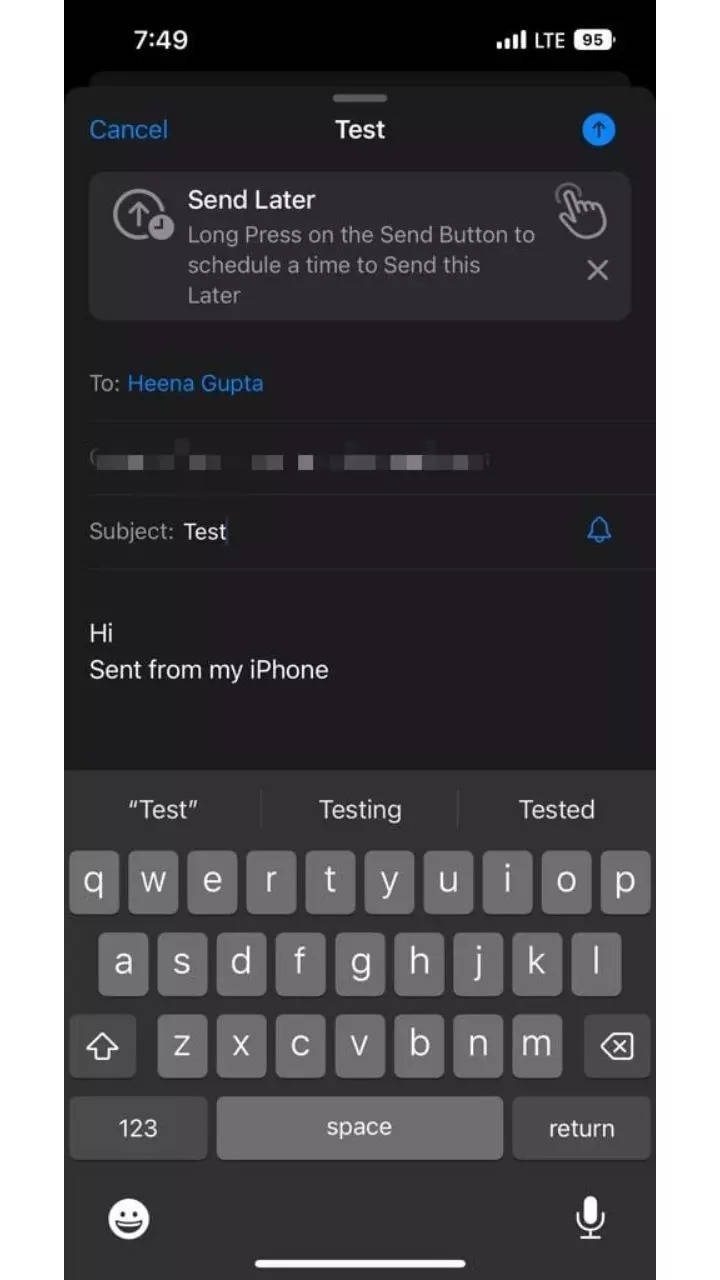
You can choose to send with one of two preset times or pick Send Later to use a custom time.
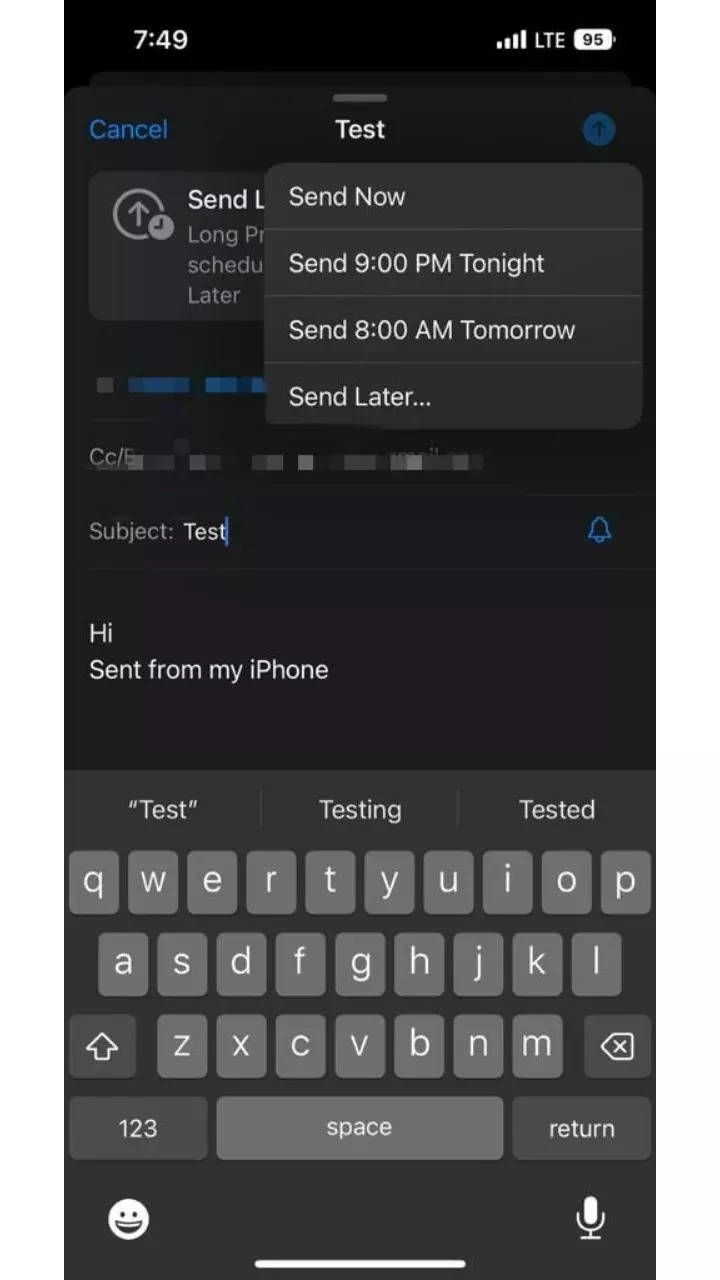
Tap Done to set your email to Send Later.
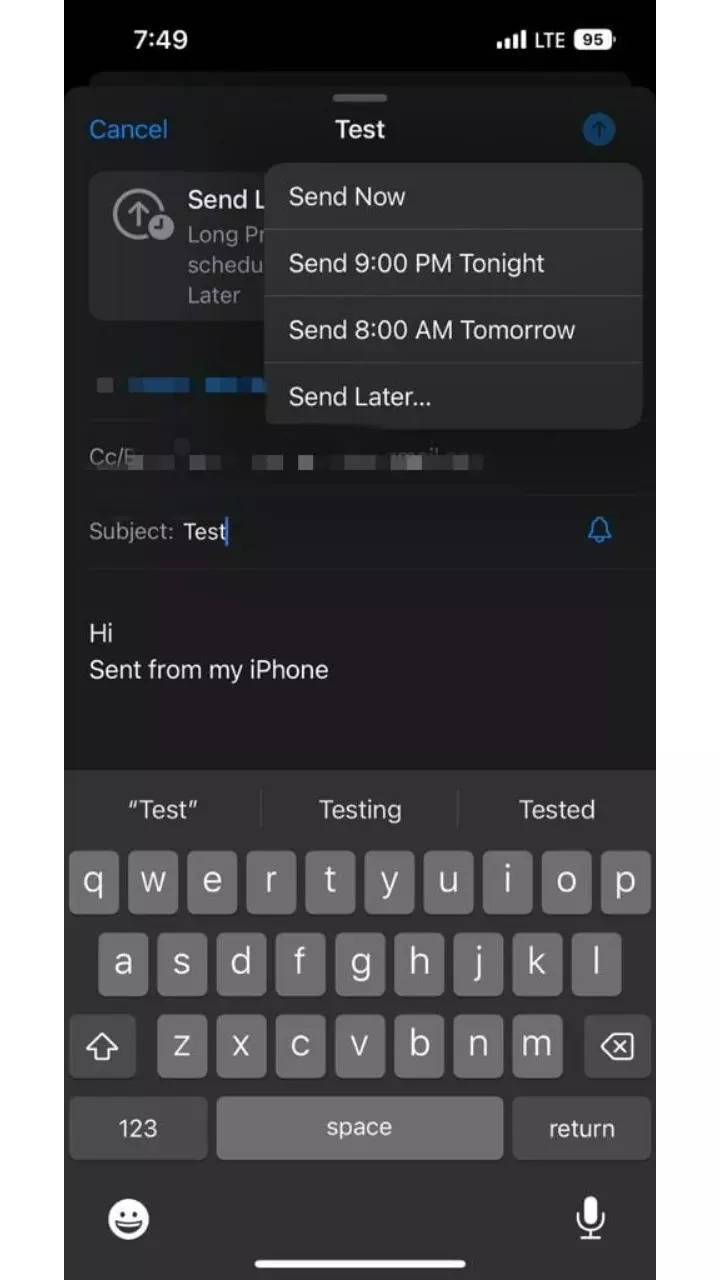
Repeat the steps if you want to schedule more emails.
Launch the main Mail app to check whether your emails are set to the Send Later option.
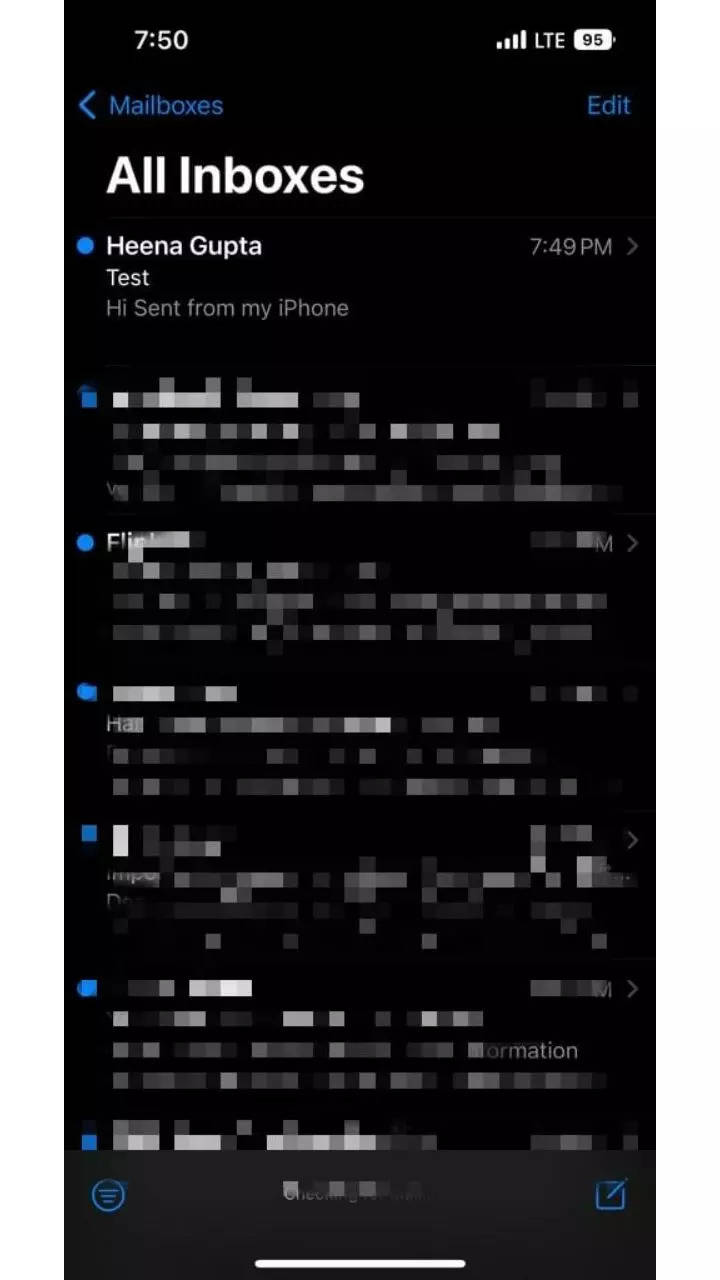
Do note that Apple you will have to keep your “device online to ensure email delivery” at the scheduled time.
Apple iOS 16 is compatible with iPhone 8 and all above iPhones. Before updating to iOS 16, ensure that your iPhone runs on the latest version of iOS 15. The latest version of iOS15 is iOS15.6.1. The update will appear in the Settings options.
Here’s how you can update to iOS 16:
- Go to Settings
- Tap General
- Tap Software Update.
FacebookTwitterLinkedin