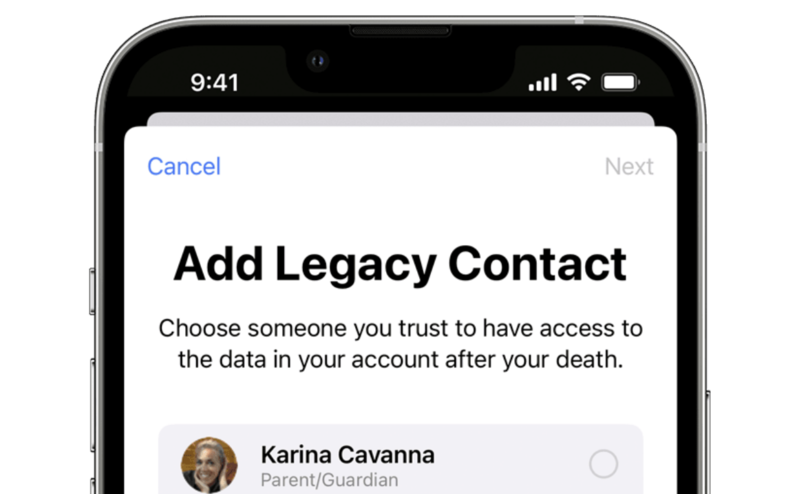

Apple added Legacy Contacts for iPhone, iPad and Mac with iOS 15.2, iPadOS 15.2 and macOS 12.1 respectively. A Legacy Contact allows users to assign someone to have access to their data stored in the Apple account after their death. Once someone is assigned as a Legacy contact for the Apple ID, the person can request access to the data after the account owner has died.
What data Legacy contacts can request
The data includes photos, messages, notes, files, apps, device backups, etc linked to that particular Apple ID.
What they can’t access even if they are assigned as the Legacy contact
According to Apple, information like movies, books, subscriptions related to the Apple ID and other sensitive information like Keychain, payment information and passwords won’t be shared.
Things you need to set up a Legacy Contact for your Apple ID
- An Apple device (iPhone, iPad, iPod or macOS) running the latest version of the operating system linked with your Apple ID.
- The person must be over the age of 13
- The contact does not require an Apple ID or Apple device to become a Legacy Contact
Steps to add a Legacy Contact using iPhone/iPad
Head to Settings and tap on your name at the top of the screen
Now, tap on Password & Security and tap on Legacy Contact
Tap Add Legacy Contact and authenticate yourself using Face ID, Touch ID or passcode
Steps to add a Legacy Contact using Mac
Head to Apple menu→ System preferences
Click on Apple ID → Password & Security and then click on Legacy Contact
Click on Add Legacy Contact and authenticate
Do note that there can be more than one Legacy Contact. Also, after adding a Legacy Contact, you’ll get an access key which you need to share with your Legacy contacts to be able for them to request the data.
FacebookTwitterLinkedin