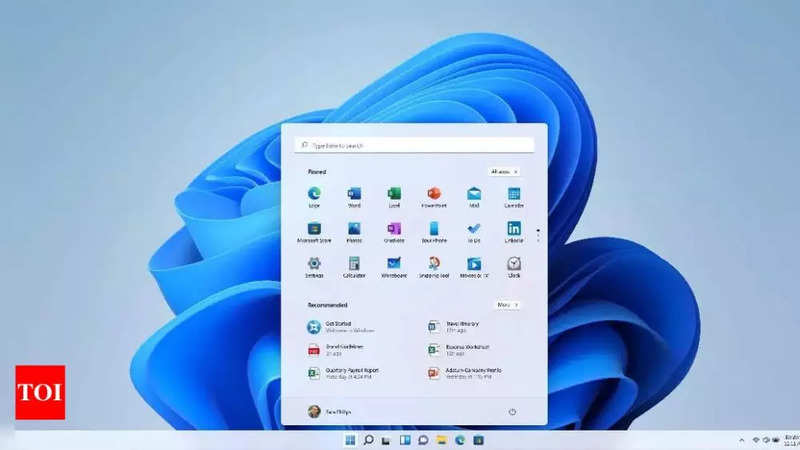

If you are a left-handed person, then you must have faced issues while using a mouse on Windows laptops or computers. While Windows 11 can detect a connection and configure a mouse automatically, it does it for right-handed users by default which means it will set the left click as the primary key.
If you are a left-handed person and prefer working with a mouse you would probably want to switch sides. Thankfully, Windows 11 allows users to change this setting and configure the mouse for left handed people.
You can use the Settings app and Control panel to change the mouse settings to configure the mouse for left-handed usage. Here’s our step-by-step guide:
Open the Settings app on your PC or laptop
Click on Bluetooth & devices
Now, click on the Mouse page on the right side
Click on the drop-down on the Primary Mouse button and choose Right
Once selected, your primary mouse button will change to the right and you can start using the mouse from the left hand.
The same can be done using the traditional Control panel as well. Open the Control panel on your device, under Devices and Printers and click on Mouse. A new window will appear, here select the option ‘Switch primary and secondary buttons’.
FacebookTwitterLinkedin