

WhatsApp for Android allows you to backup your chat history, voice messages, images, and videos to Google Drive in a secure manner. Once done, one can restore everything on a new device with a few touches. WhatsApp also enables a local backup every day which is produced and saved as an encrypted file in the phone’s local storage.
Google Drive helps to move WhatsApp data to a new phone. Before backing up your chats to Google Drive, one should connect the phone to Wi-Fi, as backup files can be large and consume mobile data, resulting in additional expenses. To avoid losing data due to deletion, one must backup to Google Drive routinely.
Open Whatsapp go to the right corner three option button
Go to Settings
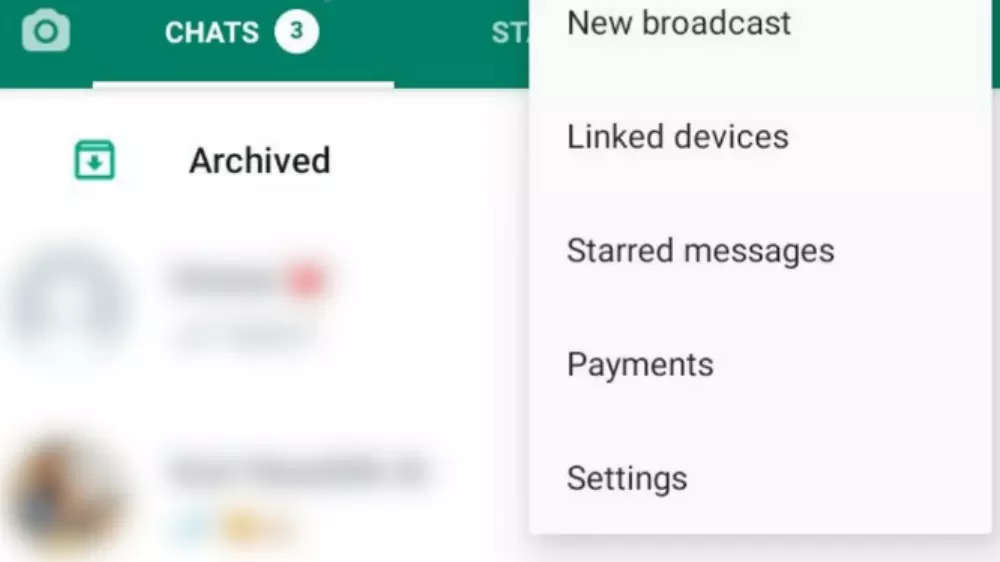
Select the Chats option
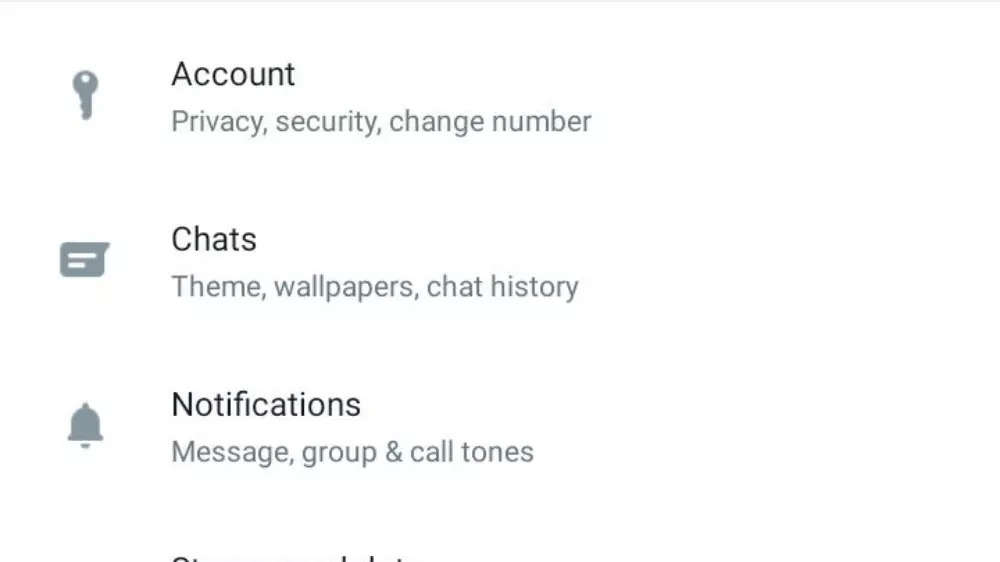
Select Chat backup
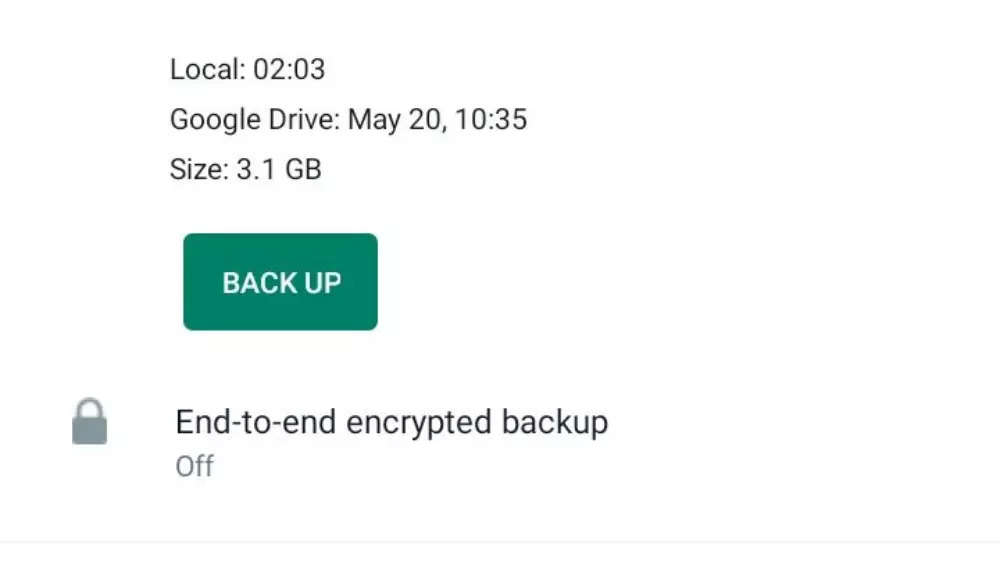
Go to Google Drive settings and check on the Include videos option
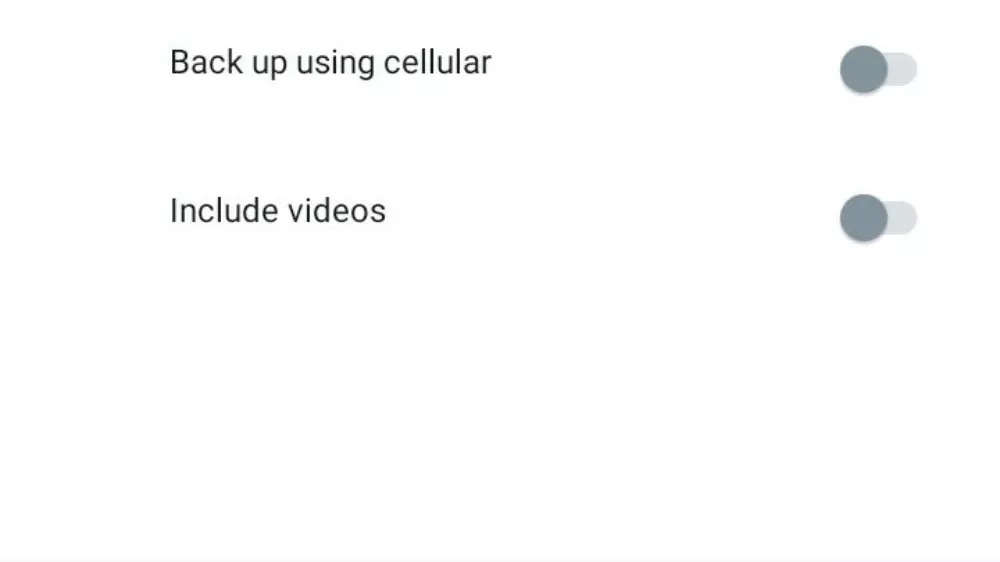
Click on Back up
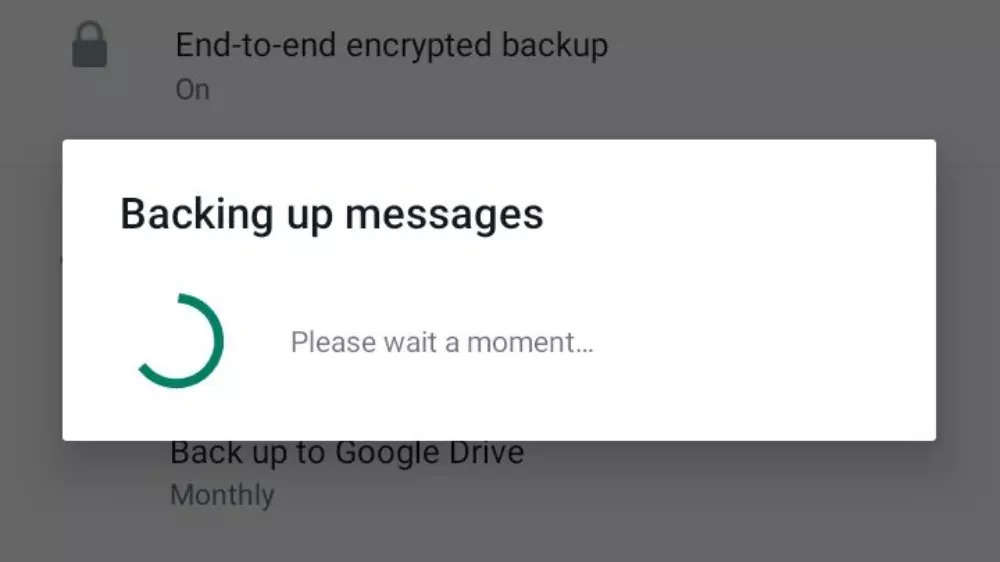
All chats, photos and videos will be restored to your Google account which is linked to your mobile device.
FacebookTwitterLinkedin