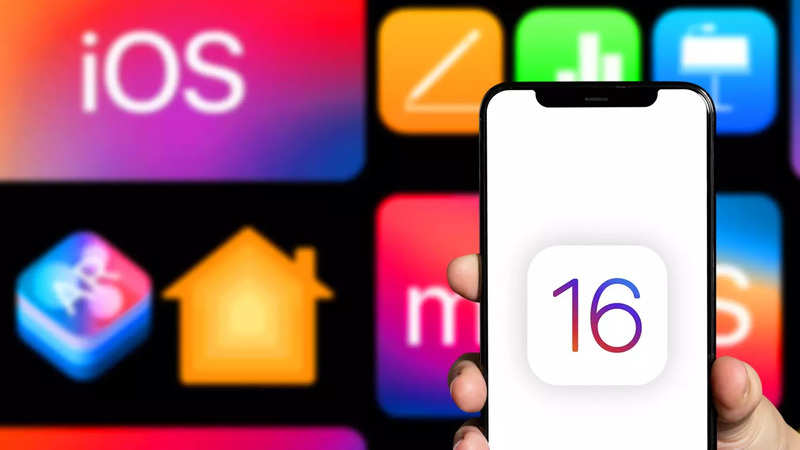
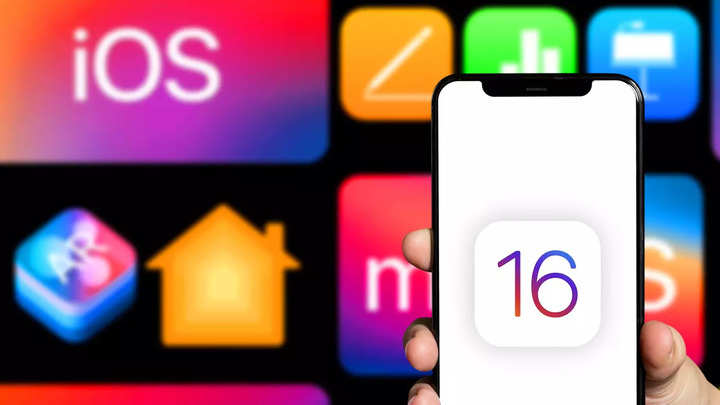
iOS 16 brings a lot of new features and changes including new lock screen customisation, privacy features, updated Focus mode and more to all the compatible iPhones. While all these mainstream features are taking the front seat, there are several other features that may not be groundbreaking but bring added convenience to users.
One of these features is the new Copy and Delete action for screenshots. This allows users to capture screenshots without saving them in the Photos app. This will reduce the unnecessary screenshots clutter in the Photos app and also prevent them from consuming storage space on the smartphone.
Wondering how the new Copy and Delete feature works? Follow our step-by-step guide:
Navigate to the page for which want to take the screenshot
Now, press the Volume down and Power button together to take the screenshot
A new popup will appear at the bottom right of the screen, tap on it to open the screenshot editor
Make the edits and then tap on Done button at the top left corner
Here, you’ll see a new ‘Copy and Delete’ option along with Save to File, Save to Photos, etc
Tap on Copy and Delete option
Things you should know about ‘Copy and Delete’ screenshots function
The most important thing to note about the new Copy and Delete feature is that it does not get saved anywhere on the device. This means you won’t be able to find it in the Photos app or Files app as the screenshot actually gets saved in the Clipboard.
The only way to access the screenshots, in this case, is by pasting them in some app such as Notes, Documents, etc. Also, you can also directly paste the screenshots directly into WhatsApp, Instagram or other apps.
FacebookTwitterLinkedin