

Focus Assist (also called Quiet Hours in earlier versions of Windows 10) allows users to avoid notifications/alerts and sounds when they need to stay focused. It’s set by default to activate automatically when users are sharing their screen, playing a game, or using an app in full screen mode. Users can control it by choosing what notifications to hide or block. The feature is also available in Windows 11. Here’s how users can set it up and control it to take most out of it.
Here’s how it works:
Launch the Windows settings by pressing Windows key + I.
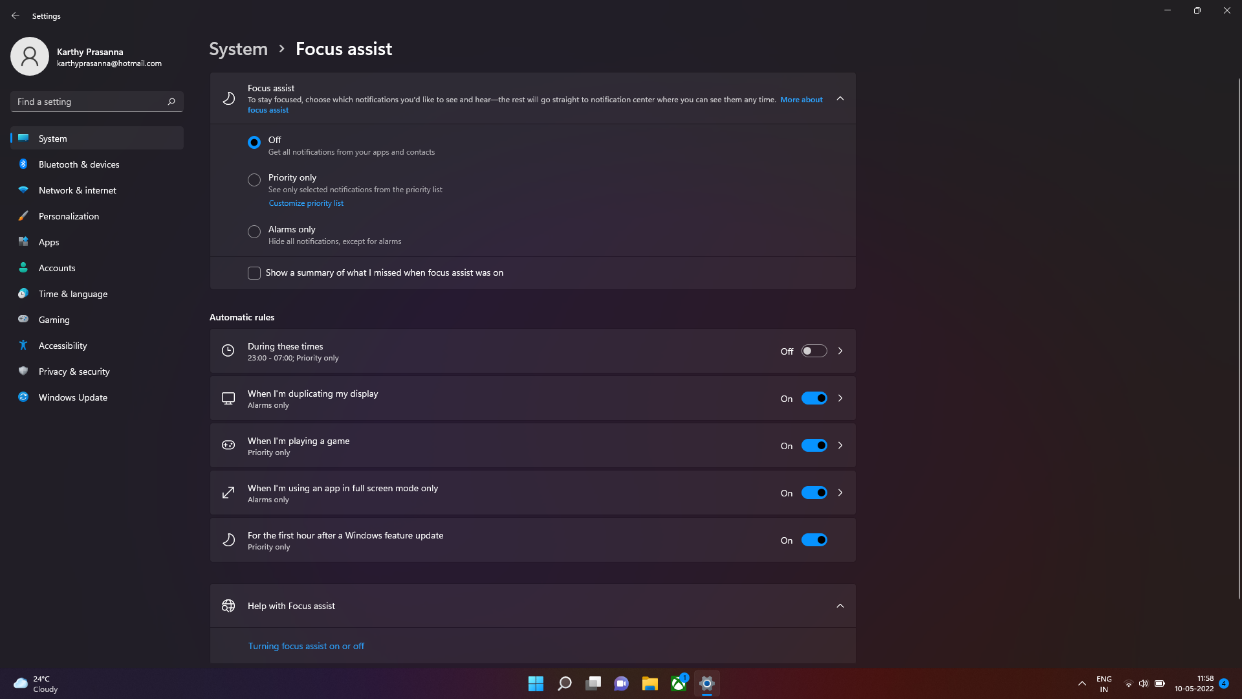
As default, Focus Assist will be set to ‘Off’, which means, you are getting all notifications from the apps and contacts in your PC. You can set it to ‘Priority only’ or ‘Alarms only’, as per your requirement. ‘Priority only’ allows only notifications from those specified in the priority list. You can set that list up by selecting the ‘Customize priority list’ link below. ‘Alarms only’ which show no notifications, except for any alarms you may have set up.
Apart from this, in Windows 11, Focus assist has also been made a part of the Clock app. In order to start a focus session manually, type “Clock” into your taskbar’s Search icon.
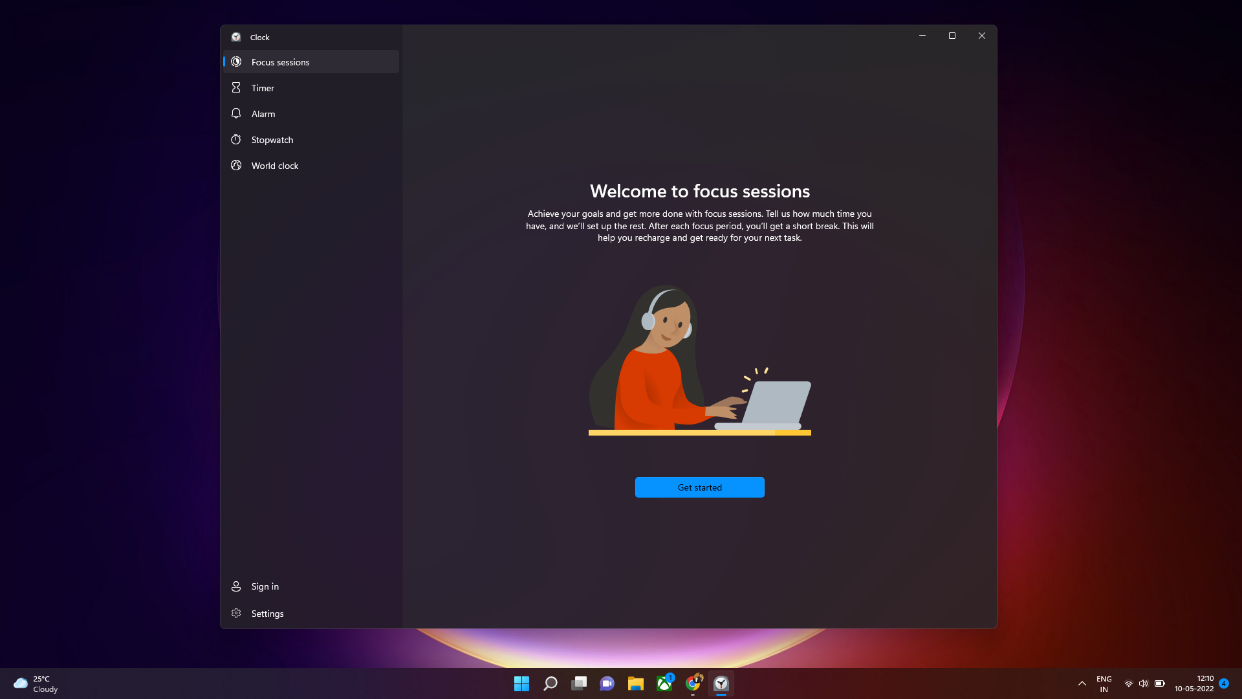
Once you click on ‘Get started, you will be taken to a page, wherein you can set the duration of the session and monitor your daily progress too. You can also sign into your Microsoft account to create tasks and pick a task for a focus session. Your tasks will be synced to ‘Microsoft To Do’.
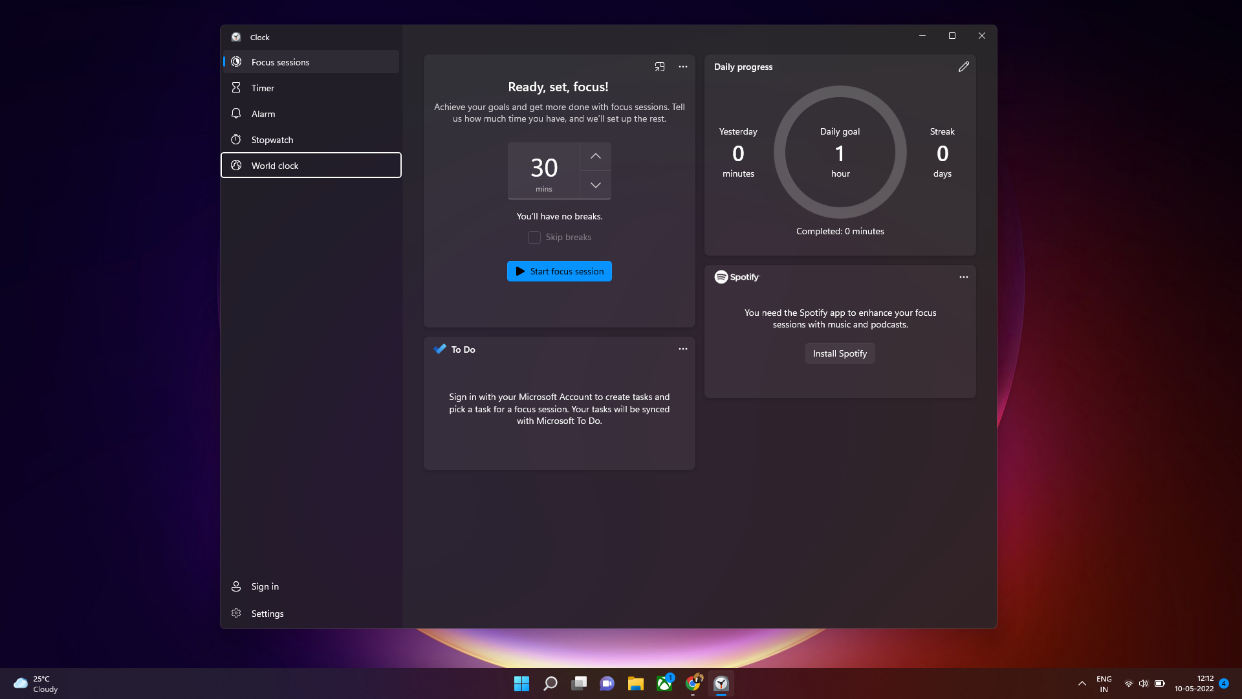
FacebookTwitterLinkedin