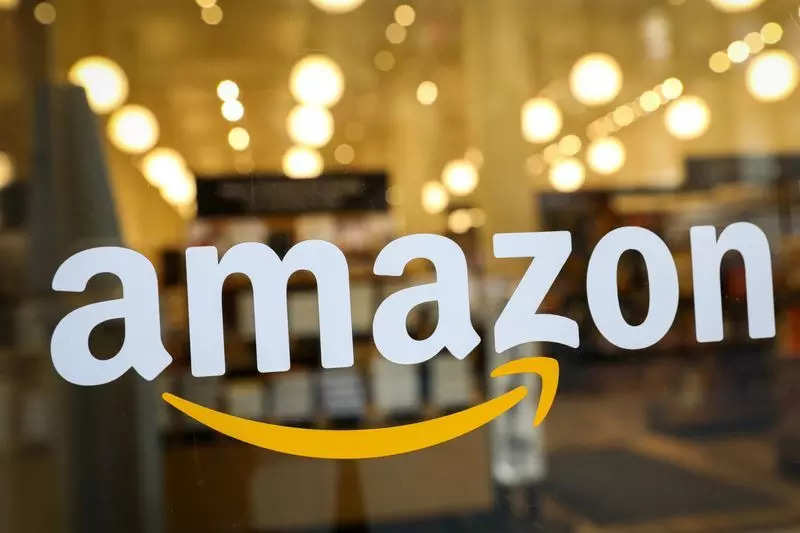

You might be quite surprised to know how much of your Amazon profile data is accessible to the general public. You should make your Amazon profile private because it contains your bio, social media links, shopping lists, and other information. It is always advised to protect and anonymise as much personal information as you can on the internet.
Your browsing history includes every item you’ve recently searched for on Amazon. Because the browsing history provides Amazon with the data it needs to target advertisements, you must disable it. As a result, you might need to hide or delete your browsing history so that you can avoid data storage on your Amazon account as much as possible. Here’s how you can do it via your desktop and Android device.
Hiding your Amazon browsing history using desktop
Go to the Amazon website (https://www.amazon.in/) on your desktop.
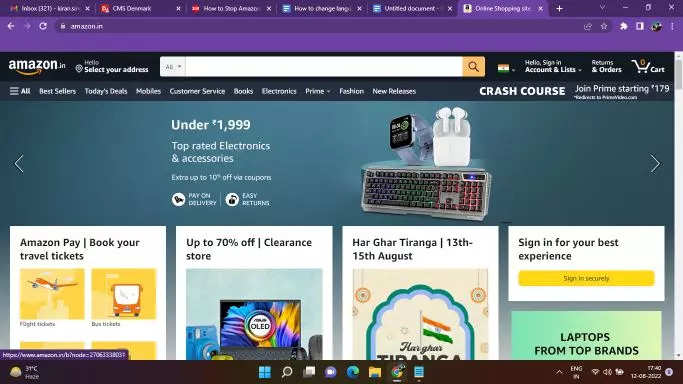
Go to the Accounts and Lists tab.
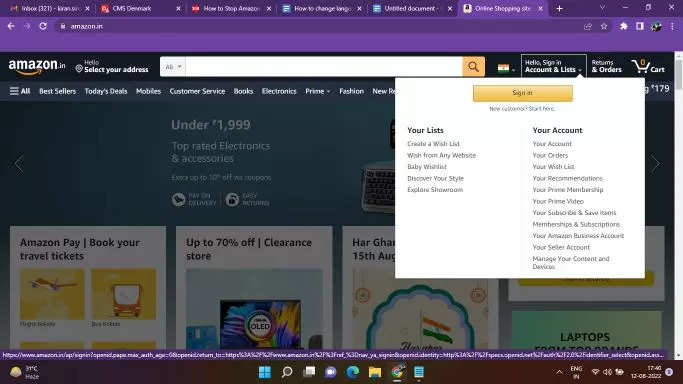
Click on the Your Recommendations option.
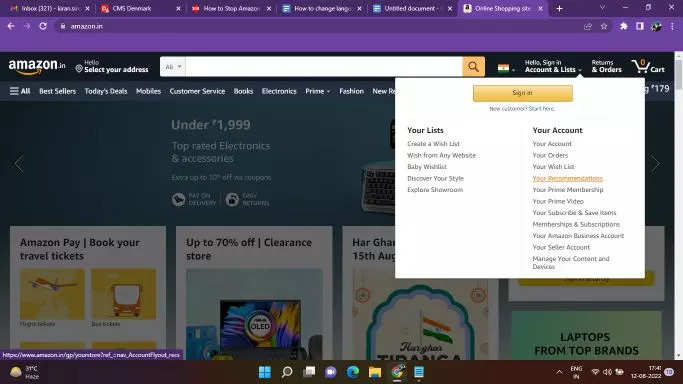
Go to the Your Browsing History tab available at the top bar.
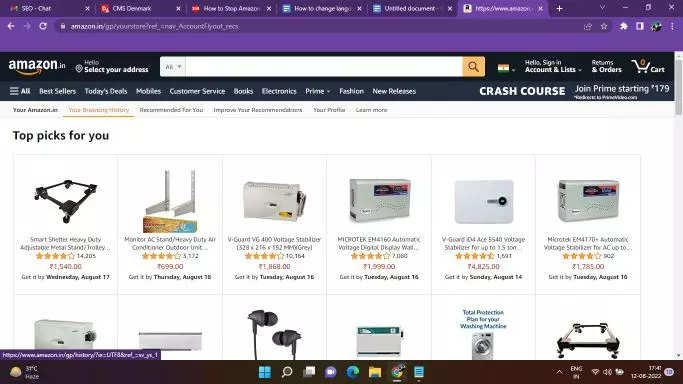
Click on the Manage history option.
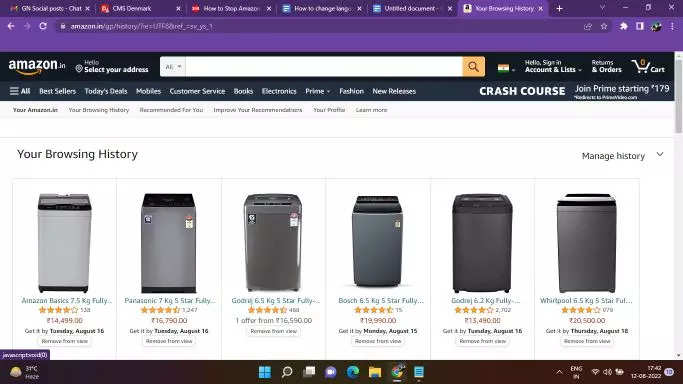
Select Remove all items from view.
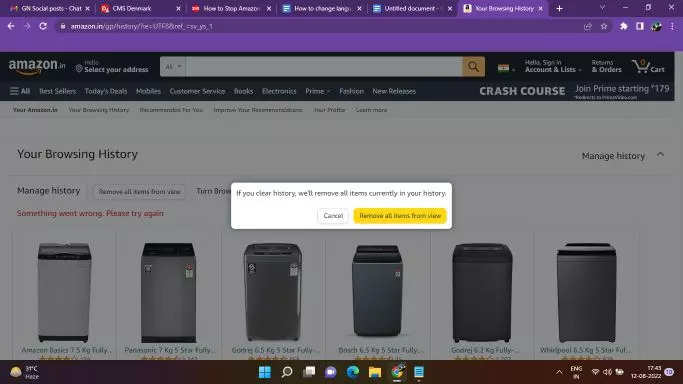
Turn the toggle off for browsing history.
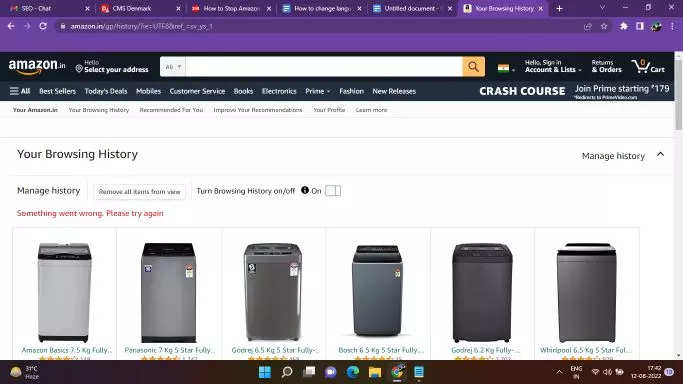
Hiding your Amazon browsing history using an Android device
Open the Amazon Shopping app on your Android device.
Tap on the three horizontal line menu icon available at the bottom right corner.
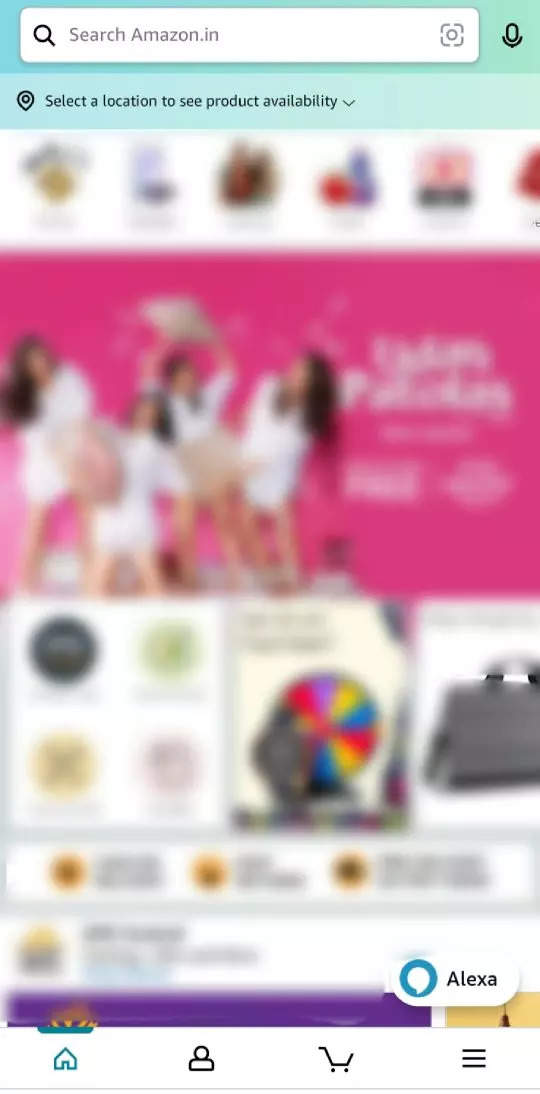
Choose the Account tab.
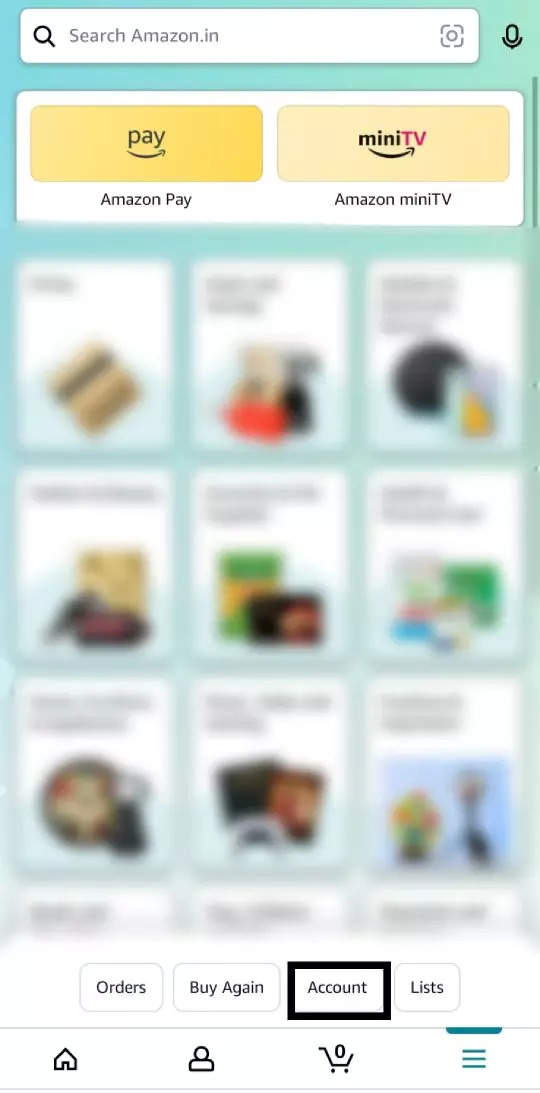
Under the account settings tab and go to your recently viewed items.
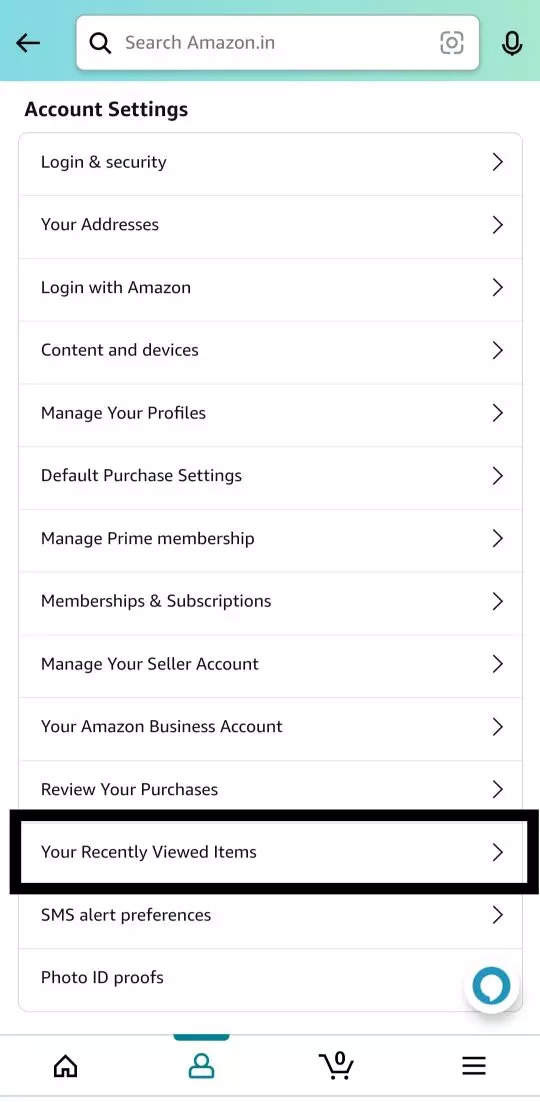
Your browsing history can be viewed on the following page. Toggle off your browsing history by tapping on it.
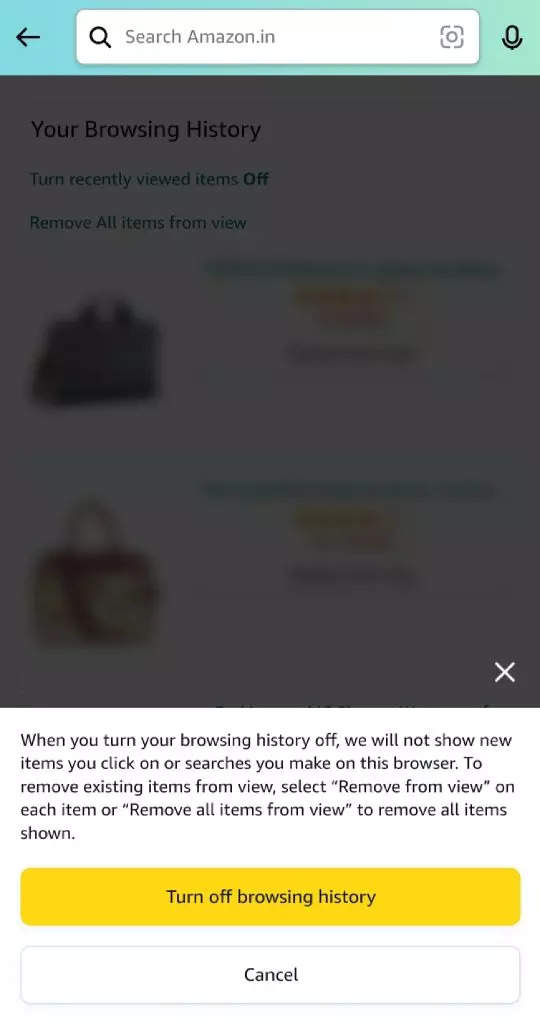
Tap on Remove from view to delete an individual item from the list.
Tap on Manage, then select Remove All Items from View to delete all of your history.
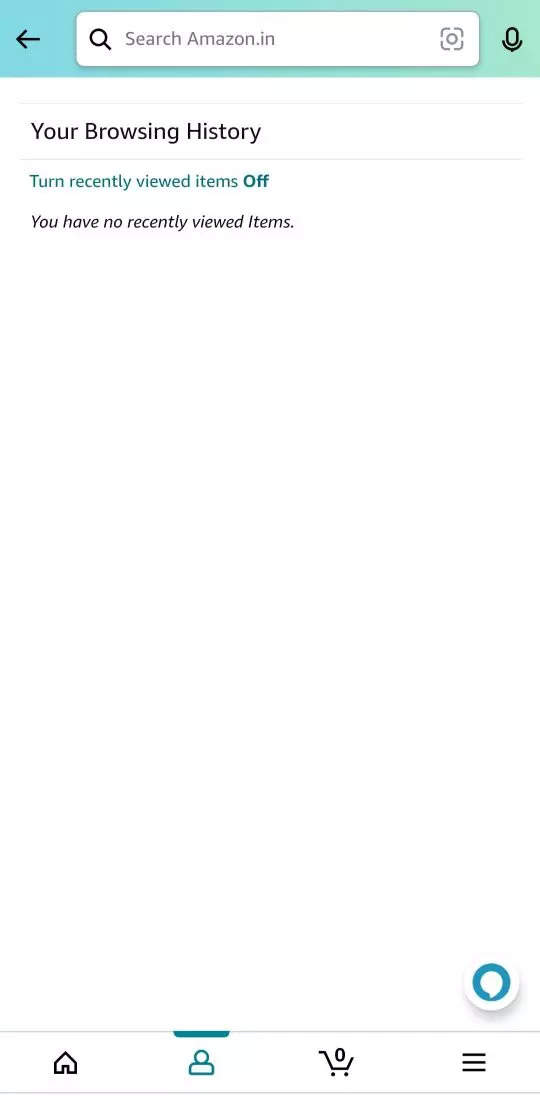
Meanwhile, for instance, if you buy a gift for someone who has access to your account, you can also archive orders to hide them from view in your order history. But since vendors are required to maintain records of sales, you can’t just delete them.
FacebookTwitterLinkedin