

Many features on smartphones are designed to make them more accessible to users with disabilities. Both Google and Apple have accessibility features built into Android and iOS for specially abled users. With a feature that lets users operate their phones with facial expressions, Google’s Android 12 OS has taken things one step further. Specially abled people can use a set of tools and features that are part of Google’s own Android Accessibility Suite on their devices.
Camera Switches feature
You can use the Android Accessibility Suite app’s Camera Switches feature to control your phone with eye and facial gestures. These communication commands are set and scanned using the phone’s front-facing camera. For quick access to the Camera Switch feature, you can also set up a shortcut button.
Six gestures are available for you to choose from and employ: looking up; left; right; smiling; raising your eyebrows; and opening your mouth. You can also use them to access notifications and return to the home screen. In addition to physical switches, you can adjust gesture size and sensitivity, as well as use camera switches.
Access your Android smartphone without a single touch
By turning on the Camera Switch accessibility feature, you can use facial gestures to control your Android smartphone. Here’s how you can do it.
Open Settings on your Android 12 smartphone.
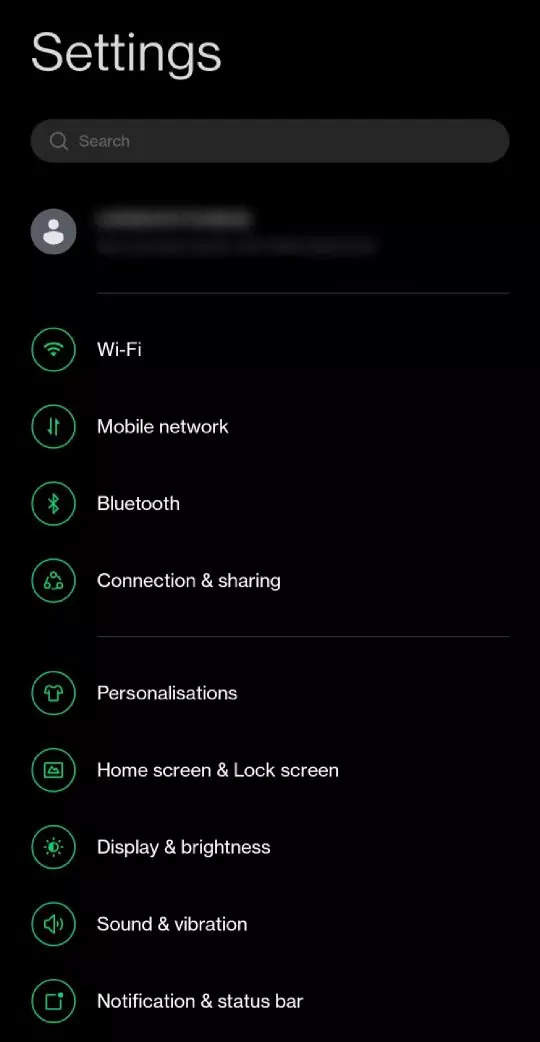
Go to the system settings tab.
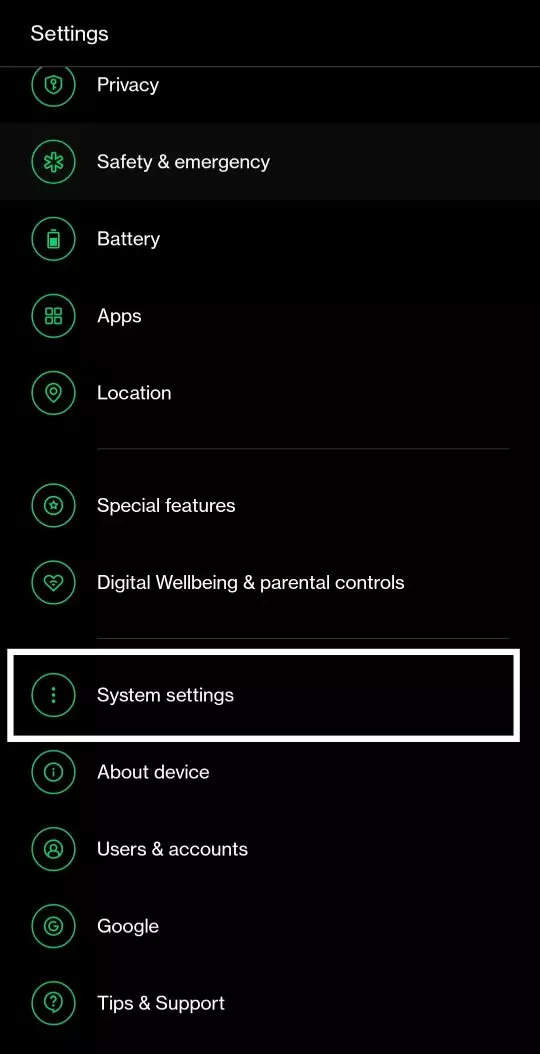
Tap on the Accessibility option.
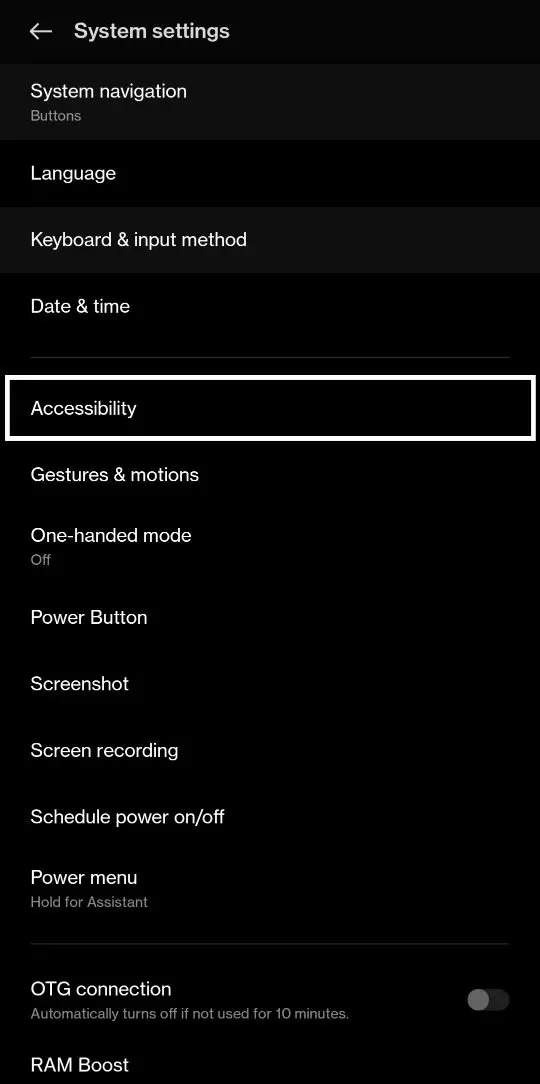
Go to the interactions tab and tap on Switch access.
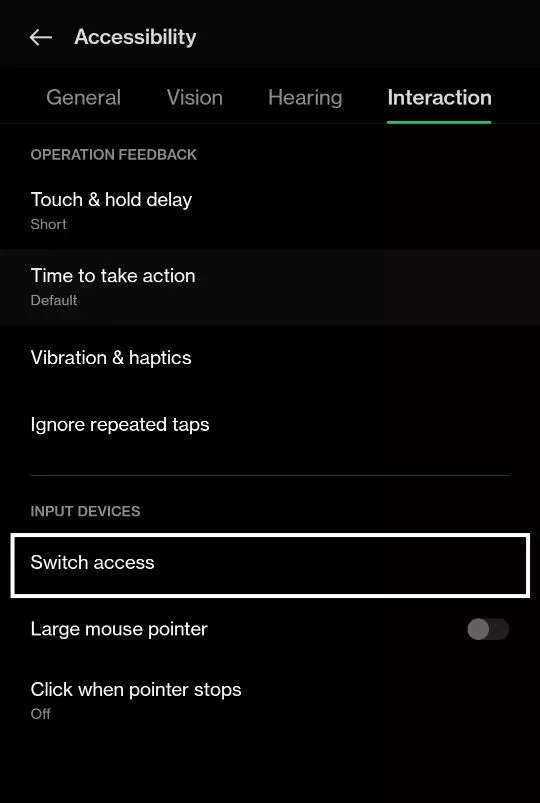
Turn the toggle on for Switch access.
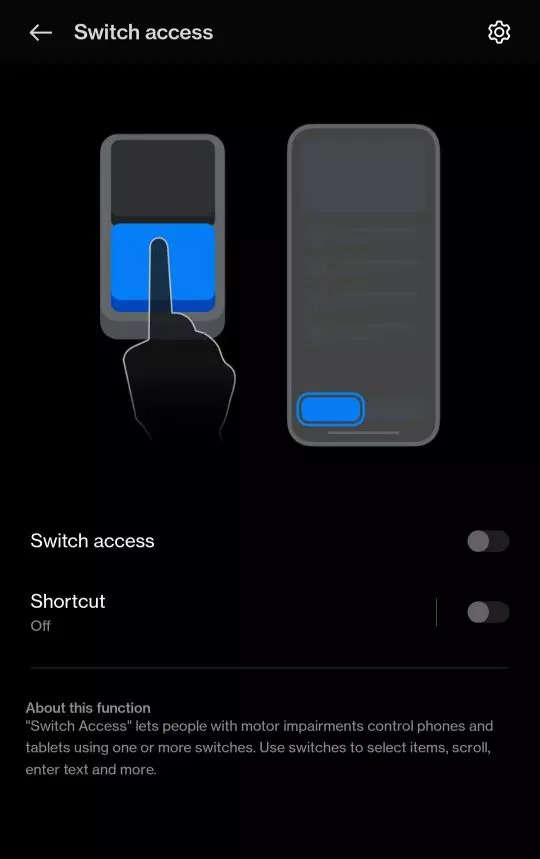
Tap on the Allow button to have full control of your device.
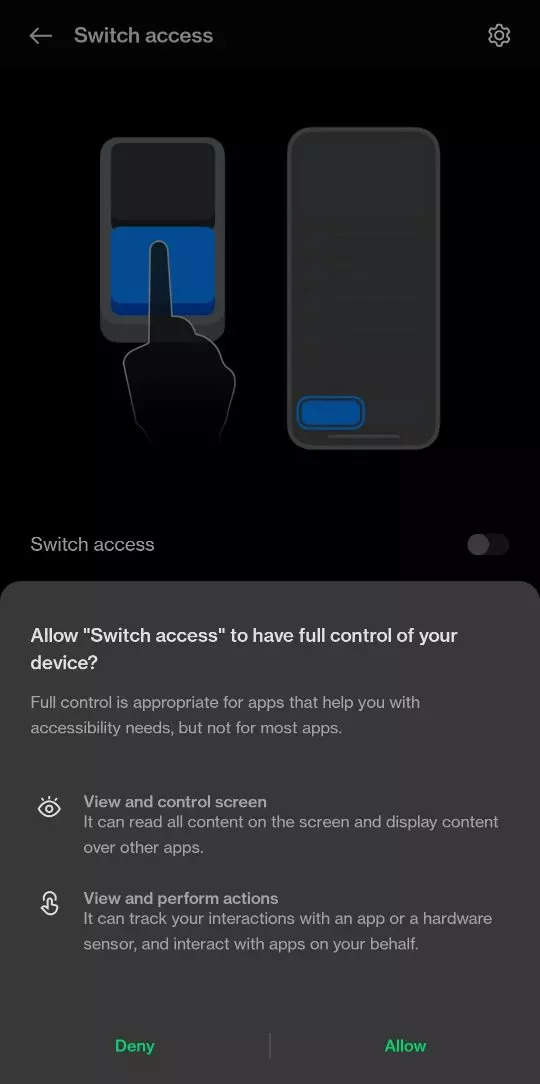
Choose a switch type: Camera Switch and tap on Next.
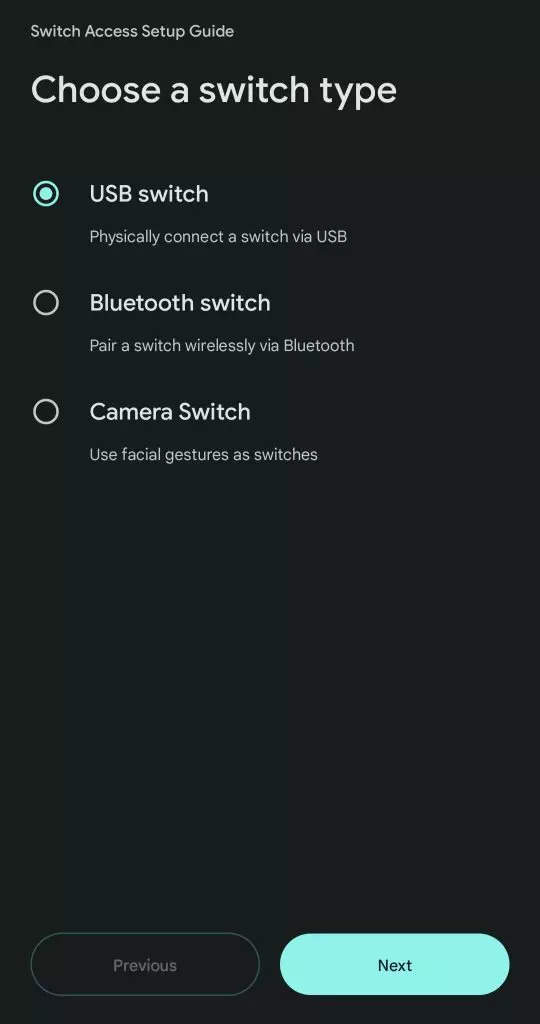
Give the required permissions.
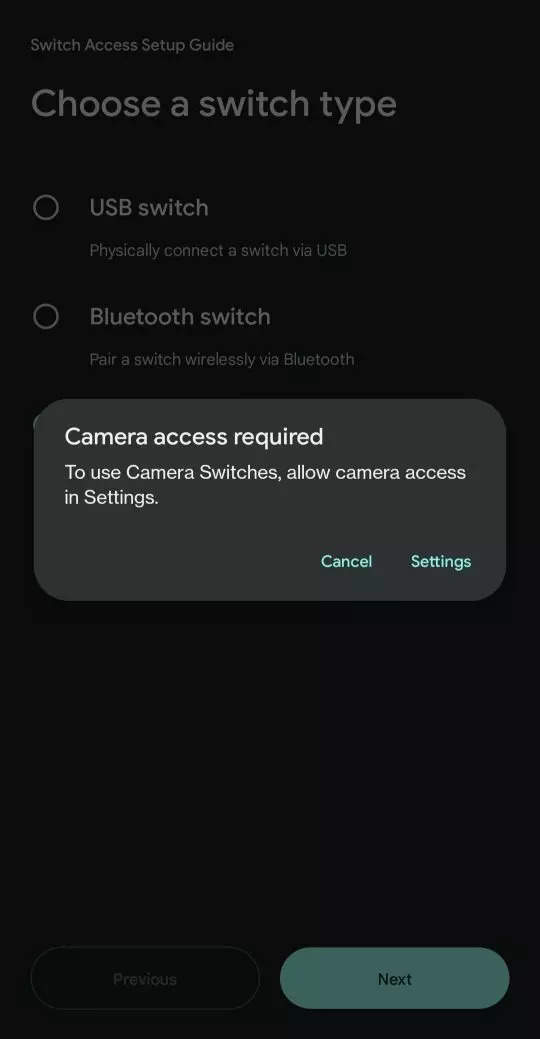
Choose the number of switches: Two Switches and tap on Next.
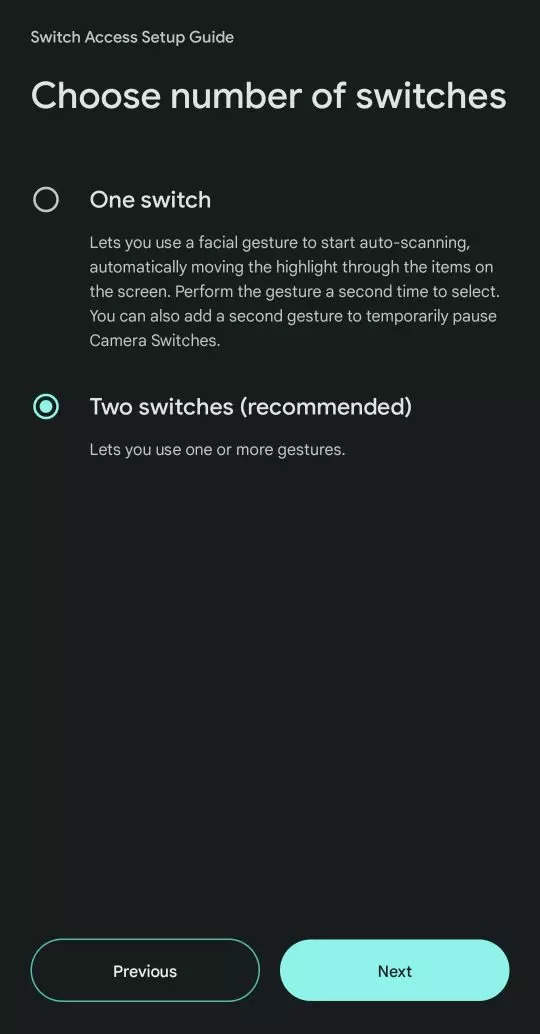
Choose how to scan: Group selection.
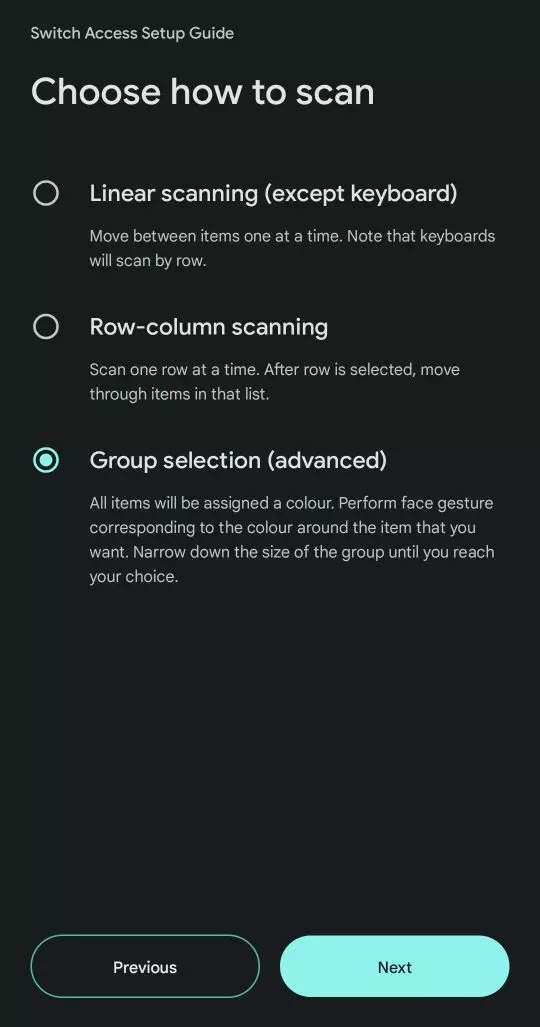
Different colour groups can have different gestures. Assign gestures for any colour group (Blue, for instance). Then, select the gestures for another colour group.
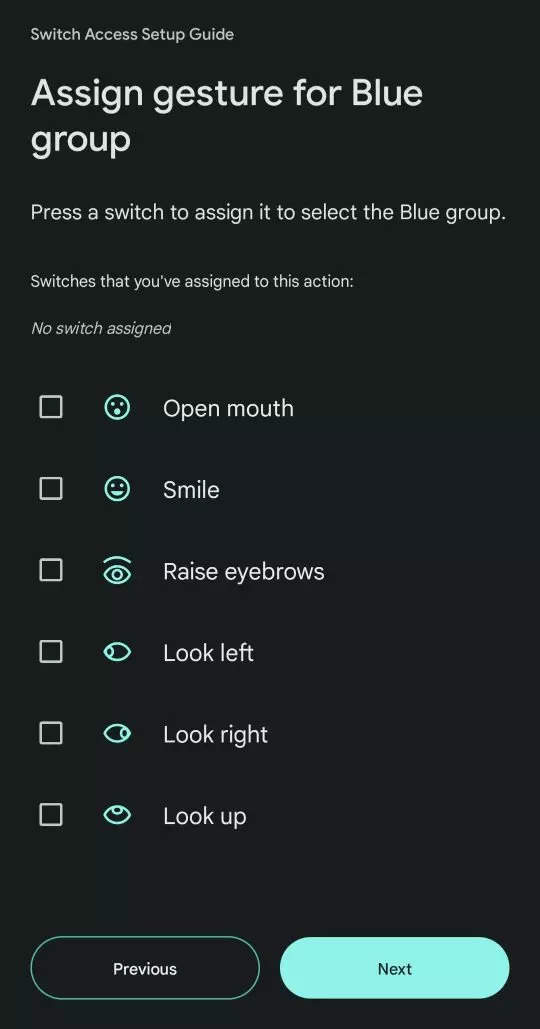
Assign a gesture to pause the Camera Switch feature.
Now, set up the facial gesture and the access option it will provide.

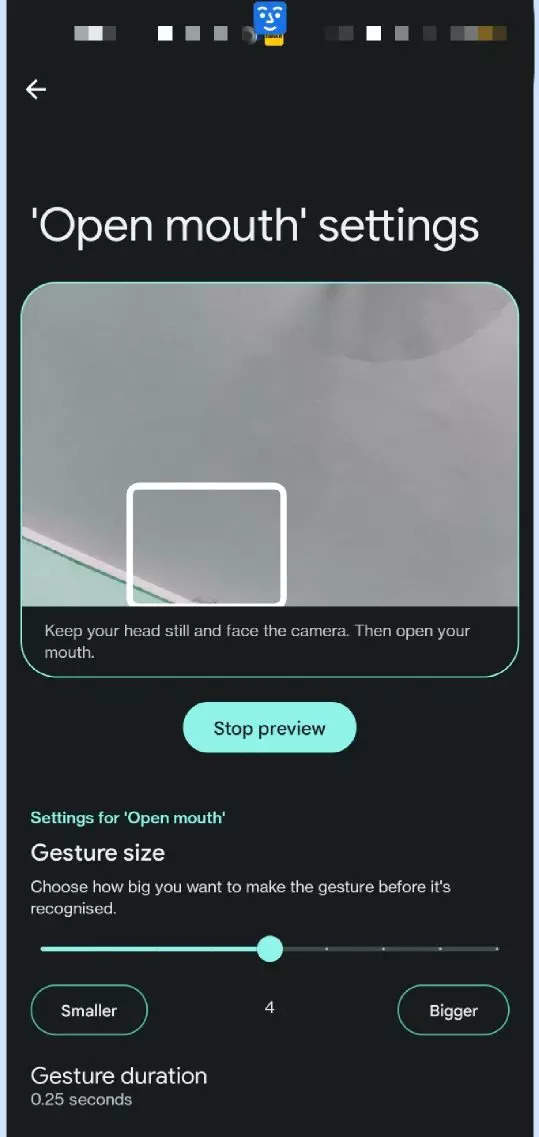
When the front camera detects a face or not, a blue or red face icon will appear at the top of your screen, and the accessibility feature will function appropriately.
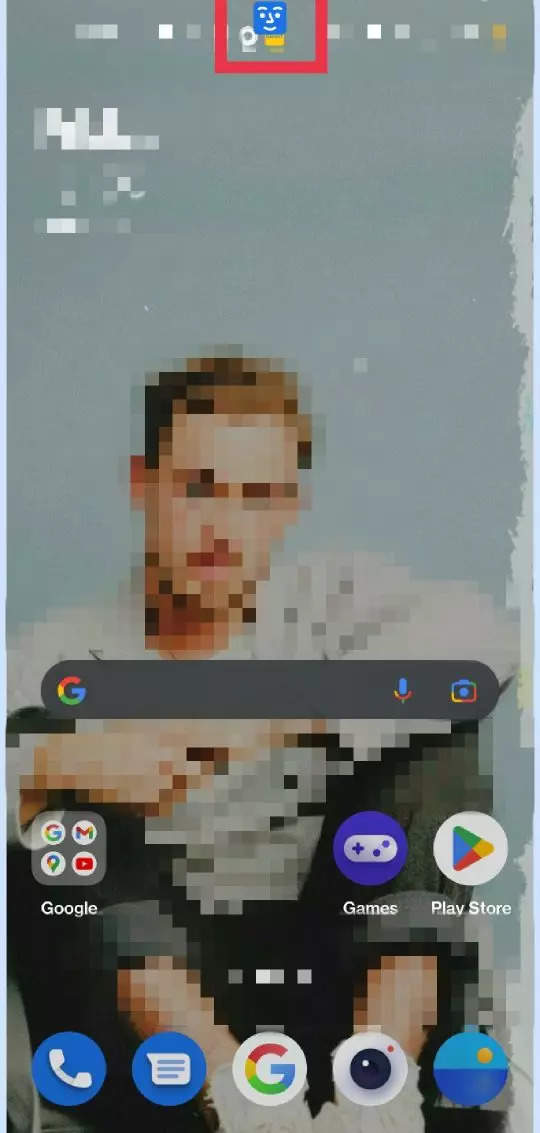
FacebookTwitterLinkedin