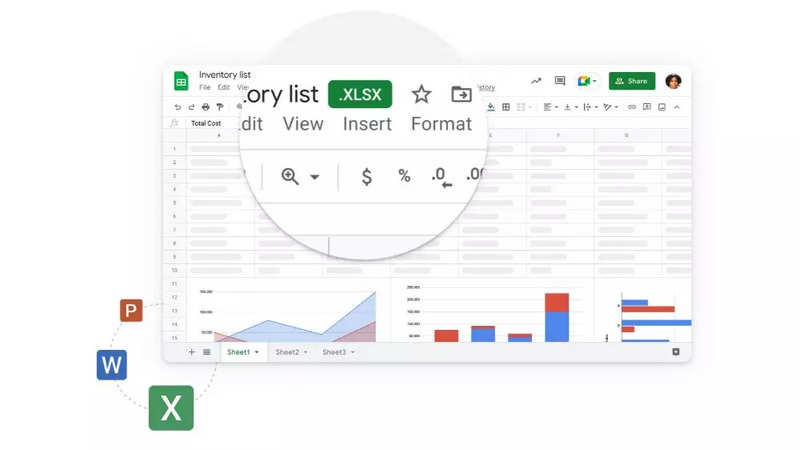
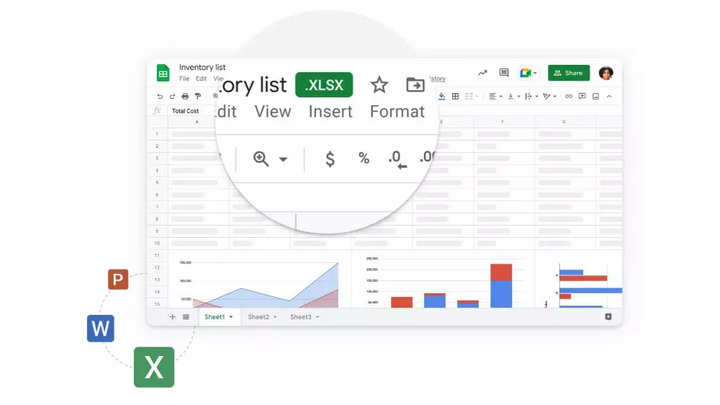
Duplicate records are common when working with a large amount of data in Google Sheets. Your workflows, documentation and data analysis could be hampered by those duplicates. For example, let’s suppose you have a list of job applications you collected through a form on your website. Now, you want to know how many applications you received, but someone has submitted the same application form more than once, inflating your totals.
To help you in these kinds of situations, here are two methods through which you can quickly remove duplicates in Google Sheets.
Method-1: Using Remove Duplicates tool
Google Sheets offers an in-built tool to help you remove repeated data from your spreadsheets. It is called the Remove Duplicates tool.
Open the Google spreadsheet.
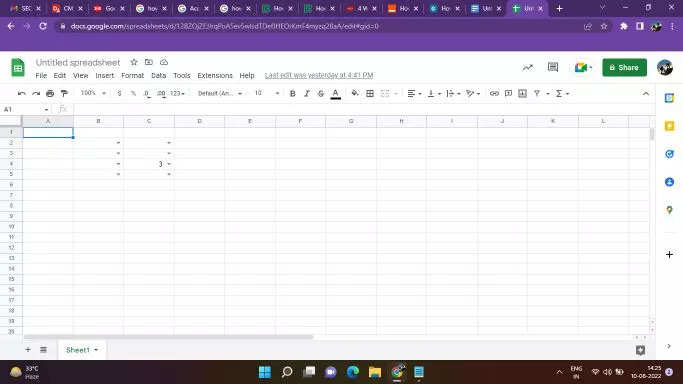
Select the columns from which you want to remove the duplicates.
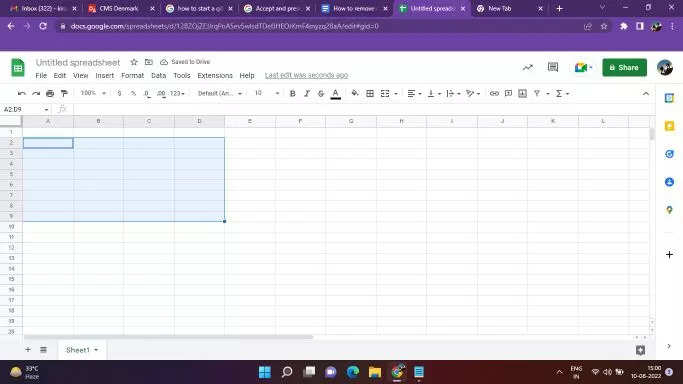
Click on the Data option available at the top.
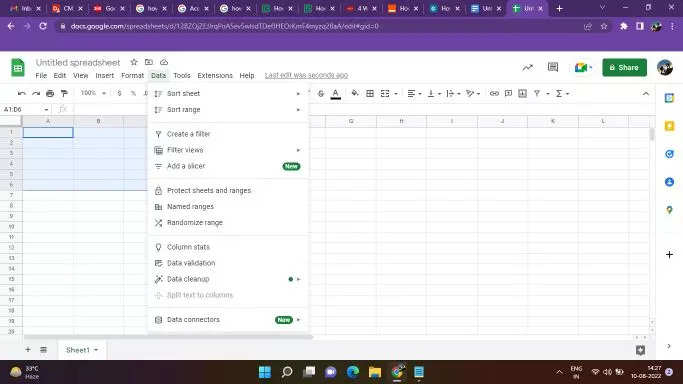
Select the option called Data cleanup and then click on Remove Duplicates option from the drop-down menu.
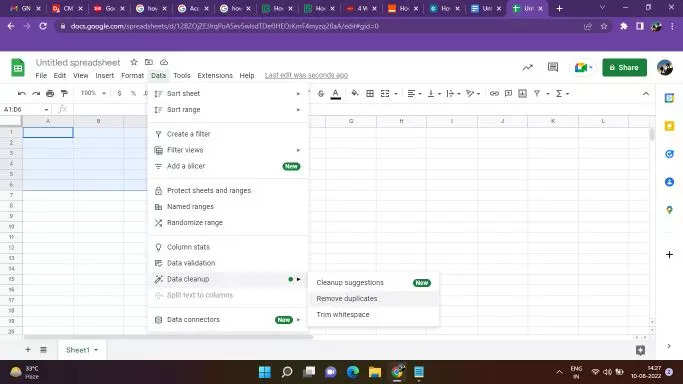
Tick the box next to the Data has header row.
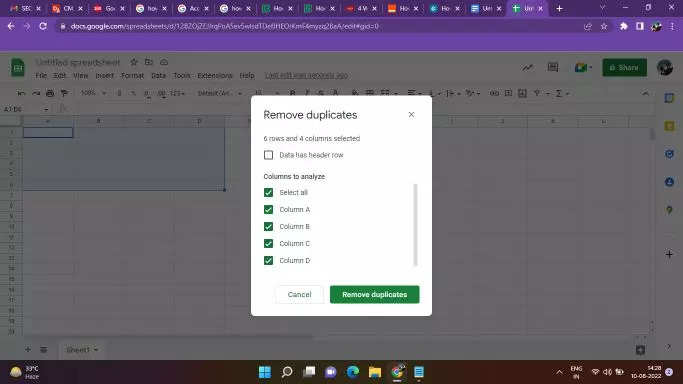
Hit the Remove Duplicates button.
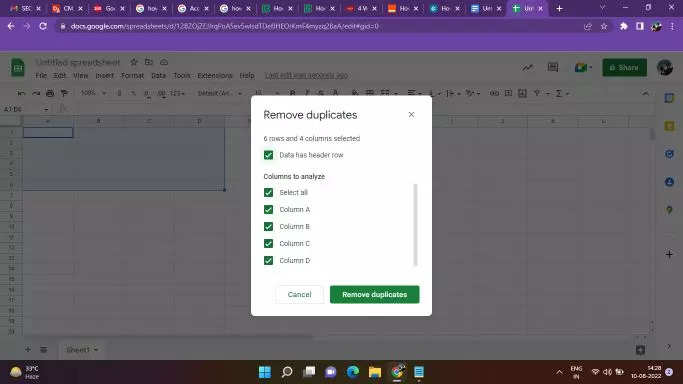
Method-2: Using the UNIQUE Formula
Formulas in Google Sheets can be used in a variety of ways to help you find and remove repeated data. By comparing each row of data, the duplicate data in the chosen data range can be removed.
Open your Google spreadsheet.
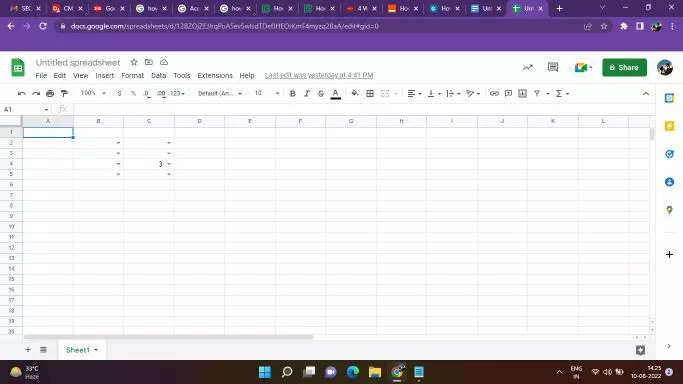
Choose an empty cell.
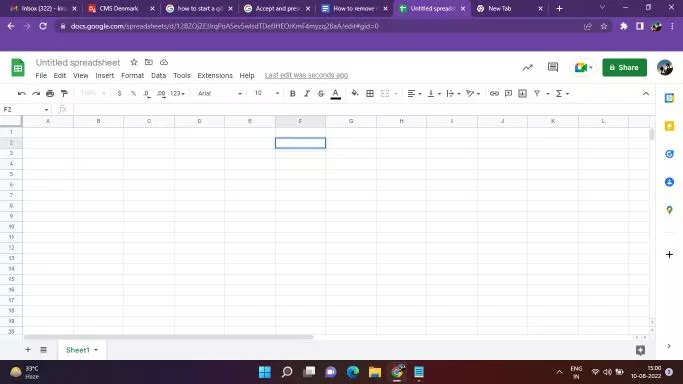
Specify the cells you want to select by entering the formula =UNIQUE(A2:D9). Here A2:D9 represents the selected cells.
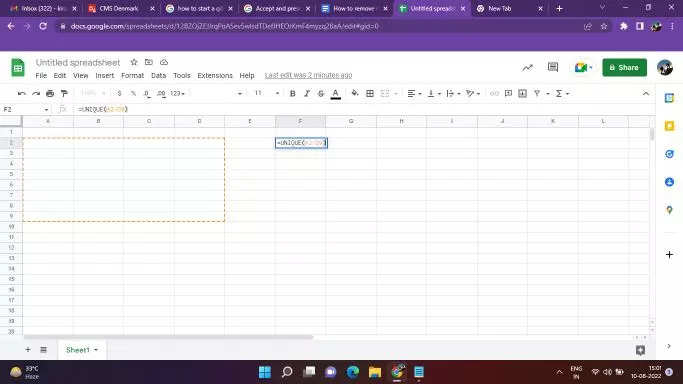
Hit the Enter button. Now, you will have another table in which the duplicates have been removed.
FacebookTwitterLinkedin