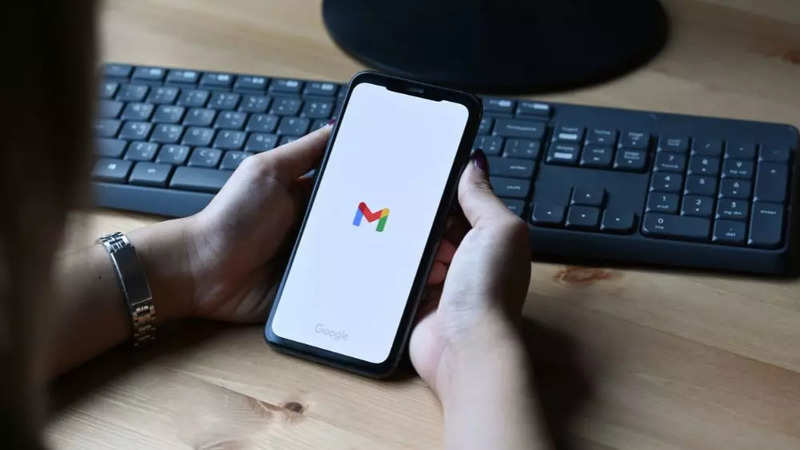
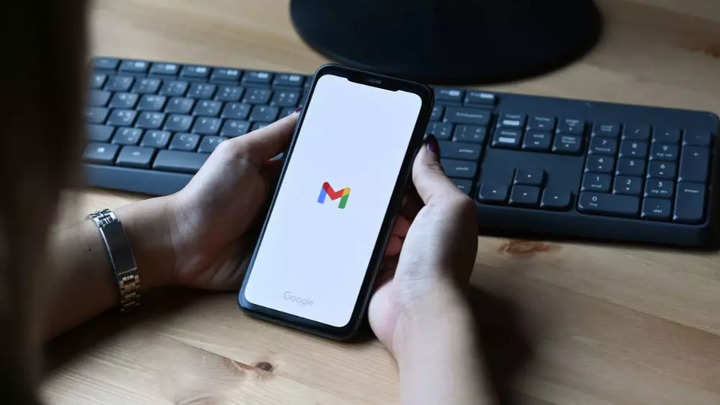
The Internet is unsafe, if you don’t remain vigilant with your data. That said, things can go sideways if it gets in the wrong hands. And, protecting the data becomes more important while sending sensitive data on the mail.
Although Google claims that Gmail is pretty much secure without any add-ons, still we keep hearing about email hacking and phishing attacks from time to time.
To make things further secure for users, Google has included a couple of tricks like encryption and Confidential mode to allow users make their mails more secure by adding an additional layer of security.
If you are looking to send emails securely on Gmail, here’s how you can do it.
Encrypting emails in Gmail
S/MIME or Secure/Multipurpose Internet Mail Extensions in Gmail allows users to secure their mail and ensure that the mail does not tinkered during the transit. Once enabled, it prevents hackers and attackers from injecting malwares or viruses in the email.
To enable it, follow the steps below
Before that, it is important to know that the feature is only available for paid gmail users meaning, the feature is available only to Google Workspace accounts. Also, the feature is available across all the platforms including mobile apps and web.
- Open Gmail and head to Google Admin console
- Select Apps → Google Workspace and click Gmail
- Now, select User settings and select the domain name to activate S/MIME
- Enable the S/MIME encryption for sending and receiving emails
Once it is enabled, click compose, add recipients and as soon as you do that, you’ll see a lock icon next to their names. Red indicates that it is not encrypted and Green, Gray reflects the encryption levels.
FacebookTwitterLinkedin
end of article