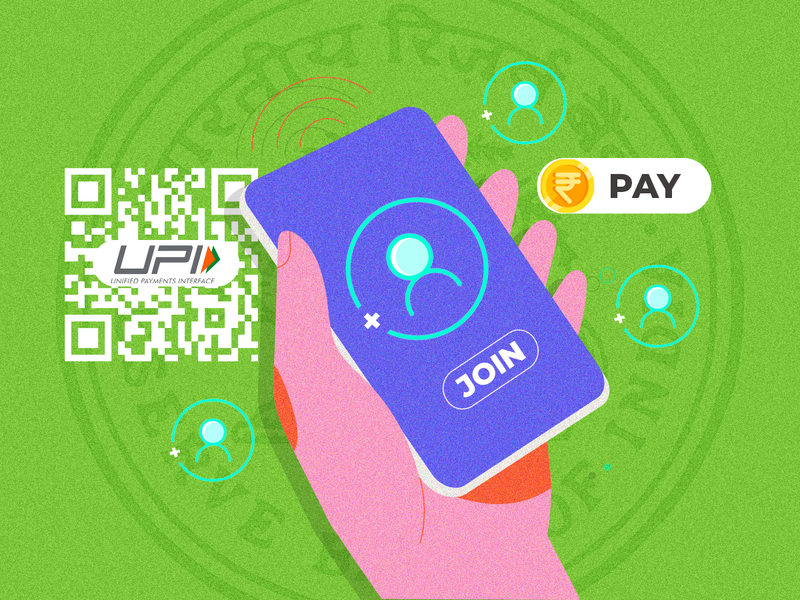
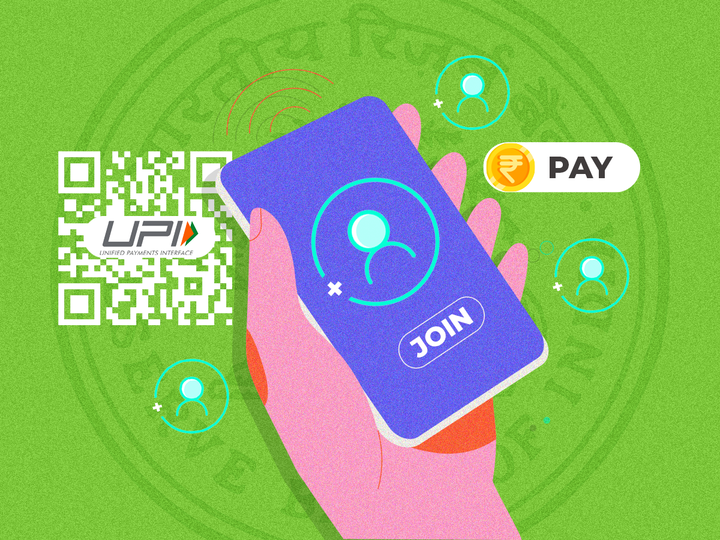
It’s a hassle to remember the dates of all the bills and payments you have to make every month or any other interval. From phone bills to EMIs, irrespective of what it is, remembering the last payment dates and making the payments manually every time is literally a pain and most often we miss these payments and end up paying additional late fees or even discontinuation of the service at times.
The Autopay feature is offered by almost all banking apps and services and even UPI apps like Paytm, Google Pay, Phone Pe also have this option built-in to make things easier for users.
What is Autopay and how it is useful
Autopay, as the name implies, is a feature offered by banking or UPI apps and services to make recurring payments easier. For instance, you get your phone bill every month on a certain date, let’s say the 5th of every month and you are supposed to make payment by the 15th of every month. In this case, you can set a certain date between 5th and 15th to make the automatic payment without any manual interference.
This is useful in case of big payments like home loans, EMI’s, bills on time to avoid any penalty or additional charges that banks charge in case of late payment or missed payments. In fact, if you happen to have a monthly subscription for OTT services, you can use autopay to make timely payments.
Before going into the steps, let’s take a look at how the autopay feature works:
- Users have the option to set recurring payments of the amount between Rs 1 and Rs 5000.
- Users have the option to modify or pause or even stop the recurring payments as per their requirements.
- Users are required to select a subscription plan (the payment requirement — EMI, bills)
- Users then need to authenticate the recurring payment by entering a UPI PIN (this is a one-time activity).
- Users get the option to set a mandate for recurring payments weekly, monthly, quarterly
How to enable Autopay feature on Paytm, Gpay and other UPI apps — an app-wise guide
Set up autopay in Paytm
- Make sure you’ve enabled UPI payments by liking your bank accounts within Paytm app
- Now, open the Paytm app and search “Automatic Payments” option
- Here, you can choose UPI Automatic Payments option
- Now, tap on Setup Now option at the top right corner
- You can choose from one of the services available including OTT services, recharges, bills, LIC, piped gas, etc
- Enter required details and then select the account using which you want to make the UPI payment every month or as per the set mandate.
Set up autopay in GPay
- Open the Google Pay app .
- At the top right, click your profile picture.
- Select Autopay.
- Live: Mandates that are currently active.
- You can modify or revoke these mandates.
- Pending: Mandates that require action, like authorize or decline the mandate.
- Completed: Completed mandates, like executed, expired, or revoked mandates.
To create a new mandate, select the mandate you want to take action on in the Pending section
Set up autopay and enter necessary details and authenticate it by entering UPI PIN once.
Set up autopay in BHIM UPI
- Open BHIM app and choose Auto Debit option
- Now, tap on Mandate button
- Here, you can create new mandate or view past mandates to manage them
- Enter necessary details like merchant’s name, customer ID, etc to set it up properly
FacebookTwitterLinkedin
end of article