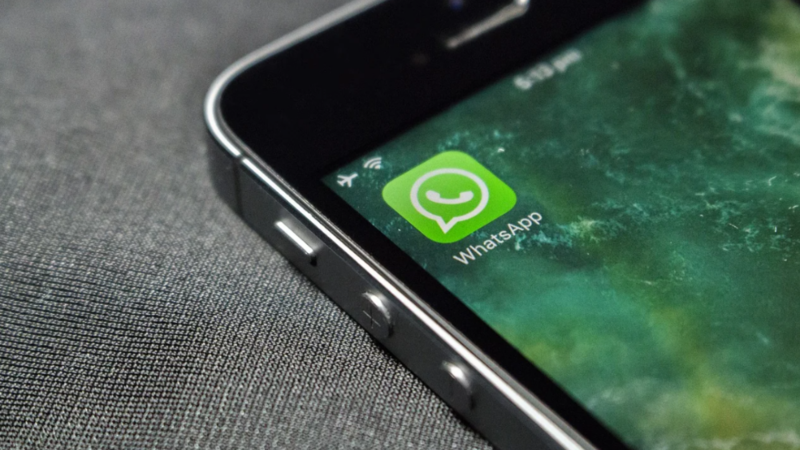
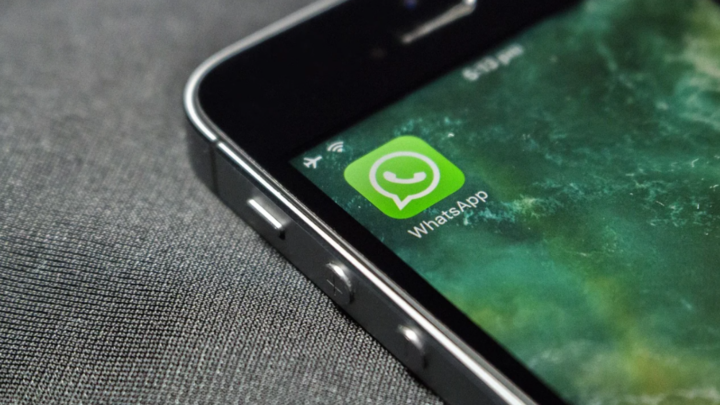
Last year, WhatsApp rolled out companion mode for Android users. Now, the Meta-owned platform has released the companion mode for iOS users. The companion mode feature enables WhatsApp users to link their existing account to more iOS devices.
What is WhatsApp Companion Mode
The WhatsApp Companion Mode feature serves as an extension of the Linked Devices feature, enabling users to connect their WhatsApp account with additional devices like laptops and desktops to access their chats. With Companion Mode, users can now link up to four iPhones to receive chat messages and call notifications without having to log out from their primary device.
This new capability allows users to simultaneously connect and sync up to four iPhones with their WhatsApp accounts, providing greater convenience and flexibility in managing their conversations across multiple devices.
How to link multiple iOS devices with WhatsApp companion mode
To link your iPhone to your WhatsApp account, follow these steps after installing or updating to WhatsApp for iOS 23.10.76:
Steps
Open WhatsApp on your iPhone
Tap on “Or link this device to an existing account” and wait for a QR code to appear
On your primary smartphone, open WhatsApp and go to settings (iOS) or the three-dot menu icon (Android)
Select the “Linked Devices” option
Choose the “Link with QR code” option
Using your other smartphone, scan the QR code displayed on your iPhone to complete the linking process
By following these steps, you will be able to successfully link your iPhone to your WhatsApp account and access your chats on multiple devices.
FacebookTwitterLinkedin
end of article