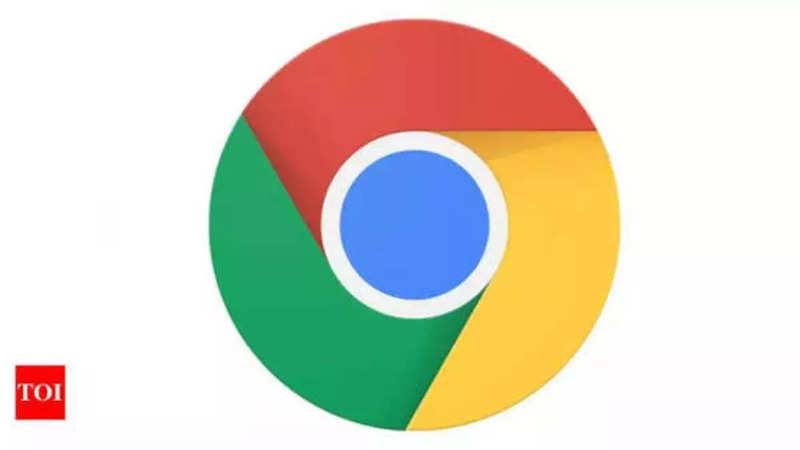
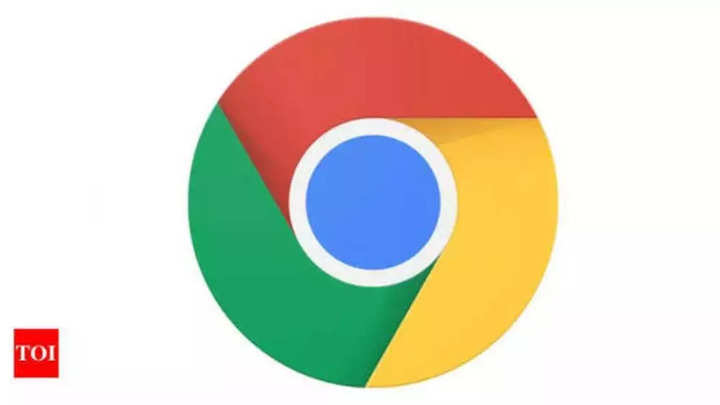
You must have witnessed some slow down in your browsing performance after a certain period of time. While one major reason behind it could be the internet speed, it is not the only thing that affects the browsing speed. The browser cache also plays an important role in the overall browser’s performance.
In this how-to guide we will tell you how to clear the browser cache to boost your browsing performance. Read on:
Steps to clear cache on Google Chrome
Open Chrome and head to Settings
On desktop version, Click on More Tools → Clear Browsing Data
On the mobile version, tap on Settings → Privacy and security → Clear browsing data
On the popup, option select the option ‘Cached images and files’ and hit the Clear button
Steps to clear cache on Apple Safari
On desktop, click on Safari tab at the top → Preferences → Advance and enable the ‘Show Develop menu‘ in the menu bar.
Now, click on Develop tab and click on Empty cache option
On mobile, head to Setting → Safari → click on Clear History and website data
Steps to clear cache on Microsoft Edge
On desktop, head to Settings → Privacy, search and services → Clear browsing data and clear cache including images and files data.
On mobile, head to Settings → Privacy, search and services → Clear browsing data and clear cache including images and files data.
FacebookTwitterLinkedin