

Optical Character Recognition (OCR) is a technology that extracts text from images and converts them into a format that can be searched, translated, and edited. Digital photos can be converted into computer-readable code on any platform that supports OCR. The visual data processing that this tool must perform is on a completely different level.
OCR is frequently used on systems that have a well-balanced combination of hardware and software. Google Lens is a great example of this type of system. It allows you to scan text and convert it to a digital format.
On your desktop, open Google Chrome and select the image you want to work with.
Right-click on the image. From the drop-down menu, select Open image in the new tab.
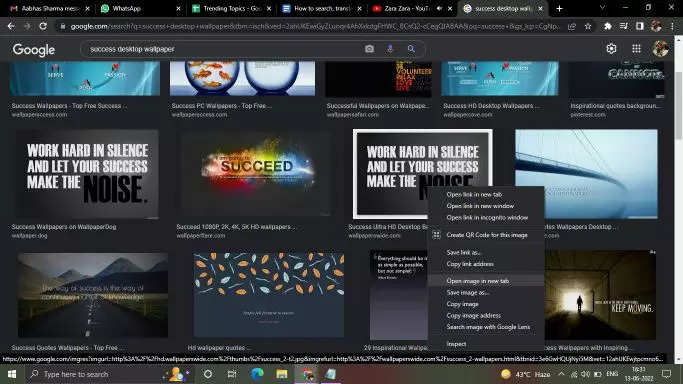
Right-click on the image once again. From the drop-down menu, choose Search image with Google Lens.
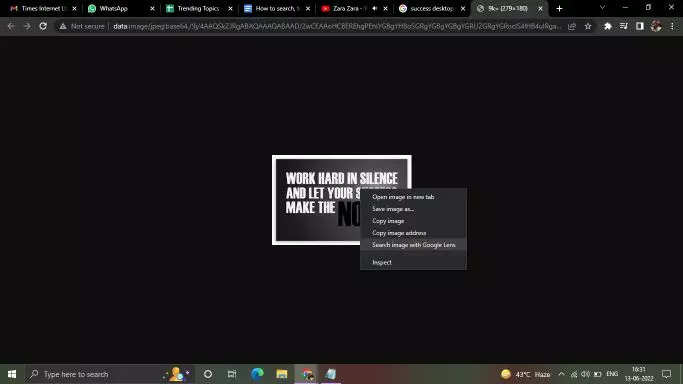
Select Text. The OCR algorithm will then be applied to the image, and each chunk of text will be recognized by Google Lens.
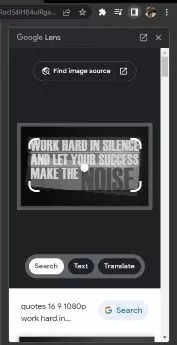
At the bottom, click the Select all text button.
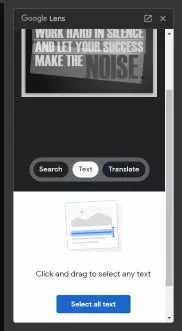
You can copy the text, listen to the text, translate the text or conduct a Google search. The relevant search results will appear as you scroll down the panel.
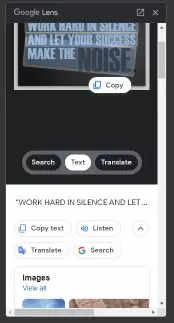
For advanced methods, OCR can be enhanced with AI to better understand the text than other programs. Indexing printed documents, automating data entry, archiving information, and synchronous translation are all common applications. It saves a significant amount of time and effort that would otherwise be spent on time-consuming tasks.
FacebookTwitterLinkedin