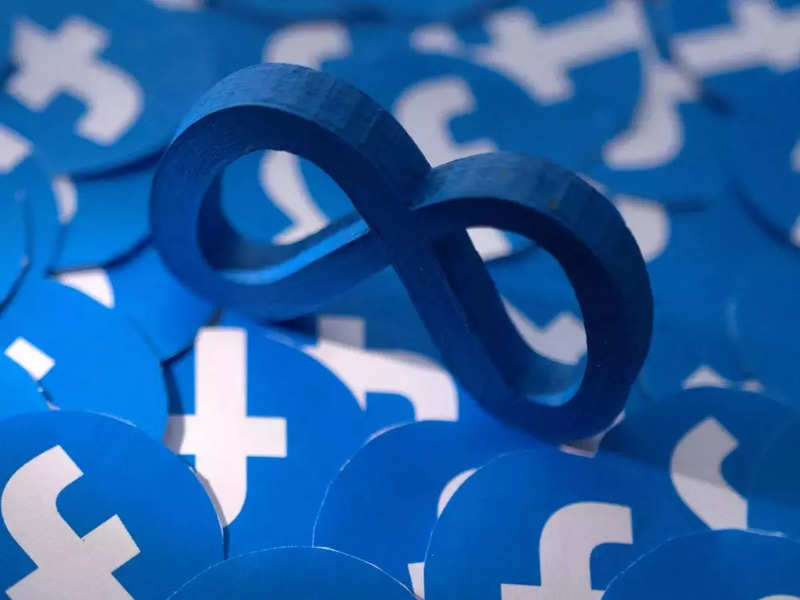

Facebook is one of the most popular social media platforms that people use to stay in touch with friends, family, and other acquaintances. Facebook allows users to post updates, photos, and more. These posts are by default open to comments from the users’ followers. These comments are a way to interact with people in your network. However, there are times when they can be a nuisance or distraction. The Meta-owned social media platform also offers options to limit comments.
Facebook doesn’t allow users to completely turn off the comments section on a post, but it does allow users to limit comments on the post. You can either change your profile settings to private, or if you have a public account, you can limit your comment section options.
Tap on three horizontal lines on the top right corner of the page.
Tap on Settings & Privacy.
Select the Followers and Public Content option under the Audience and Visibility tab.
Change all your followers and public content settings to either “Friends” or “Friends of Friends.”
After changing the profile settings, Facebook will limit public access to your account. Then, only your friends or friends of friends will be able to comment on your posts.
You can also limit comments on an individual post. Note to limit commenting on a particular post, your Facebook account must be updated to a public account.
Open Facebook app.
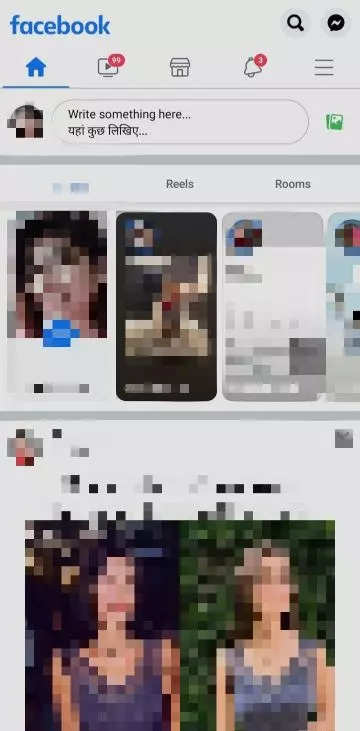
Select the post whose comments you want to disable.
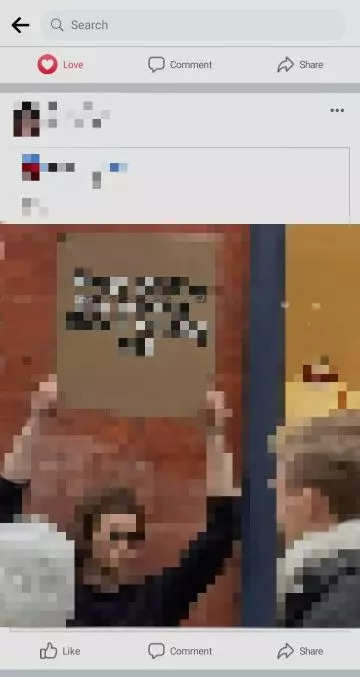
Tap on the three dots in the top right corner of the post.
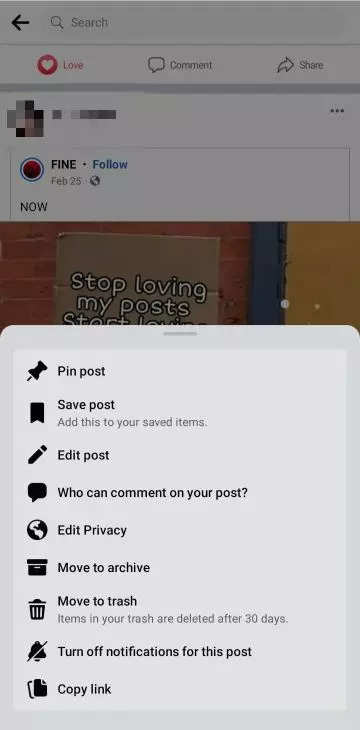
Select who can comment on your post?
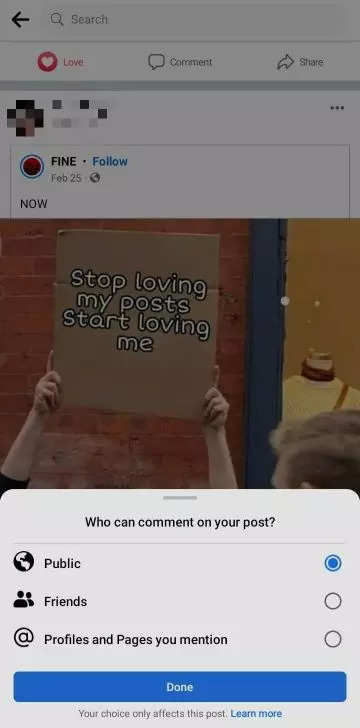
Select any option other than public and changes will be saved accordingly.
FacebookTwitterLinkedin